View charts on a page or in a row
You can view charts on a page that has a list of rows. You can also open a row and view a chart in the row.
Only an administrator can add charts to a row. For information, go to Add a chart to a form.
View charts on a page
On the left navigation pane, select a page.
On the command bar, select Show Chart.
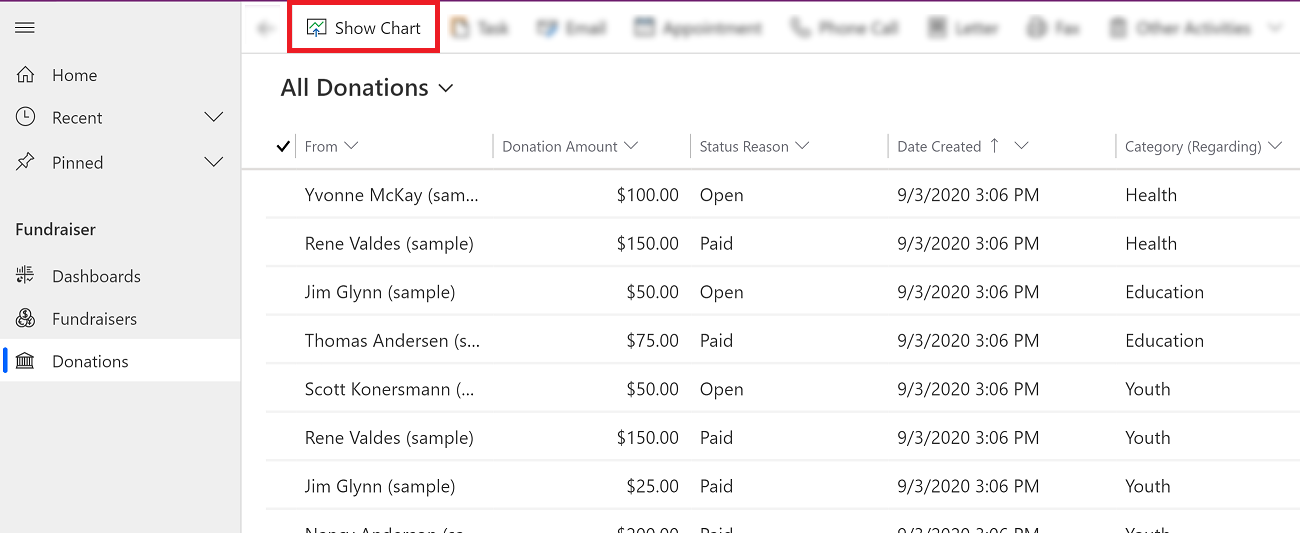
Select the drop-down menu to choose a view.

Select the chart view drop-down menu to choose between a system or personal view.
- My Charts: Personal charts that can only be seen by the user who created the chart. The user can also share their personal chart with other users if the user has sharing privileges for their security role.
- System Charts: Created by your administrator. By default, these charts are visible to all users.
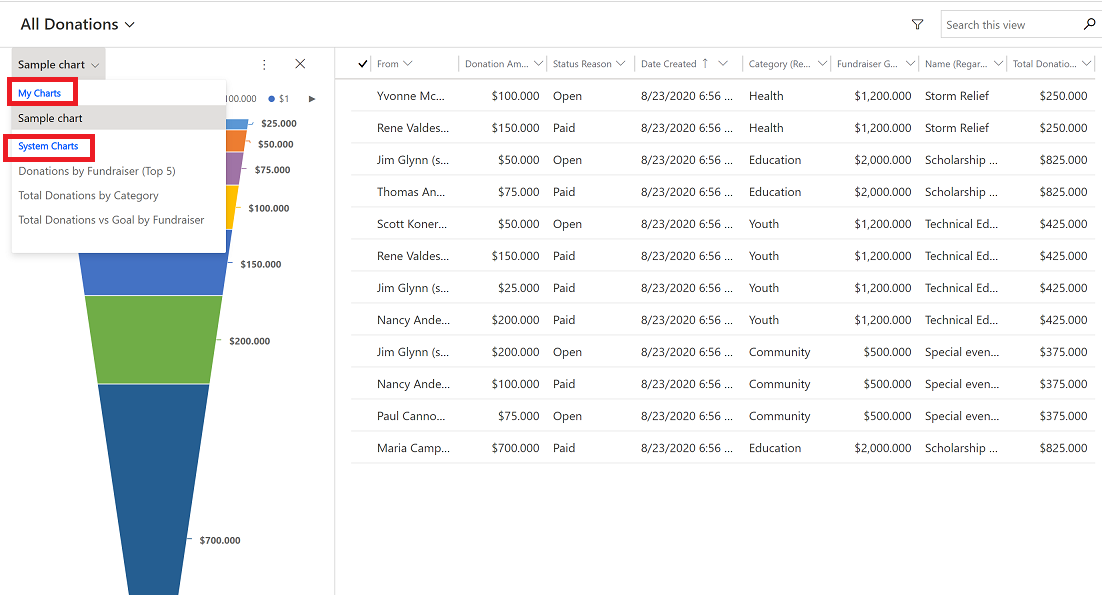
Commands on a chart view
Use the More Commands button  to access commands such as create a new chart, import, export, and more. The chart commands options are different for system charts and personal charts.
to access commands such as create a new chart, import, export, and more. The chart commands options are different for system charts and personal charts.
| Commands on my (personal) charts | Commands on system charts |
|---|---|
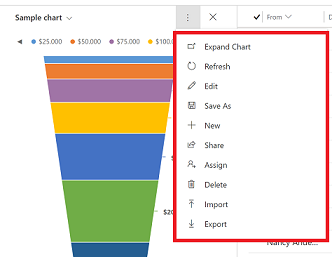 |
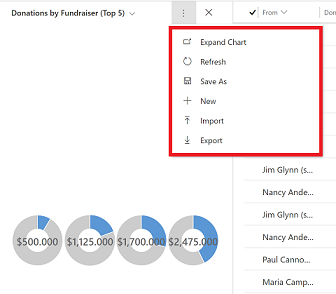 |
Grid filter on charts
Grid home page provides multiple filter options for a user to filter the grid data such as quick find, advanced find, grid column filter, and jump bar. For more information, go to How to use grid filters.
When a chart is shown together with grid, the grid filter option that you select will filter both chart and grid.
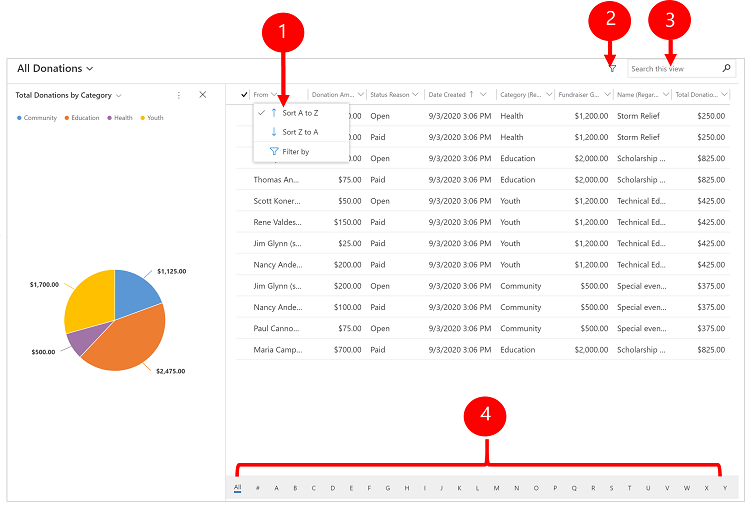
Legend:
- Sort: Sorts rows. Use Filter by to filter both grid and chart data based on the filter criteria.
- Open advanced filtering panel: See which filters were applied to the current view. For more information, go to Create and manage personal views on a grid page.
- Search this view: Search for data in the view you're in.
- Jump bar: The page jump bar uses the first sorted column. If no change has been made to the sort order, the jump bar uses the primary column.
Drill-down in the chart data
You can drill down into a segment on a chart and filter the data for that segment. When a chart is shown together with grid, the drill-down option that you select will filter both chart and grid as shown in this illustration.

Note
Chart drill-down functionality is not available on charts in a subgrid or an associated grid.
For more information on how to use the drill-down feature, go to Drill-down in a chart.
Feedback
Coming soon: Throughout 2024 we will be phasing out GitHub Issues as the feedback mechanism for content and replacing it with a new feedback system. For more information see: https://aka.ms/ContentUserFeedback.
Submit and view feedback for