Add the SharePoint Success Site playlist to your M365 Learning Pathways solution
If you already have Microsoft 365 learning pathways solution provisioned, you can add the SharePoint Success Site Content Pack to M365 learning pathways without provisioning the SharePoint Success Site template. In the learning pathways administration page, you can add a reference to the SharePoint Success Site CDN (Content Delivery Network), so the SharePoint Success Site content can be delivered through the Learning Pathways Web part.
The SharePoint Success Site's up-to-date CDN includes a range of content that helps new users and existing site owners plan, build, and manage SharePoint sites:
- Plan your site: Guidance on how to plan a site, including what type of SharePoint site to use, access rights, and permission strategy
- Create your site: Content that helps new site owners create their site, including how to brand and customize their site and how to add content
- Share and manage your site: Guidance to help launch, share, and manage the new site
- Advanced site creation: Content for site owners that want to learn beyond site creation basics
Add the SharePoint Success Site CDN
From the Learning Pathways SharePoint site, select Home and then Learning pathways Administration
Select the ellipsis (...) and then Add Content Pack
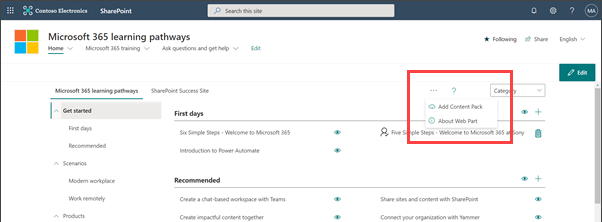
Select Custom Content Pack, and then add the details as shown below and then select Update
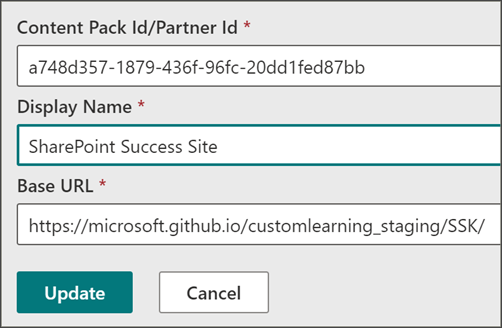
- Content Pack Id/Partner Id: a748d357-1879-436f-96fc-20dd1fed87bb
- Display Name: SharePoint Success Site
- Base URL: https://pnp.github.io/custom-learning-office-365/sss/
Then, add and filter the learning pathways web part
You can add the Learning Pathways Web part to a SharePoint page, and then filter the content to display the SharePoint Success Site content.
From the a site, add a page by selecting + New and then Page
Select Blank and then Create Page
Select + Add a new web part and then select Microsoft 365 learning pathways
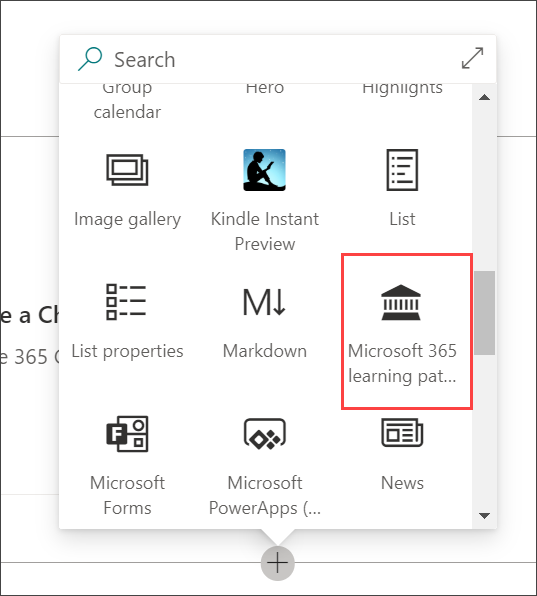
Finally, filter the web part to the SharePoint Success Site content
In the left corner of the learning pathways web part, select Edit web part
Under Select Learning Source box, select SharePoint Success Kit
For the filter, select Sub-category
Under Filter to Sub-Category, select Plan your site
Select Apply when you are done
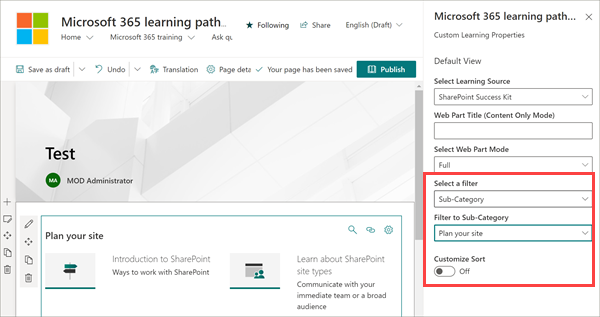
For more information about filtering content, see Add and edit the Microsoft 365 learning pathways web part.
Feedback
Coming soon: Throughout 2024 we will be phasing out GitHub Issues as the feedback mechanism for content and replacing it with a new feedback system. For more information see: https://aka.ms/ContentUserFeedback.
Submit and view feedback for