Use a category classification custom model in Power Automate
Sign in to Power Automate.
Select My flows in the left pane, and then select New flow > Instant cloud flow.
Name your flow, select Manually trigger a flow under Choose how to trigger this flow, and then select Create.
Expand Manually trigger a flow, and then select +Add an input > Text as the input type.
Replace the word Input with My Text (also known as the title).
Select + New step > AI Builder, and then select Classify text into categories with one of your custom models in the list of actions.
Select the category classification model you want to use, and in the Text column add My Text from the trigger.
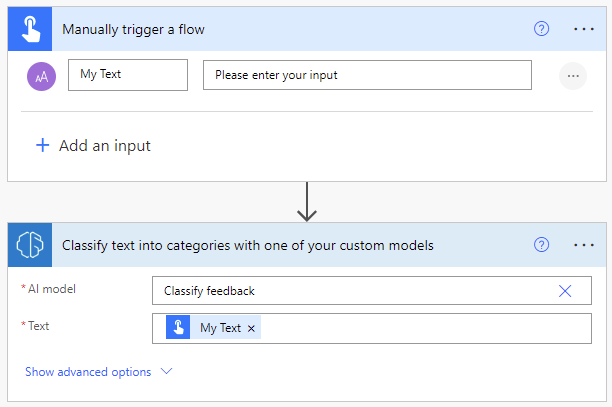
In the successive actions, use any columns and tables extracted by the AI Builder model.
The following example saves each inferred Classification and Confidence score into a list created with Microsoft Lists in SharePoint.

Congratulations! You've created a flow that uses an AI Builder category classification model. Select Save on the top right, and then select Test to try out your flow.
Parameters
Input
| Name | Required | Type | Description | Values |
|---|---|---|---|---|
| AI model | Yes | model | Category classification model to use for analysis | Trained and published category classification model |
| Text | Yes | string | Text to analyze | Text sentences |
| Language | Yes | string | Language of the text to analyze | "Detect automatically" or language code (ex.: "en", "fr", "zh_chs", "ru") |
Output
| Name | Type | Description | Values |
|---|---|---|---|
| Classification | string | Table identified | Issues, compliment, customer service, documentation, price & billing, staff |
| Confidence score | float | How confident the model is in its prediction | Value in the range of 0 to 1. Values close to 1 indicate greater confidence that the extracted value is accurate |
See also
Feedback
Coming soon: Throughout 2024 we will be phasing out GitHub Issues as the feedback mechanism for content and replacing it with a new feedback system. For more information see: https://aka.ms/ContentUserFeedback.
Submit and view feedback for