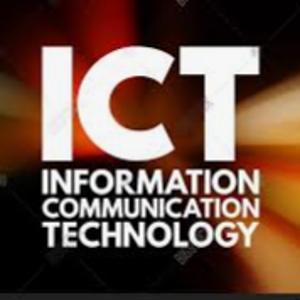Error code 0x3000008 is a generic error that indicates the Remote Desktop client was not able to connect to the remote resource. Here are a few things you can try to resolve this issue:
- Check your network connection: Make sure that your device is connected to the internet and that your network connection is stable. Try connecting to other websites or resources to ensure that your internet connection is working properly.
- Check the Azure Virtual Desktop service status: Check the Azure status page to see if there are any issues with the Azure Virtual Desktop service. If there is an outage, you may need to wait for it to be resolved before you can connect.
- Check your Azure Virtual Desktop configuration: Ensure that your Azure Virtual Desktop configuration is correct. Check that your session host is configured correctly, and that your user account has the necessary permissions to access the session host.
- Try using a different remote desktop client: Try using a different remote desktop client, such as the built-in Remote Desktop app on Windows or a third-party remote desktop client, to see if you can connect to your Azure Virtual Desktop.
- Contact Azure Support: If none of the above solutions work, contact Azure support for further assistance. Provide them with the error code and activity ID to help them diagnose the issue more quickly.