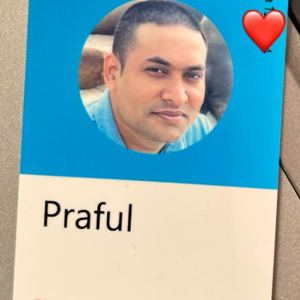Hi,
Yes you are correct in this instance I will suggest you use your own custom built image, but I guess the responsibility of securing the servers will be on you as it EOL as of Oct23.
Also you can raise a support case with Microsoft to get a clarity in case there is an issue- https://azure.microsoft.com/en-ca/support/create-ticket/
Hope this helps.
JS
==
Please accept as answer and do a Thumbs-up to upvote this response if you are satisfied with the community help. Your upvote will be beneficial for the community users facing similar issues.