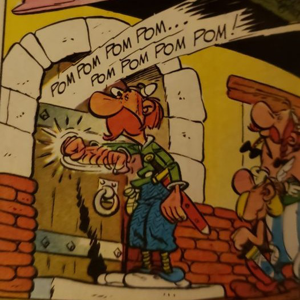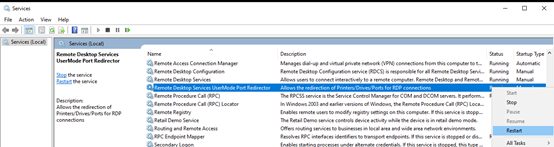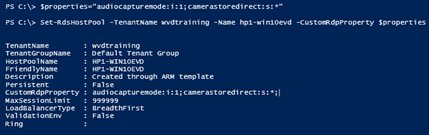Hey @Jon Dajci
Does the issue happen to multiple users or a specific user(group)?
If it happens to a group of users, is there any domain group policy defined?
Have you check below group policy settings on SERVER?
Computer Configuration>Administrative Templates>Windows Components>Remote Desktop Services>Remote Desktop Session Host> Do not allow client printer redirection /Disable
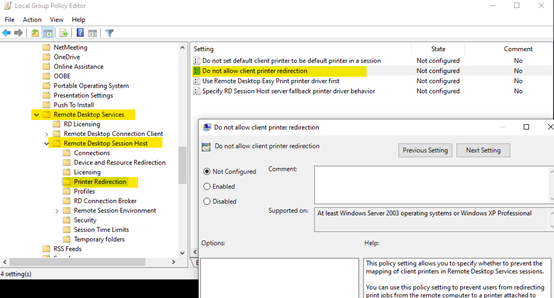
Please also check the following:
1.the local printers are redirected under Desktop Connection /Local Resources Tab
2.“Allow printer redirection” option should be selected on server
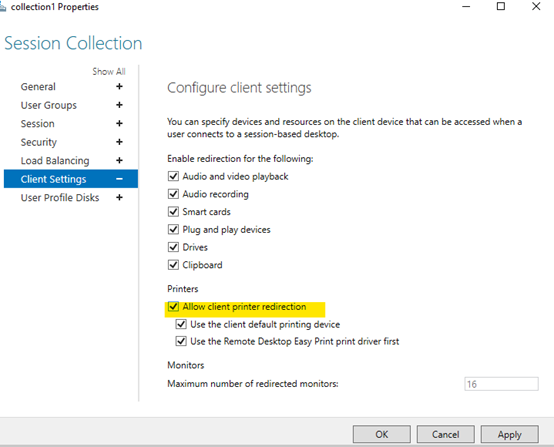
3.The drivers are installed on the remote server.
4.All users have read / execute and list permissions to c:\windows\system32\spool.
5.Check server event logs for the time you logon to RDS
If the Answer is helpful, please click "Accept Answer" and upvote it.
Note: Please follow the steps in our documentation to enable e-mail notifications if you want to receive the related email notification for this thread.
Best Regards
Karlie