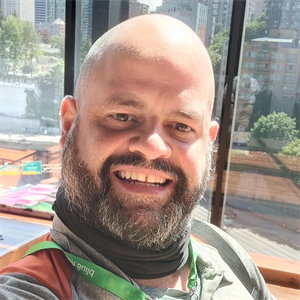Hi Wesley,
Unfortunately Web Preview for Azure Cloud Shell (this is underlying feature for step #10) seems to be broken. I tested it using method in the exercise as well as using the GUI, using sandbox as well as paid subscription, and it doesn't work in any case. I've tested several times over multiple days since you asked your question.
If you would like you could use ngrok (third party tool that does same thing) instead. To sign up for their free level account you only need to give name, email, and then confirm email account by clicking link. To use it instead of Web Preview it takes about 10-30 seconds to install in Cloud Shell and then you would be ready to use it for Step#10 of the exercise.
I'm putting together steps/screenshots to use ngrok instead of Web Preview as a substitute for step#10 until Web Preview functionality is fixed.
If you don't want to use third party tool then I recommend reading over the exercise and making sure you understand what each step is supposed to do for learning purposes. If you have any questions in this regard add a comment below and I would be happy to explain what is going on.
Please click Accept Answer and upvote if the above was helpful. Please add a comment if anything is unclear.
Thanks.
-TP