@Vishwanath Hariharan - Thanks for the question and using MS Q&A platform.
When a Stream Analytics job enters a degraded state, it means that there might be intermittent issues with your input and output connections. These errors are called transient errors that might make your job enter a degraded state. Stream Analytics will immediately try to recover from such errors and return to a Running state (within few minutes). These errors could happen due to network issues, availability of other Azure resources, deserialization errors, etc. Your job's performance may be impacted when the job is in a degraded state.
You can look at the diagnostic or activity logs to learn more about the cause of these transient errors. In cases such as deserialization errors, it's recommended to take corrective action to ensure events aren't malformed. If the job keeps reaching the resource utilization limit, try to increase the SU number or parallelize your job. In other cases where you can't take any action, Stream Analytics will try to recover to a Running state. You can use watermark delay metric to understand if these transient errors are impacting your job's performance.
In your case, since you have already tried increasing the Streaming Units and enabling diagnostic logs, I would suggest you to look at the diagnostic or activity logs to identify the root cause and address the issue. You can also configure alerts so that you get notified when the job goes to a Failed state. Additionally, you can try restarting your Stream Analytics job from the last output time.
Here is the recommended actions for the Azure Stream Analytics job state degraded:
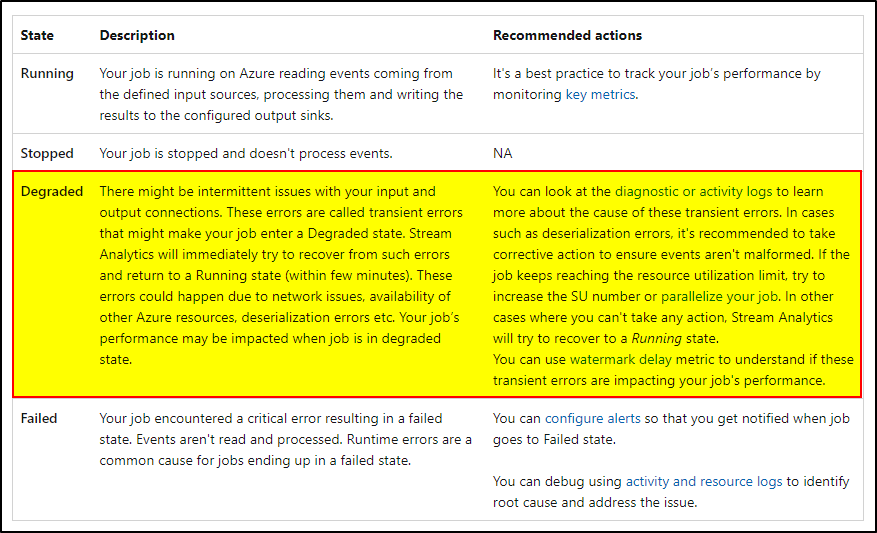
For more details, refer to Azure Stream Analytics job states.
If none of these steps work, you may open a support ticket for further assistance.
Hope this helps. Do let us know if you any further queries.
If this answers your query, do click Accept Answer and Yes for was this answer helpful. And, if you have any further query do let us know.
