Hello!
I'm trying to suppress a full screen message being generated by Edge (123.0.2420.65) whenever a new user signs in for the first time. For any new user created in Windows, this message presents during first sign-in before even trying to open Edge. (Currently testing with Windows 10 22H2)
I've implemented the HideFirstRunExperience Edge policy to hide other aspects/prompts of the browser when first run. But then again, the prompt in question fires before even trying to launch Edge.
The message automatically presents full screen and states, "Browse the web with the best performing browser on Windows”, with just a continue button. (pic below) 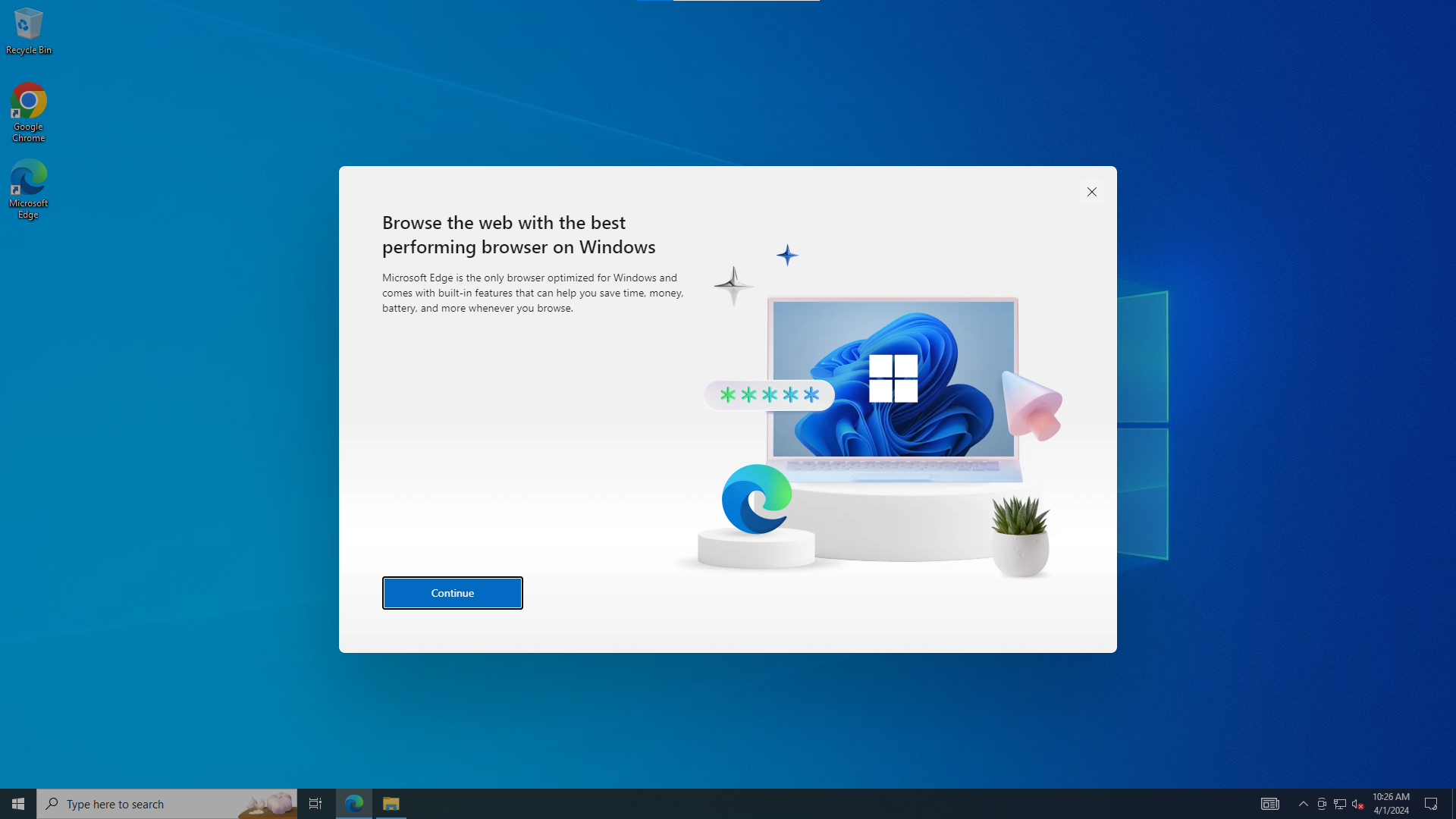
This reproduces for any new local user account (admin or standard) I create and then sign-in as. After clicking 'Continue" or even just killing the Edge prompt task, the prompt does not show during the rest of the signed in session, nor does it show after signing out and signing back into the same profile. It only occurs during the first sign-in of a new profile.
This is especially important for the experience of a Guest account in Windows Shared PC mode. With Shared PC enabled, the Guest profile is deleted every time a Guest signs out. Thus every sign-in of Guest is the "first" sign-in and this Edge message appears.
I've also tried to capture the registry while the prompt is active and once its dismissed.. but there is no key that I've found that is still alive while the prompt is displayed. I'm guessing the key, if one exists, is deleted as soon as the prompt is triggered.
Anyone figured out how to suppress this message for the default profile's first sign in?
Thanks!!
