
Hi @Ali Alameli
Teams tag is mainly focused on the general issue of Microsoft Teams troubleshooting. According to your description, your question is related to MS Entra ID, which is not in our support scope. To better help you solve your problem, please add the MS Entra ID tag to your post.The following suggestion is for your reference:
When deleting an organization, make sure that no subscriptions to any Microsoft Online Services offerings (such as Azure, Microsoft 365, or Microsoft Entra ID P1 or P2) are associated with the organization.
For example, if a default Microsoft Entra tenant was created for you, you can't delete this organization if your subscription still relies on it for authentication. You also can't delete a tenant if another user has associated a subscription with it.
Delete an Office 365 or Microsoft 365 subscription
You can use the Microsoft admin center to put a subscription into the Deprovisioned state for deletion in three days:
1.Sign in to the Microsoft 365 admin center with an account that is a global administrator in your organization. If you're trying to delete the Contoso organization that has the initial default domain , sign in with a User Principal Name (UPN) such as .contoso.onmicrosoft.comadmin@contoso.onmicrosoft.com
2.You need to cancel a subscription before you can delete it. Select Billing > Your products, and then select Cancel subscription for the subscription that you want to cancel.
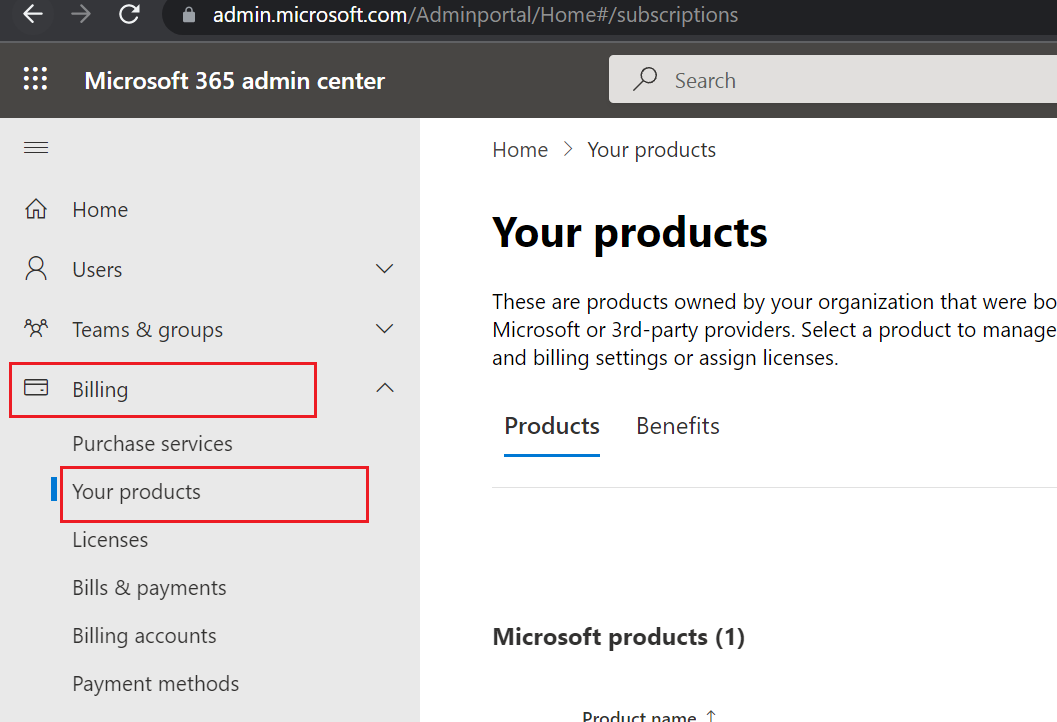
3.Complete the feedback form, and then select Cancel subscription.
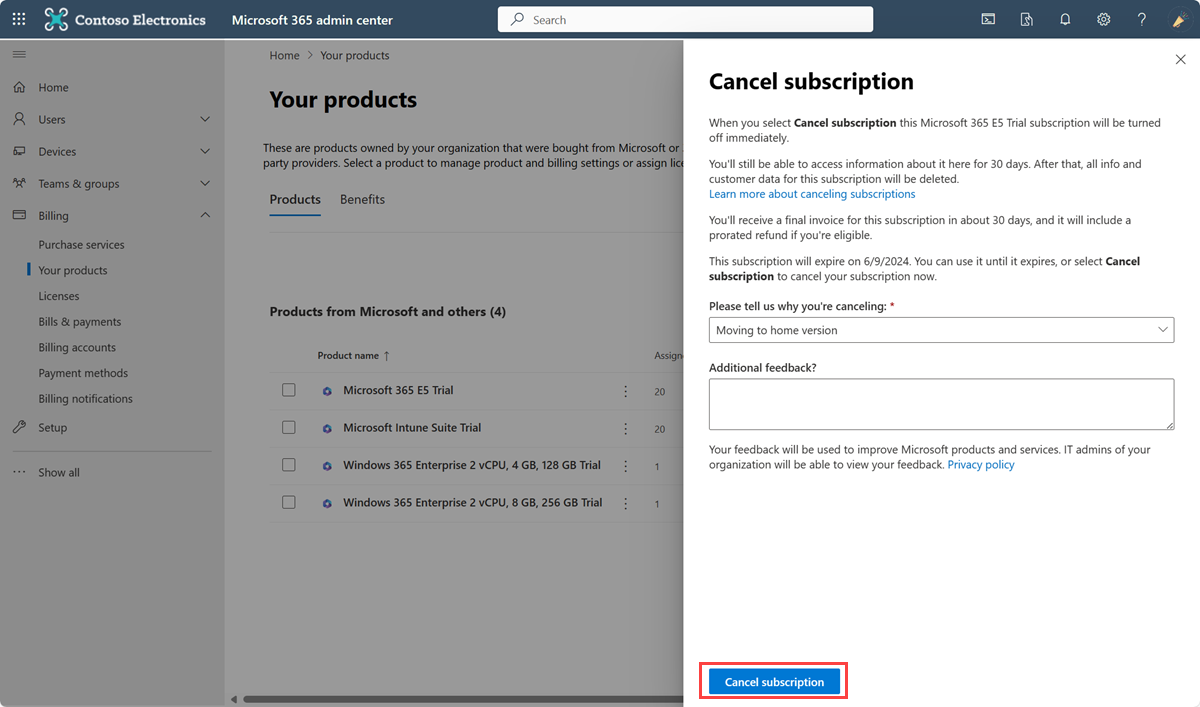
4.Select Delete for the subscription that you want to delete. If you can't find the subscription on the Your products page, make sure that you have Subscription status set to All.
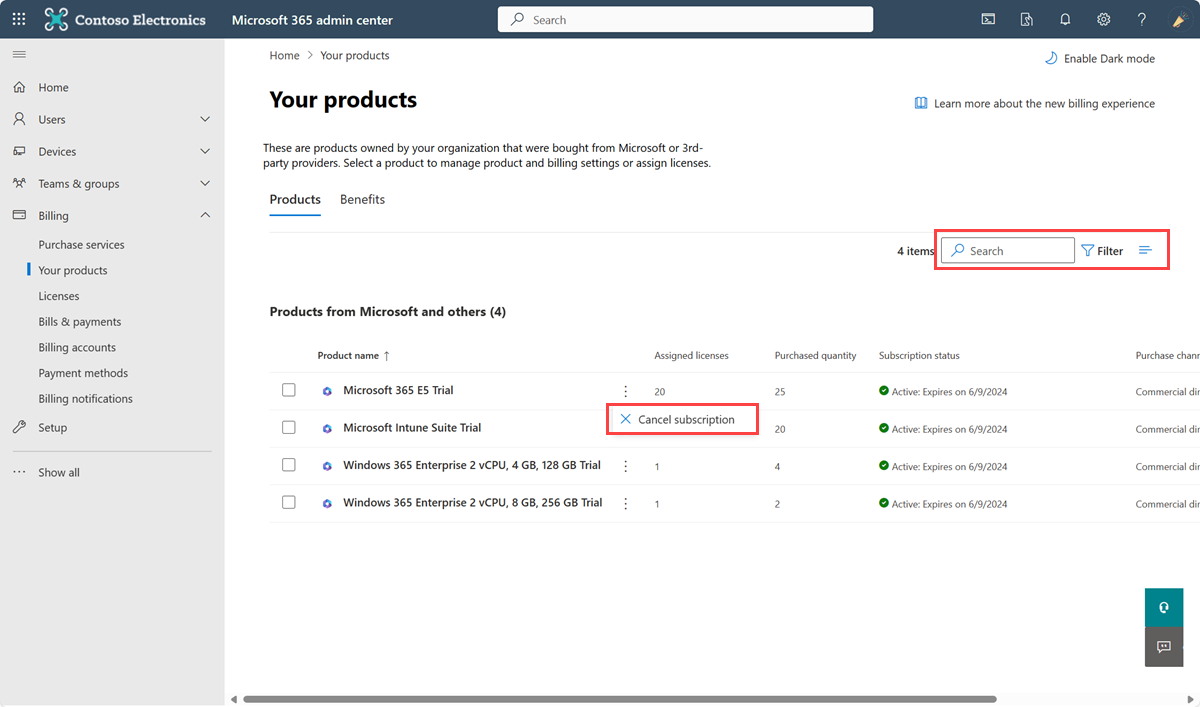
5.Select the checkbox to accept terms and conditions, and then select Delete subscription. All data for the subscription is permanently deleted in three days. You can reactivate the subscription during the three-day period if you change your mind.
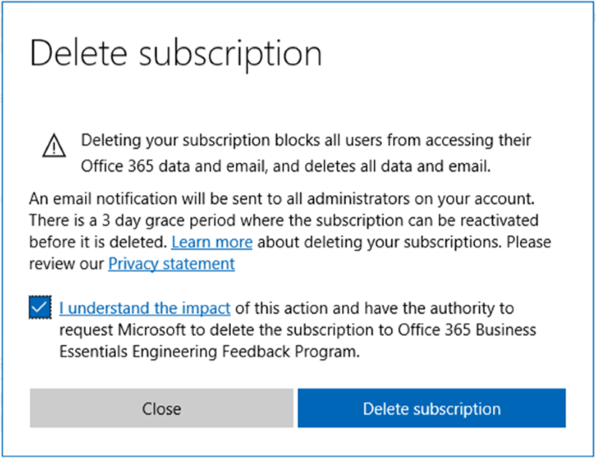
6.Now the subscription state has changed to Disabled, and the subscription is marked for deletion. The subscription enters the Deprovisioned state 72 hours later.
After you've deleted a subscription in your organization and 72 hours have elapsed, sign in to the Microsoft Entra admin center again. Confirm that no required actions or subscriptions are blocking your organization deletion. You should be able to successfully delete your Microsoft Entra organization.
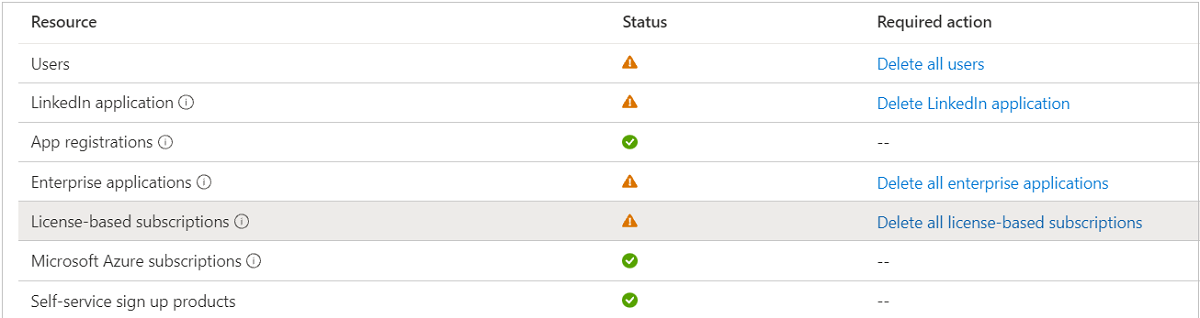
Delete an Azure subscription
If you have an active or canceled Azure subscription associated with your Microsoft Entra tenant, you can't delete the tenant. After you cancel, billing is stopped immediately. After you cancel a subscription, your billing stops immediately. You can delete your subscription directly using the Azure portal seven days after you cancel it, when the Delete subscription option becomes available. Once your subscription is deleted. Microsoft waits 30 to 90 days before permanently deleting your data in case you need to access it or reactivate your subscription. We don't charge you for retaining this data. To learn more, see Microsoft Trust Center - How we manage your data.
If you have a free trial or pay-as-you-go subscription. You can delete your subscription three days after you cancel it, when the Delete subscription option becomes available. For details, read through Delete free trial or pay-as-you-go subscriptions.
All other subscription types are deleted only through the subscription cancellation process. In other words, you can't delete a subscription directly unless it's a free trial or pay-as-you-go subscription.
Alternatively, you can move the Azure subscription to another tenant. When you transfer billing ownership of your subscription to an account in another tenant, you can move the subscription to the new account's tenant. Performing a Switch Directory action on the subscription wouldn't help, because the billing would still be aligned with the Microsoft Entra tenant that was used to sign up for the subscription. For more information, review Transfer a subscription to another Microsoft Entra tenant account.
After you have all the Azure, Office 365, and Microsoft 365 subscriptions canceled and deleted, you can clean up the rest of the things within a Microsoft Entra tenant before you delete it.
If the answer is helpful, please click "Accept Answer" and kindly upvote it. If you have extra questions about this answer, please click "Comment".
Note: Please follow the steps in our documentation to enable e-mail notifications if you want to receive the related email notification for this thread.