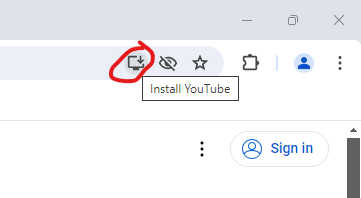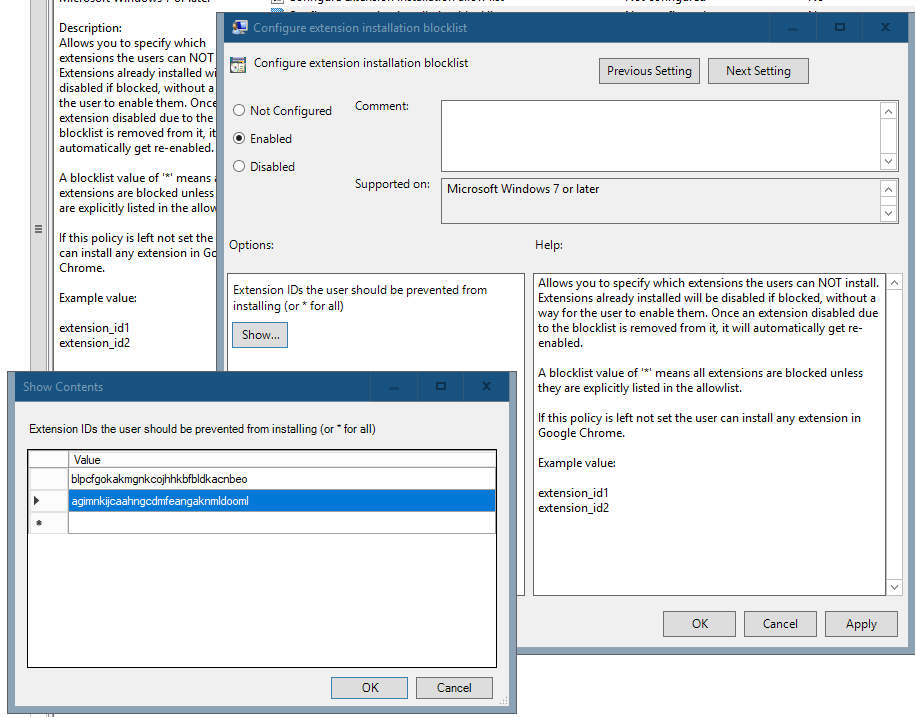To uninstall the YouTube app installed via Chrome as a Progressive Web App (PWA), you need to use a combination of Group Policy Object (GPO) settings and PowerShell scripts to remove the app without prompting the user. Since the typical uninstall method you're using prompts the user, consider alternative approaches.
Here's a comprehensive approach to address the issue:
- Disable PWA Installation with GPO
To prevent users from installing Progressive Web Apps (PWAs) from Chrome, you can use Group Policy. This setting prevents users from installing PWAs, which should help prevent further installations.
Configure GPO to Block Installation:
Open the Group Policy Management Console (gpmc.msc).
Navigate to the desired policy location (e.g., Computer Configuration > Administrative Templates > Google > Google Chrome).
Locate and enable the "Block access to a list of URLs" policy.
Add the following patterns to block installation from YouTube:
https://.youtube.com/
https://*.youtube.com/
This setting should prevent new installations from Chrome-based YouTube links or PWAs.
- Uninstall YouTube PWA with PowerShell
To uninstall the YouTube PWA without user interaction, you can write a PowerShell script and deploy it via SCCM (System Center Configuration Manager). Use PowerShell to remove the application and ensure that user prompts are suppressed.
PowerShell Script for Uninstallation:
#Get the uninstall command from the registry
$uninstallPath = (Get-ItemProperty "HKCU:\Software\Microsoft\Windows\CurrentVersion\Uninstall\75d6065a2255cf71e6e9cdde214f046").UninstallString
#Execute the uninstall command with no user interaction
Start-Process -FilePath $uninstallPath -ArgumentList '--force-uninstall', '--silent', '--no-prompt' -NoNewWindow -Wait
Deploy this PowerShell script through SCCM to remove the YouTube PWA without user interaction. Be sure to test this script in a safe environment before widespread deployment.
- Check GPO for Extensions and PWAs
Verify Existing GPOs:
In Group Policy Management Console, check for GPOs related to Chrome extension management.
Look for policies that allow certain extensions or PWAs, and ensure there are no exceptions allowing YouTube or similar apps.
Configure GPO to Block Extensions:
You mentioned configuring "Configure extension installation blocklist." This should work, but make sure you've enabled the policy and added the correct app IDs. Recheck the IDs for the YouTube app:
agimnkijcaahngcdmfeangaknmldooml
blpcfgokakmgnkcojhhkbfbldkacnbeo
- Use Third-Party Software Management
If these methods do not work, consider using third-party software management tools like Chocolatey or SCCM to forcibly uninstall specific applications and prevent future installations.
These steps should help you uninstall the YouTube PWA without user interaction and prevent further installations by restricting access to PWAs and extensions in Chrome through Group Policy.