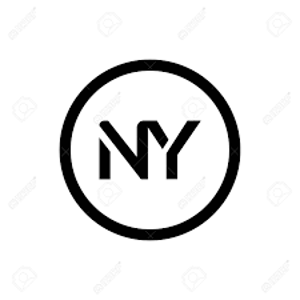The error message "Could not get the health information of the server in the allocated time" typically indicates an issue with communication between the Remote Desktop Session Host (RD Session Host) server and the Remote Desktop Connection Broker server in a Remote Desktop Services (RDS) deployment.
Here are some steps you can take to troubleshoot and resolve this issue:
Check Connectivity: Ensure that there is proper network connectivity between the RD Session Host server and the RD Connection Broker server. Verify that firewalls and network security rules are not blocking the necessary communication ports.
Verify DNS Resolution: Confirm that both servers can resolve each other's hostnames using DNS. Incorrect DNS settings or DNS resolution issues can prevent proper communication between servers in an RDS deployment.
Service Accounts: Ensure that the service accounts used by the RD Session Host server and the RD Connection Broker server have the necessary permissions to communicate with each other. The service accounts should have appropriate permissions on both servers and in Active Directory, if applicable.
Restart Services: Try restarting the Remote Desktop Services services on both the RD Session Host server and the RD Connection Broker server. This can sometimes resolve communication issues and allow the installation to proceed.
Review Event Logs: Check the Event Viewer logs on both servers for any error messages or warnings related to Remote Desktop Services. Look for events that may provide more information about the cause of the communication failure.
Time Synchronization: Ensure that the system clocks on both servers are synchronized. Time discrepancies between servers can cause authentication and communication issues in an RDS deployment.
Review Installation Logs: If the installation process generates any log files, review them for more detailed error messages or clues about the root cause of the issue. These logs may be located in the %SystemRoot%\Logs directory or in specific installation directories.
Check Server Resources: Verify that both servers have adequate resources (CPU, memory, disk space) available to complete the installation process. Insufficient resources can sometimes cause timeouts or failures during installation.
Update and Patch: Ensure that both servers are fully updated with the latest Windows updates and patches. Installing the latest updates may resolve known issues or bugs related to Remote Desktop Services.
If you continue to experience issues after following these steps, consider reaching out to Microsoft support for further assistance, especially if the problem persists and is impacting production environments.