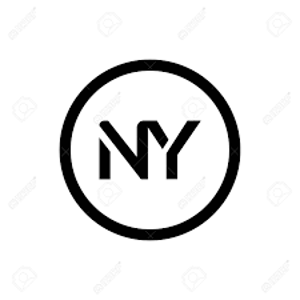It sounds like the VAPT activities you performed might have inadvertently changed some settings related to Remote Desktop Protocol (RDP) on the Azure VM, resulting in the "internal error" you're experiencing when attempting to connect via RDP.
Let's address each of the VAPT findings you mentioned:
- Terminal Services Encryption Level is not FIPS-140 Compliant: This finding suggests that the encryption level used by Terminal Services (which includes RDP) is not compliant with FIPS-140 standards. Enabling FIPS mode on Windows Server ensures that only FIPS-compliant algorithms are used for encryption. However, enabling FIPS mode can affect various system components, including RDP. If FIPS mode is enforced and your RDP client does not support FIPS-compliant encryption algorithms, RDP connections may fail.
Terminal Services Doesn't Use Network Level Authentication (NLA) Only: Network Level Authentication (NLA) is a security feature in Windows that requires users to authenticate before establishing an RDP session. Enabling NLA enhances security by protecting against remote code execution vulnerabilities. If NLA is enforced and the RDP client does not support NLA, RDP connections may fail.
Remote Desktop Protocol Server Man-in-the-Middle Weakness: This finding suggests a weakness in the RDP server that could potentially be exploited by a man-in-the-middle attack. Enabling stronger encryption algorithms and authentication mechanisms, such as NLA, can mitigate this risk.
To troubleshoot the "internal error" when taking RDP to the Azure VM, you can try the following steps:
Check Event Logs: Look for any relevant error messages or warnings in the Event Viewer on the Azure VM. These logs may provide more details about the cause of the RDP failure.
Verify RDP Settings: Ensure that the RDP settings on the Azure VM are configured correctly. Pay attention to encryption settings, NLA requirements, and any other settings related to RDP security.
Review Group Policy: If group policies were modified as part of the VAPT activities, review them to ensure they haven't inadvertently disabled RDP or introduced other restrictions.
Test RDP from Different Clients: Try connecting to the Azure VM using RDP from different client machines to see if the issue is specific to a particular client or configuration.
Revert Changes: If possible, revert the changes made during the VAPT activities one by one to identify which change caused the RDP failure.
Contact Support: If you're unable to resolve the issue, consider contacting Azure support for assistance. They can help troubleshoot and diagnose the problem further.
By carefully reviewing the VAPT findings and their impact on RDP, as well as following the troubleshooting steps outlined above, you should be able to identify and resolve the "internal error" when taking RDP to the Azure VM.It sounds like the VAPT activities you performed might have inadvertently changed some settings related to Remote Desktop Protocol (RDP) on the Azure VM, resulting in the "internal error" you're experiencing when attempting to connect via RDP.
Let's address each of the VAPT findings you mentioned:
Terminal Services Encryption Level is not FIPS-140 Compliant: This finding suggests that the encryption level used by Terminal Services (which includes RDP) is not compliant with FIPS-140 standards. Enabling FIPS mode on Windows Server ensures that only FIPS-compliant algorithms are used for encryption. However, enabling FIPS mode can affect various system components, including RDP. If FIPS mode is enforced and your RDP client does not support FIPS-compliant encryption algorithms, RDP connections may fail.
Terminal Services Doesn't Use Network Level Authentication (NLA) Only: Network Level Authentication (NLA) is a security feature in Windows that requires users to authenticate before establishing an RDP session. Enabling NLA enhances security by protecting against remote code execution vulnerabilities. If NLA is enforced and the RDP client does not support NLA, RDP connections may fail.
Remote Desktop Protocol Server Man-in-the-Middle Weakness: This finding suggests a weakness in the RDP server that could potentially be exploited by a man-in-the-middle attack. Enabling stronger encryption algorithms and authentication mechanisms, such as NLA, can mitigate this risk.
To troubleshoot the "internal error" when taking RDP to the Azure VM, you can try the following steps:
Check Event Logs: Look for any relevant error messages or warnings in the Event Viewer on the Azure VM. These logs may provide more details about the cause of the RDP failure.
Verify RDP Settings: Ensure that the RDP settings on the Azure VM are configured correctly. Pay attention to encryption settings, NLA requirements, and any other settings related to RDP security.
Review Group Policy: If group policies were modified as part of the VAPT activities, review them to ensure they haven't inadvertently disabled RDP or introduced other restrictions.
Test RDP from Different Clients: Try connecting to the Azure VM using RDP from different client machines to see if the issue is specific to a particular client or configuration.
Revert Changes: If possible, revert the changes made during the VAPT activities one by one to identify which change caused the RDP failure.
Contact Support: If you're unable to resolve the issue, consider contacting Azure support for assistance. They can help troubleshoot and diagnose the problem further.
By carefully reviewing the VAPT findings and their impact on RDP, as well as following the troubleshooting steps outlined above, you should be able to identify and resolve the "internal error" when taking RDP to the Azure VM.