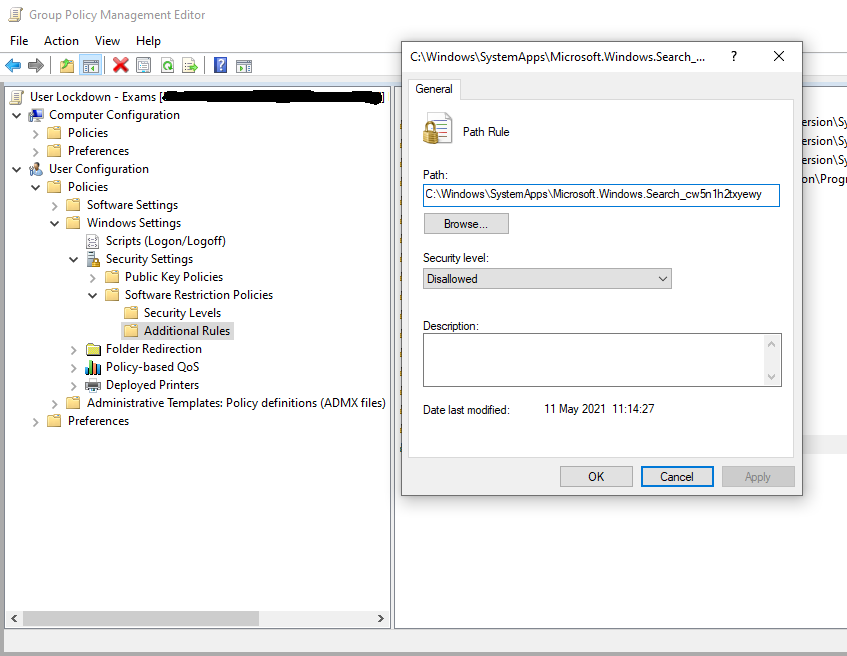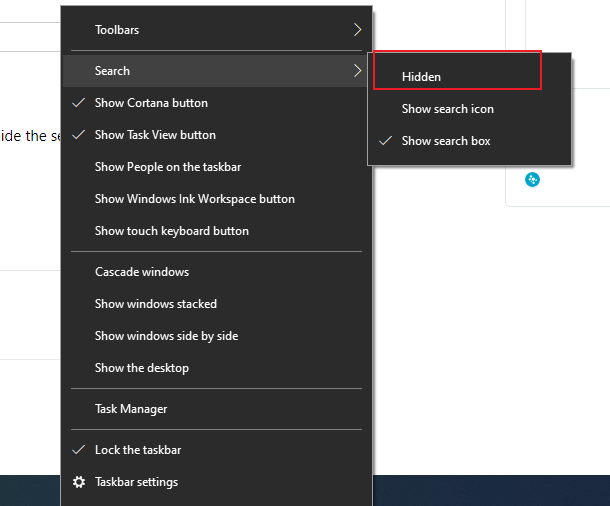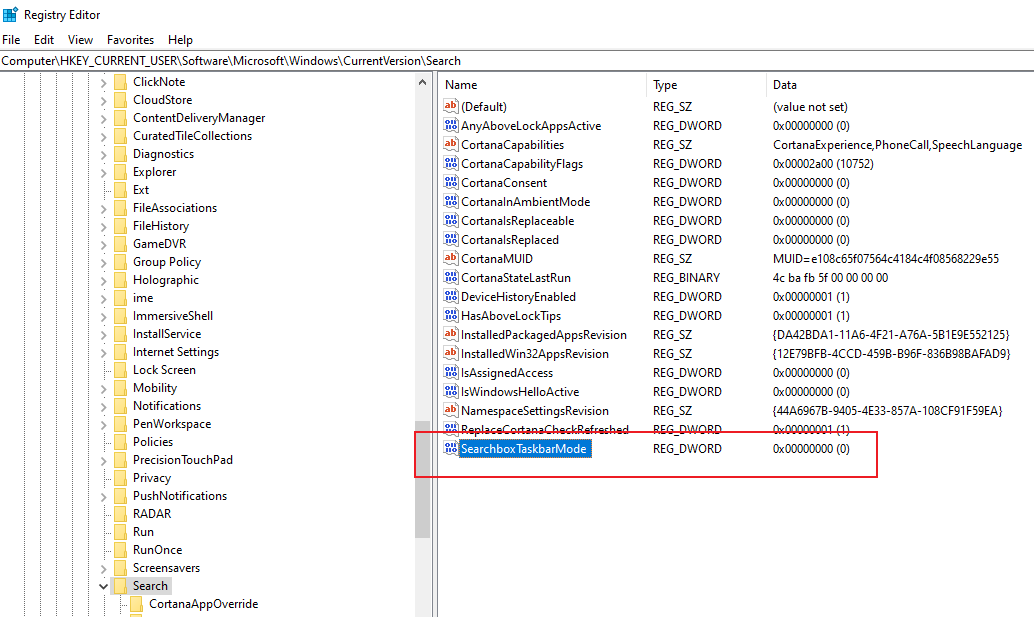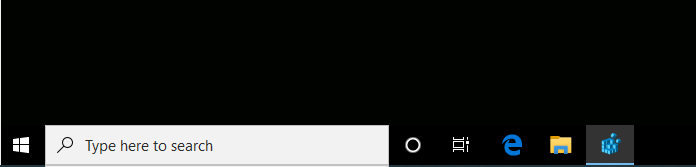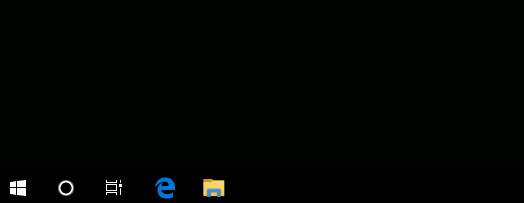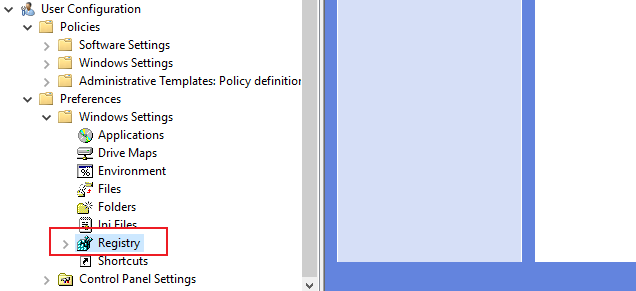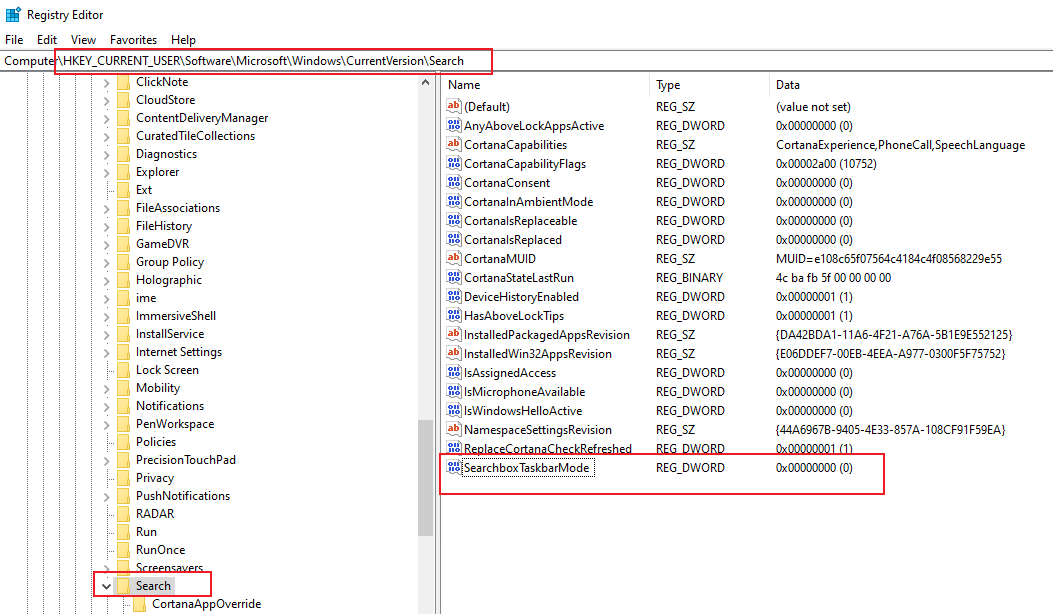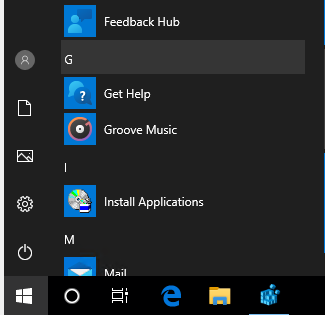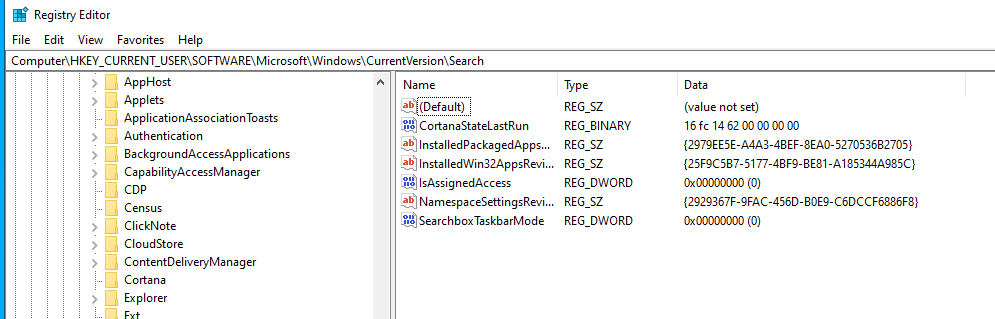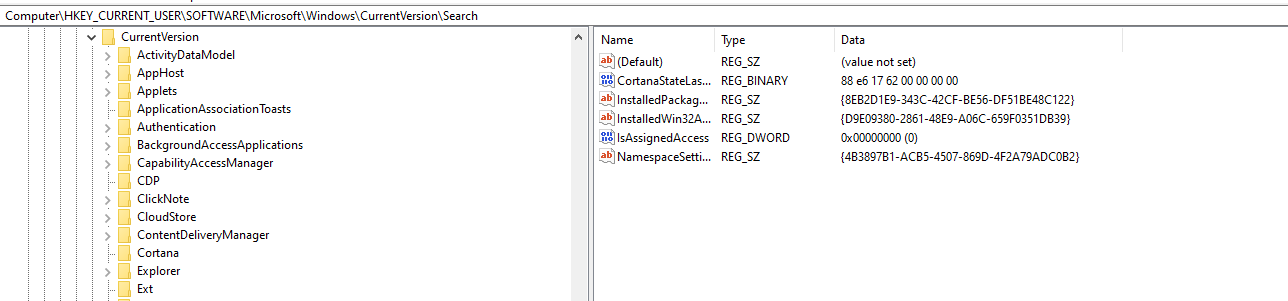Hello,
Thank you so much for posting here.
To Hide & Remove Search Icon / Search Box Button in Windows 10 Taskbar, please look at my screenshot. That is how to hide the search box in the taskbar. Just click on hidden.
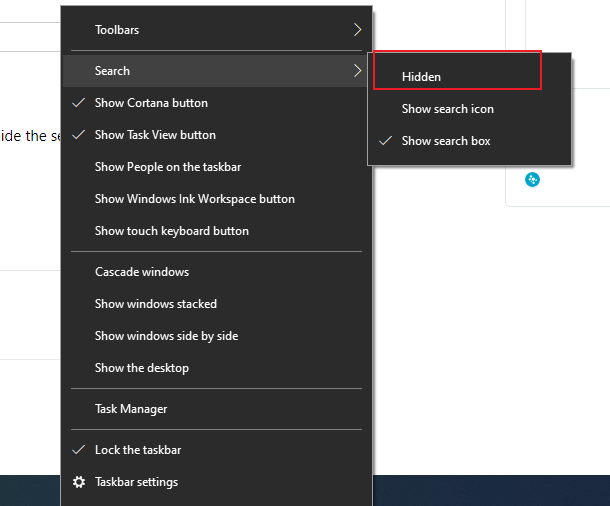
The show or no-show of search box and search button on Taskbar is controlled by the 32-bit DWORD registry value named SearchboxTaskbarMode in the following registry key:
HKEY_CURRENT_USER\SOFTWARE\Microsoft\Windows\CurrentVersion\Search
The possible values corresponding to the options above are:
Disable: 0
Show search icon: 1
Show search box: 2
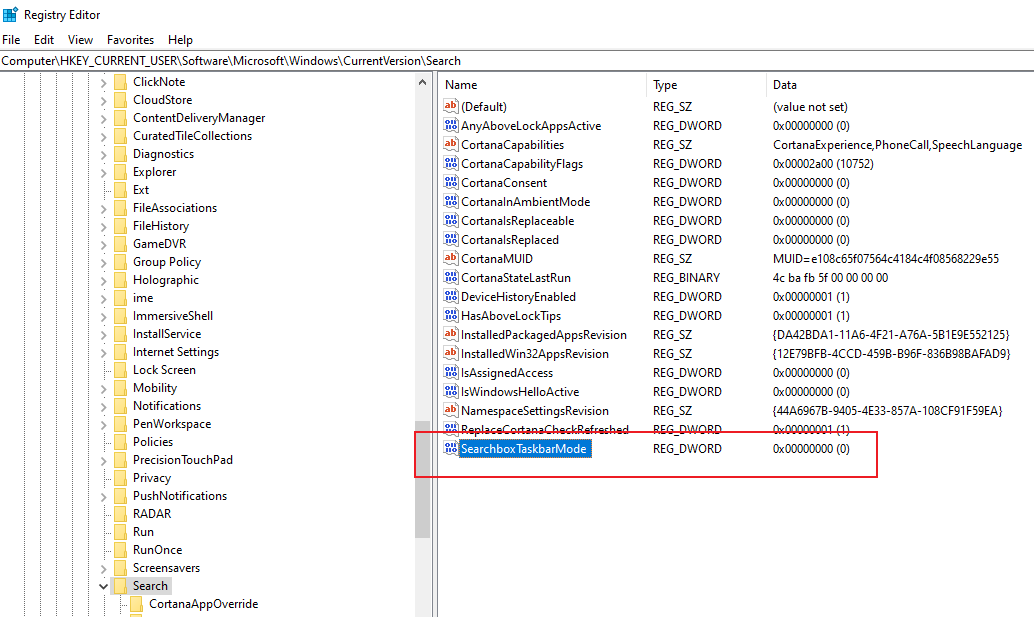
Before the setting, it displays as below.
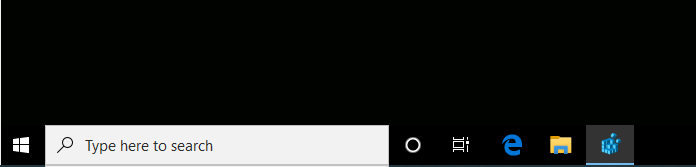
When we set its value as 0, it displays as below.
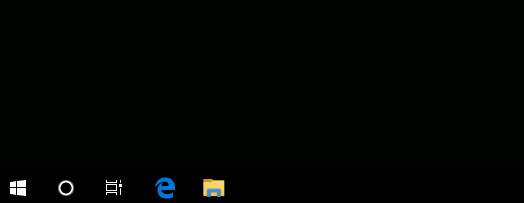
If we would like to configure it via GPO, we could set the Registry as shown below. And then create the above registry key.
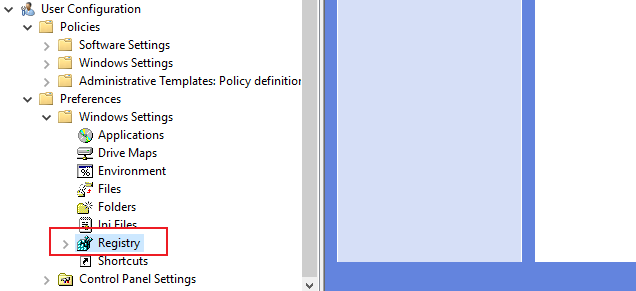
For any question, please feel free to contact us.
Best regards,
Hannah Xiong
============================================
If the Answer is helpful, please click "Accept Answer" and upvote it.
Note: Please follow the steps in our documentation to enable e-mail notifications if you want to receive the related email notification for this thread.