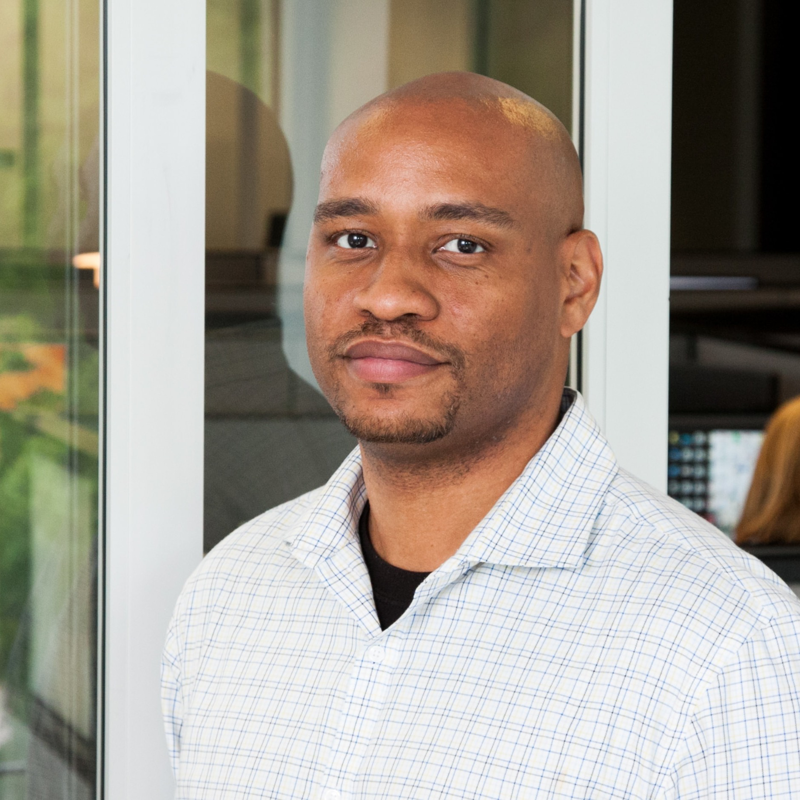@tlcs took long enough but I got a docker image that works. For background, Windows Container images are still a preview feature and more than likely the cause of the issue. The python base image I got working is one based on the cached instances Azure has right now. I'm no docker expert but I think
FROM mcr.microsoft.com/windows/servercore/iis:windowsservercore-ltsc2019
FROM python:3.8
was causing an issue. See my docker image below. I did verify this works on both Windows and Linux app service plans so enjoy. Hope this helps get your unblocked.
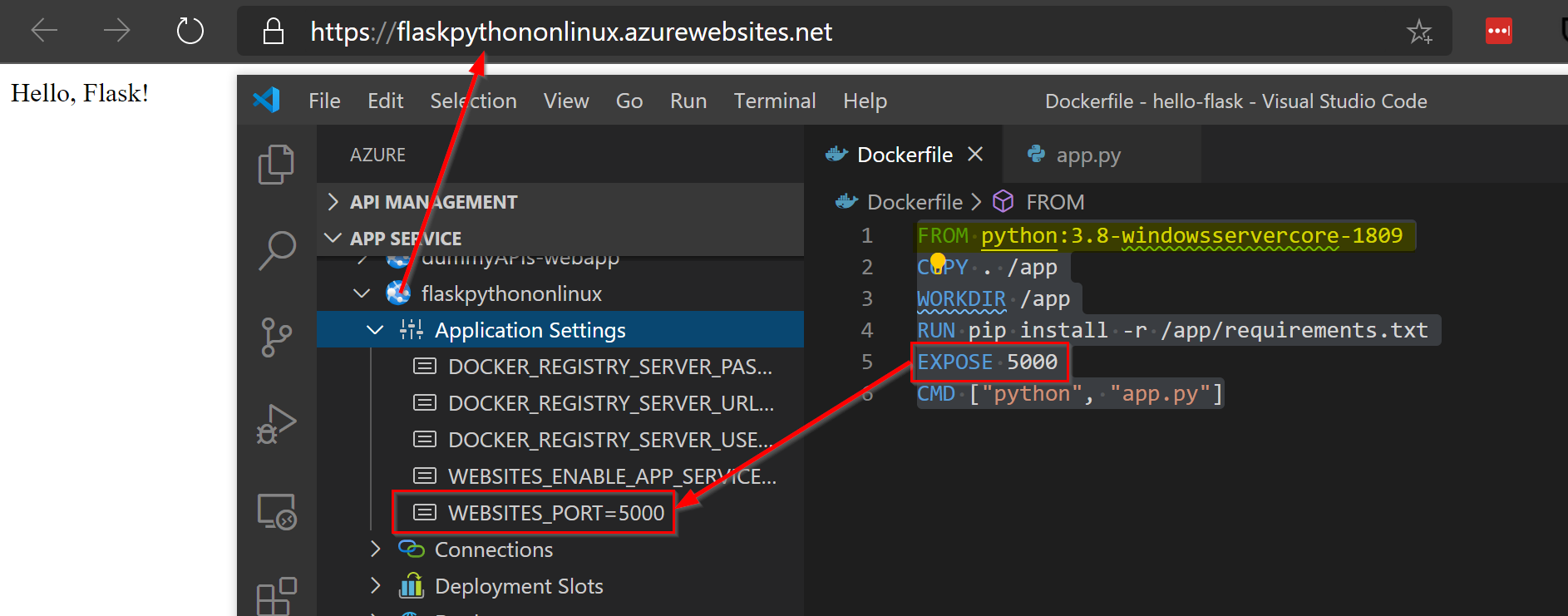
FROM python:3.8-windowsservercore-1809
COPY . /app
WORKDIR /app
RUN pip install -r /app/requirements.txt
EXPOSE 5000
CMD ["python", "app.py"]
app.py
from flask import Flask
app = Flask(__name__)
@app.route("/")
def home():
return "Hello, Flask!"
if __name__ == "__main__":
app.run(debug=True,host='0.0.0.0')