Is your usual Windows account that use use each day an Administrator account? Can you open an Administrator CMD Prompt? If so, try running:
cleanmgr /sageset
Check every option except the Downloads folder, if Downloads is in the list (unless you are willing to delete everything in your Downloads folder).
The previous command only presets what will be done when you run this command:
cleanmgr /sagerun
That should clear some disk space.
Do you have Virtual Memory enabled? Normally that should be set to Automatically manage paging file size for all drives.
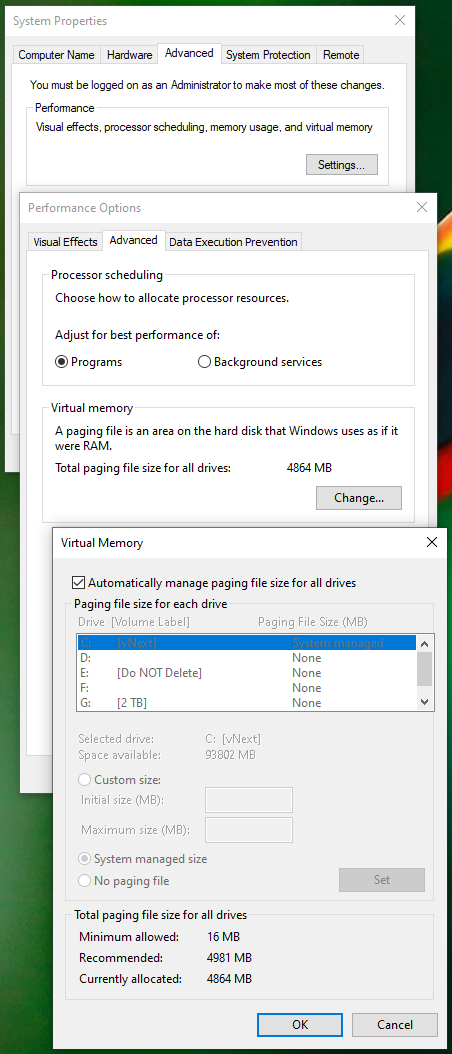
Hopefully this will help with disk space and memory issues.
See if you can do what you need now.
