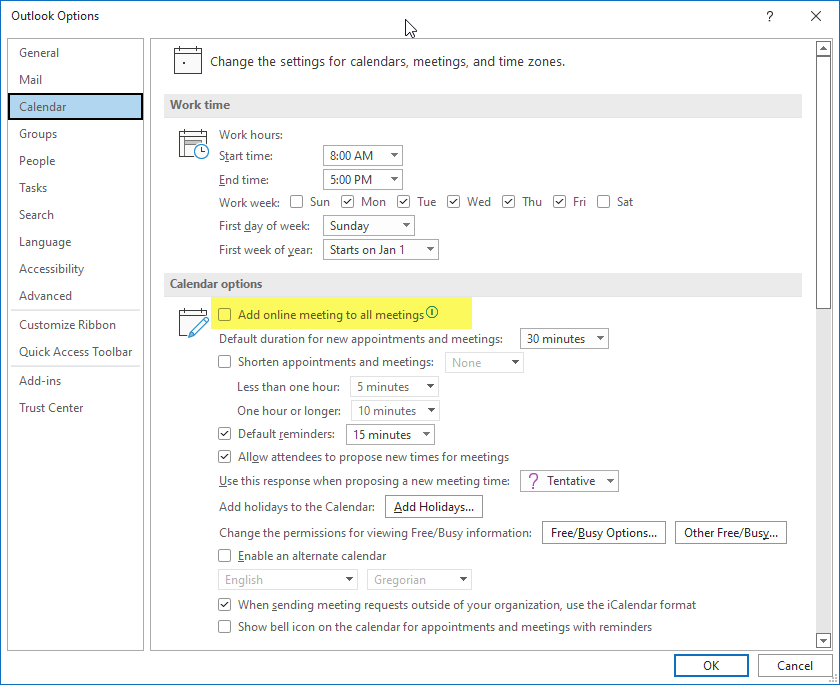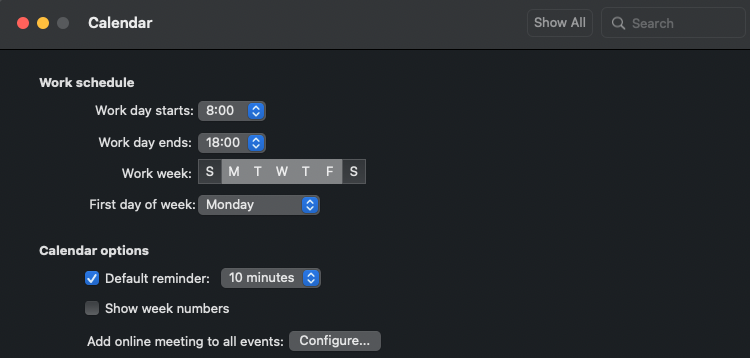Do you mean the following information?
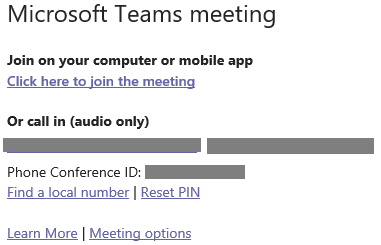
You could customize your meeting invitation in Microsoft Teams admin center.
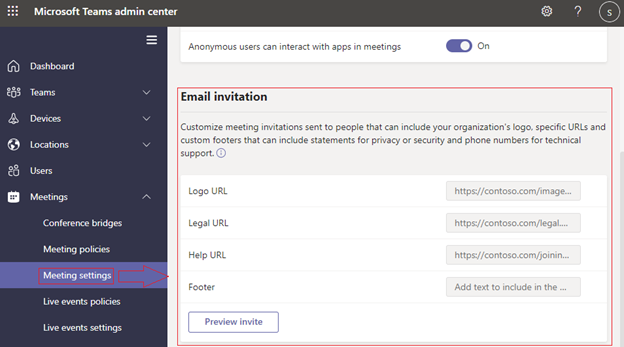
About deleting Teams meeting details, you could do that in Outlook client as below. It will show nothing in the meeting. However, there will also be no entrance for the meeting.
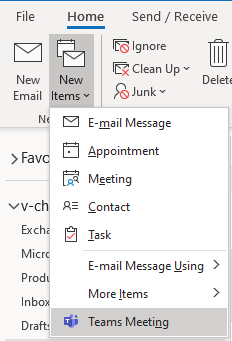
If the response is helpful, please click "Accept Answer" and upvote it.
Note: Please follow the steps in our documentation to enable e-mail notifications if you want to receive the related email notification for this thread.