found the solution in the dcom you see for example for me it was perappruntimebroker right click select permissions in the security tab select edit in the launch and activation permission there you will see the account that need the permission for me it was (account-unknown Sxxx.xxx.xx.xx.xx and so on
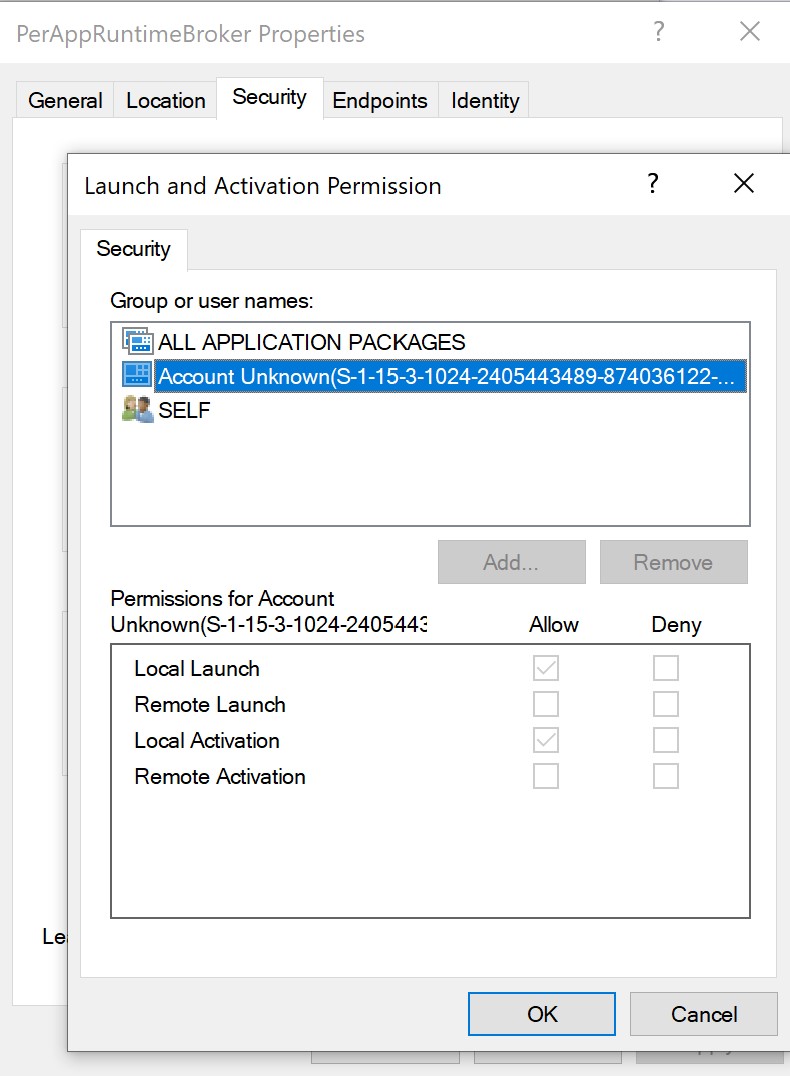
the solution now go to the registry to do so winkey+r type regedit then go to Computer\HKEY_CLASSES_ROOT\CLSID\and the number of your displayed error
on the right pane you see the reference of your dcom app for me perappruntimebroker so that you see you have the correct dcom app ;-)

right click on the key and select permission and click the advance special permission to give yourself permission to change the key so select change the owner
choose your admin account or administrator press ok select the checkbox replace the owner and replace all child object press ok
your back now to the permission and search for the responsible account so in my case unknown account s01-xxx xx x xx x and give this full permission press ok
reboot the pc and your done
Strange that nobody posted an solution
cheers

 ccount unknown with a long SID and all packages" that have the exact access as the NT Authority System.
ccount unknown with a long SID and all packages" that have the exact access as the NT Authority System.
