Follow the simple solution provided in this video on YouTube:
Solved: Fatal error during installation (0x80070643) SQL Server Management Studio || SSMS
This browser is no longer supported.
Upgrade to Microsoft Edge to take advantage of the latest features, security updates, and technical support.
When I start installing SQL Server Management Studio 18.8, error (0x80070643) appears when downloading component OLE DB for Microsoft Analysis Services. "Can't create folder "C:\Program Files (x86)\Microsoft Analysis Services". File with the same name is already exists. Rename or replace file and click 'repeat' or 'cancel'."
I don't have file with the name 'Microsoft Analysis Services' in 'Program Files (x86)' folder. I done repair for .NET Runtime, Core and .NetSDK. Performed sfc /scannow, removed Avira antivirus but the issue doesn't solved.
OS - Windows 10..
Log file
72222-ssms-setup-rus-20210225182841.log
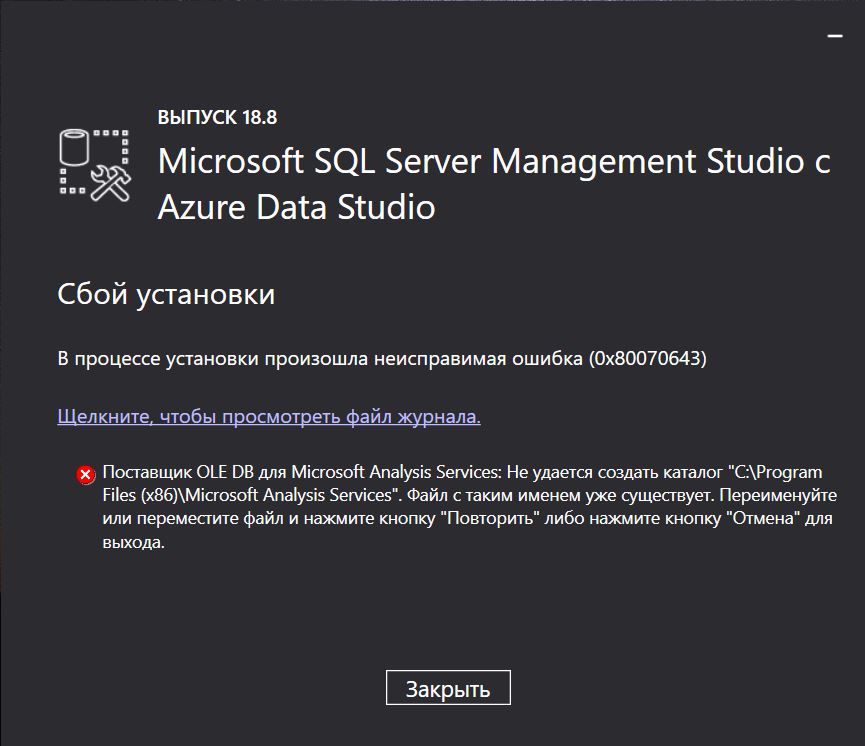

Follow the simple solution provided in this video on YouTube:
Solved: Fatal error during installation (0x80070643) SQL Server Management Studio || SSMS

Hi @nazar marchyshyn ,
From the error log, we can know that this error cause by failed to install MSI package. These problems may occur when the Windows Installer database file (.msi) or the Windows Installer patch file (.msp) is missing from the Windows Installer cache. The Windows Installer cache is located in the folder: %windir%\installer. Please refer to Restore the missing Windows Installer cache files and resolve problems that occur during a SQL Server update, see blow:
If the solution doesn't work, please follow the steps and try to repair SQL server:
1. Launch the SQL Server Setup program (setup.exe) from SQL Server installation media.
2. After prerequisites and system verification, the Setup program will display the SQL Server Installation Center page.
3. Click Maintenance in the left-hand navigation area, and then click Repair to start the repair operation.
4. Setup support rule and file routines will run to ensure that your system has prerequisites installed and that the computer passes Setup validation rules. Click OK or Install to continue.
5. On the Select Instance page, select the instance to repair, and then click Next to continue.
6. The repair rules will run to validate the operation. To continue, click Next.
7. The Ready to Repair page indicates that the operation is ready to proceed. To continue, click Repair.
8. The Repair Progress page shows the status of the repair operation. The Complete page indicates that the operation is finished.
Best regards,
Carrin
If the answer is helpful, please click "Accept Answer" and upvote it.
Note: Please follow the steps in our documentation to enable e-mail notifications if you want to receive the related email notification for this thread.
Had the same issue and it wouldn't resolve. In my case the SQL Server folder was compressed on disk. C:\Program Files (x86)\Microsoft SQL Server\
Once I un-compressed the folder, it went through normally.
Note: The only way I found this was by manually downloading the SqlServer2019.exe update and letting it run. It produced a clear and concise error cause.
See: https://www.microsoft.com/en-us/download/details.aspx?id=104317
Hope this helps somebody.
Hi, here is the solution:
Open Run>regedit>HKEY_LOCAL_MACHINE\SYSTEM\CurrentControlSet\Control\Session Manager
and delete the file "PendingFileRenameperations". Then try renning the SSMS setup again. This is resolve the issue for sure. solve.PNG