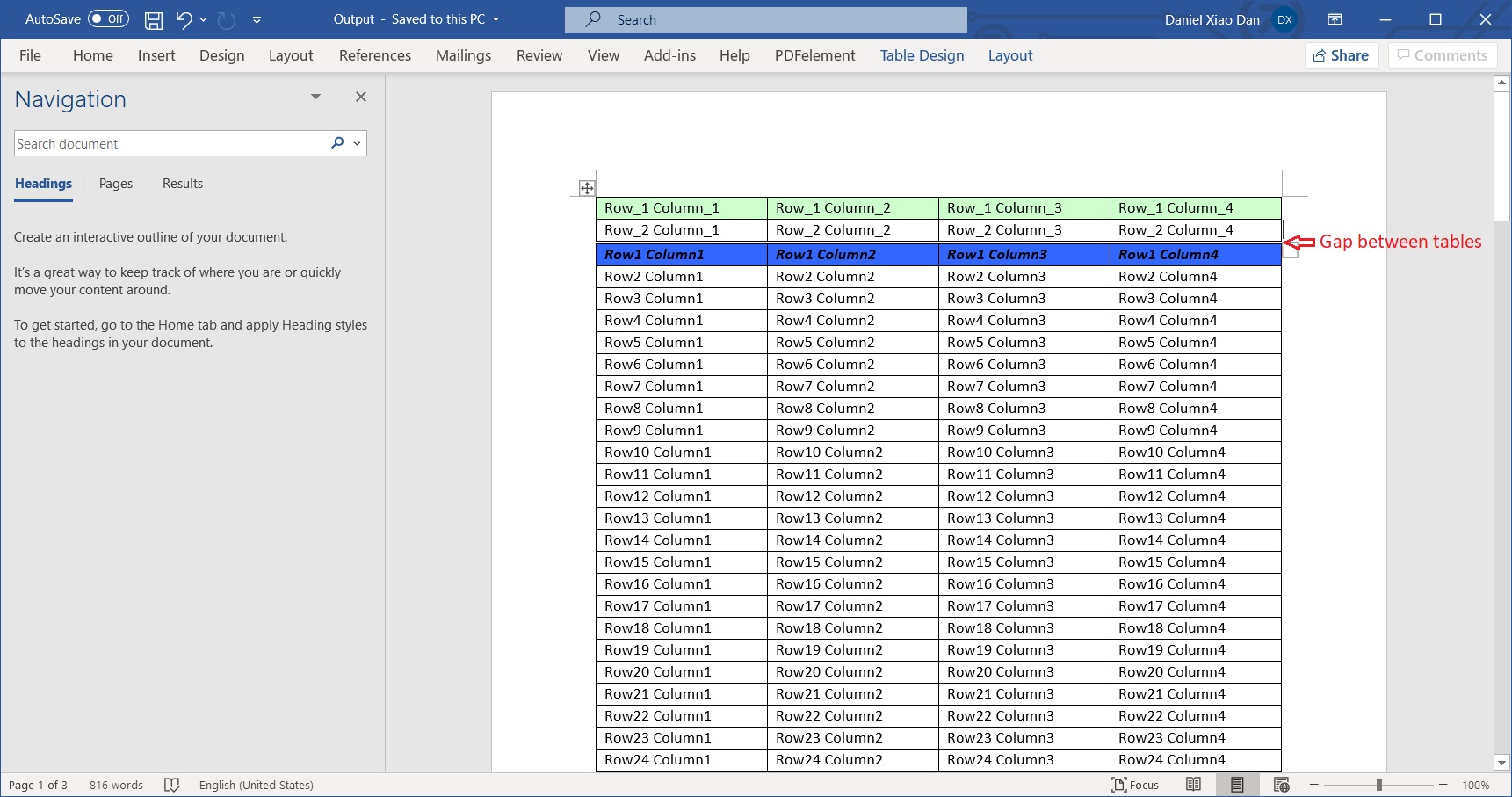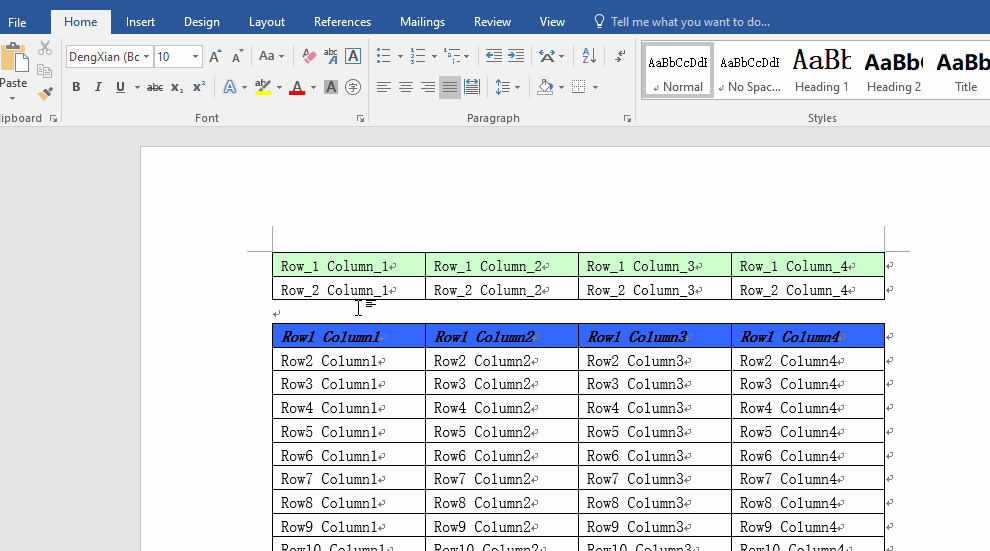I did some tests, but the results may disappoint you.
We can use "wordTable.Rows1.HeadingFormat = -1;" to make certain rows of the table become header rows to make them appear in all pages.
The number in square brackets is how many rows are the heads, but the header rows must start from the first row.
I tried to generate the table first and then add the first two rows, but unfortunately, the rows above the title row that we added later was detected by Word.
It treats these rows as part of the header row, and then presents them on the following pages, this is the same as we directly set the first 3 rows as the header row at the beginning.
My conclusion is that Microsoft.Office.Interop.Word does not support this. I don't know if other packages are possible, but I think it may not. After all, Word does not seem to support such operations itself.
Maybe you can split the first two rows as a new table and insert it above the current table, but the result obtained in this way does not look elegant.
If the response is helpful, please click "Accept Answer" and upvote it.
Note: Please follow the steps in our documentation to enable e-mail notifications if you want to receive the related email notification for this thread.