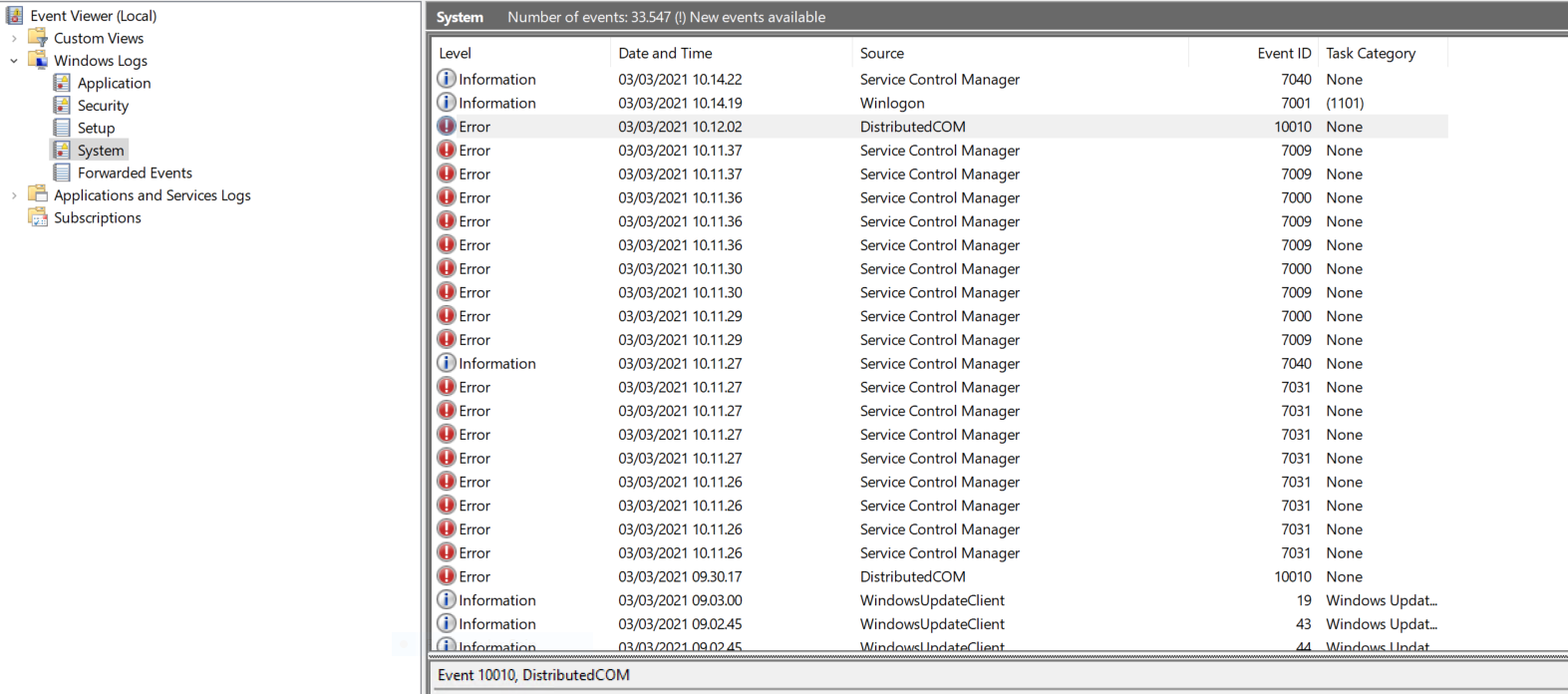Hi,
Thank you for posting your query. With the issue description, here are some suggestions. And I would appreciate if you can help me with more information.
- what is the version of your session host and client machine?
- Using the quser command, you can view when a user RDP session was started, how long it was idle and the current session state.

- Please try to check and set the "Session Time Limits" policies
If you use an RDS server, you can configure session timeout parameters in the RDS collection settings on the Session tab.
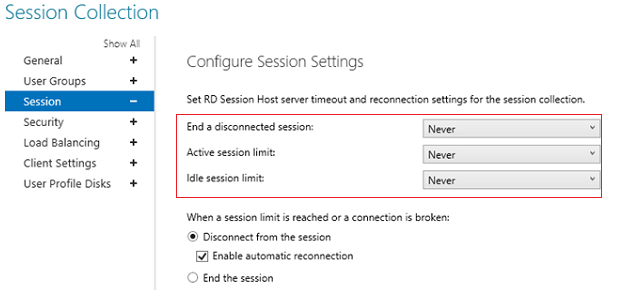 You can also set the limits of an RDP session in the properties of a local (lusrmgr.msc) or domain user (dsa.msc — Active Directory Users and Computers).
You can also set the limits of an RDP session in the properties of a local (lusrmgr.msc) or domain user (dsa.msc — Active Directory Users and Computers).
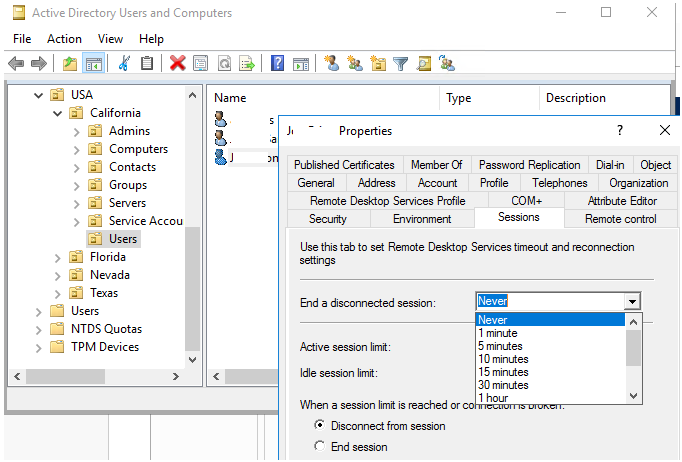
In Windows Server 2012 R2/2016/2019, you can set RDP session timeouts using Group Policies. You can do it either in the domain GPO editor (gpmc.msc) or in the Local Group Policy Editor (gpedit.msc) on an RDS server or client.
Computer Configuration -> Policies -> Administrative Templates -> Windows Components -> Remote Desktop Services -> Remote Desktop Session Host -> Session Time Limits.
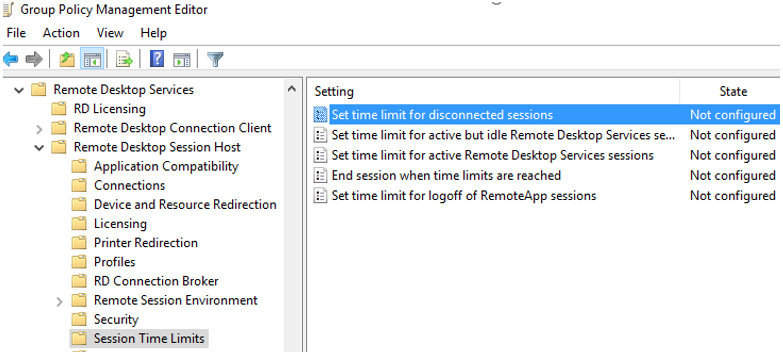
In Windows Server 2008 R2, you could also set RDP session timeouts using a special console: tsconfig.msc (RD Session Host Configuration).
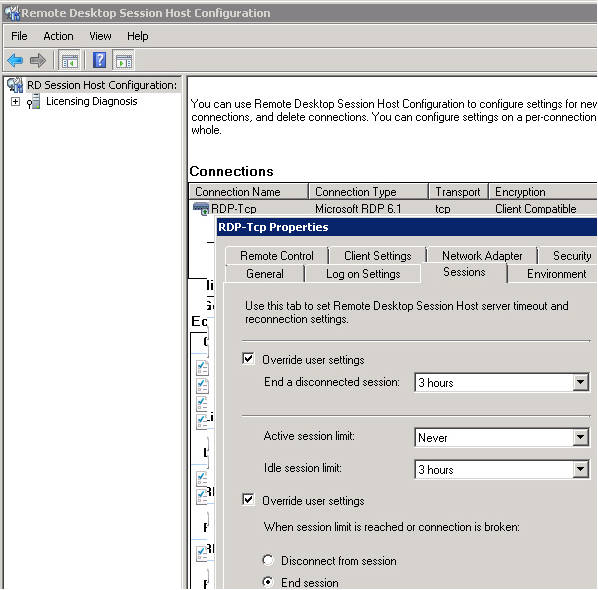
--- if the suggestions above are helpful, please click ACCEPT ANSWER. Really appreciate. This will also help others with same issue to find this post quickly.---