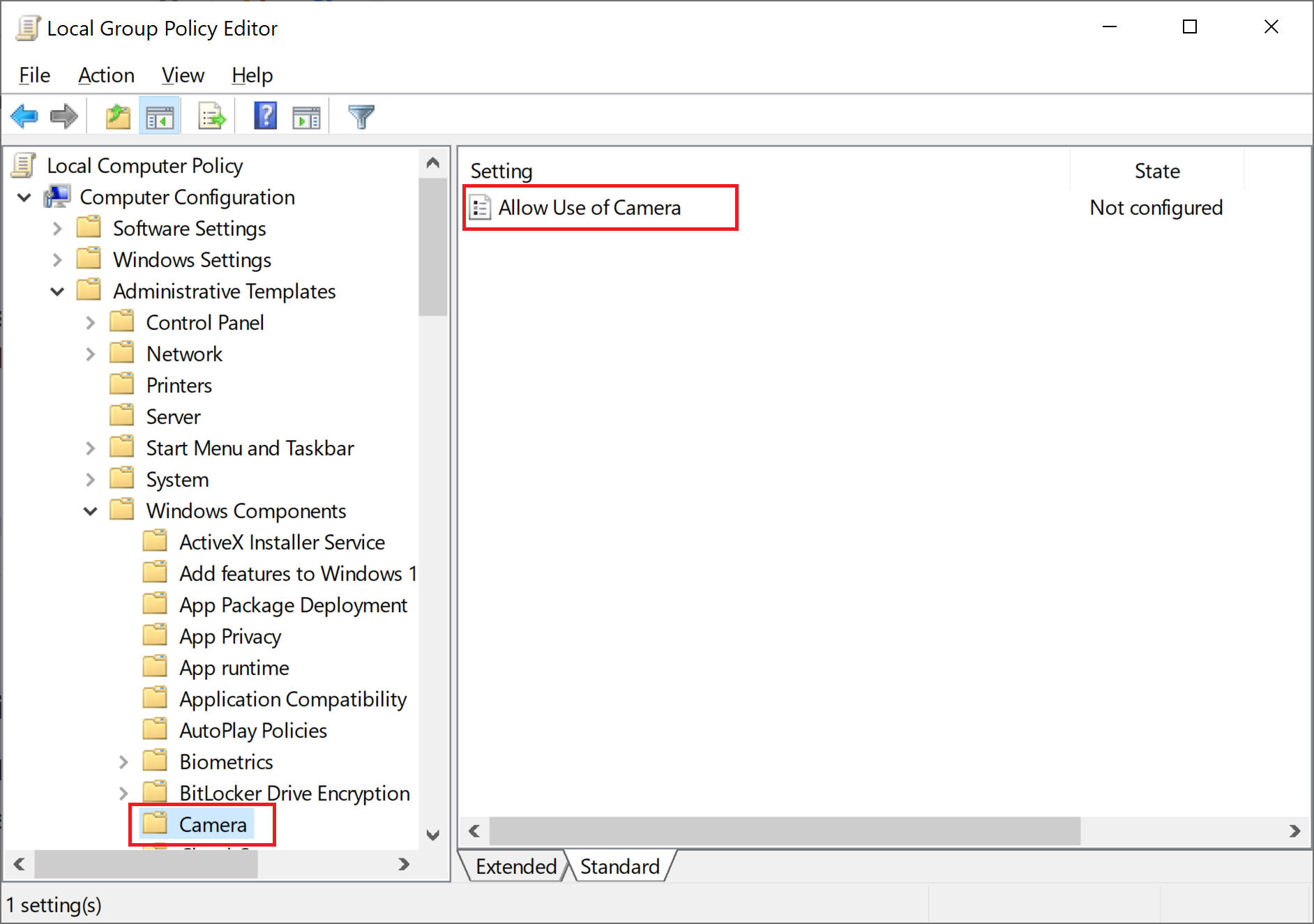I may have found the problem. On my Windows Server 2019 Essentials desktop, in Settings->Privacy->Camera (and same for Microphone). "Camera access for this device is off" I am unable to change this even logged in as the Administrator.
I need to find out how to enable the option to enable the camera on my computer. Looking at local policy, I don't see anything. For Group Policy, the computer is not on a domain so I don't have access to group policy.
What are my options?