Hi @Klish, Brian ,
Per my understanding, hiding this column in this view is only valid in this view.
Actually very easy to understand. View is just a way of displaying, it does not change the real attributes of the list, or in other words, it only acts on the scope of this view.
You could create different views and display columns according to your actual needs, these views use different columns, you need all the information for all views to display.
Hiding is not the same as deleting. In other words, you hide this column from the view, it still exists. The item you created will also be displayed in other views.
=======================================
For the general column, if you don't want this column,then you could delete it, which also means that it does not exist, you cannot use it any further. For Attachment column , SP has also made Disable settings for you to choose.
For example when I hide the LinkedIn profile column from All Items view, we cannot see it in this view any more:
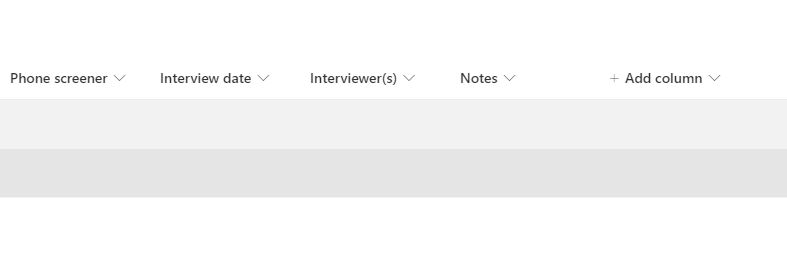
You will still find it when you create a new item:
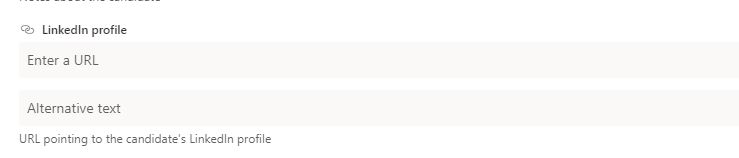
==========================
After I deleting the column in List settings>Columns, it disappears:

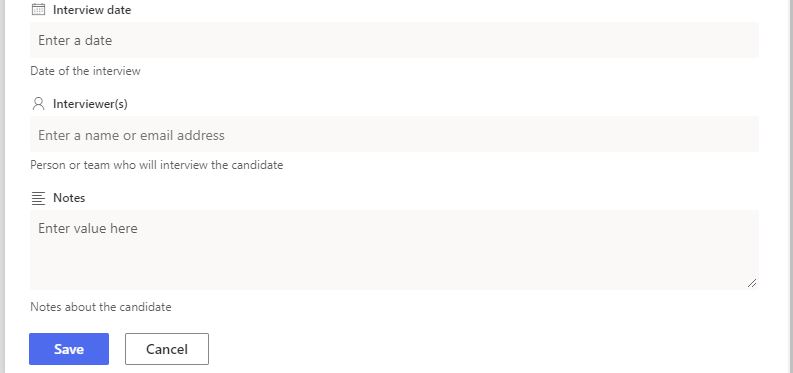
If the answer is helpful, please click "Accept Answer" and upvote it.
Note: Please follow the steps in our documentation to enable e-mail notifications if you want to receive the related email notification for this thread.
