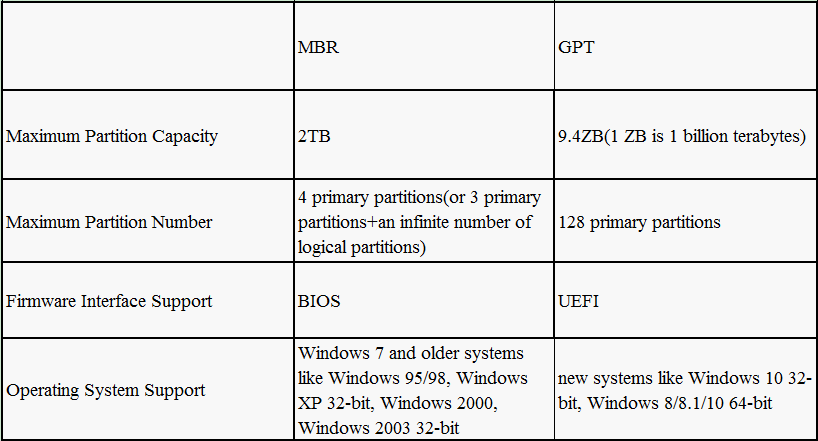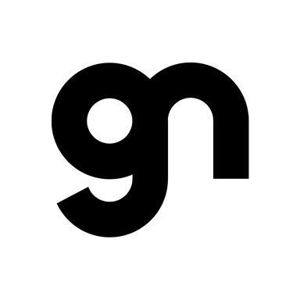@S.Sengupta and @Teemo Tang
Thank you for explaining about GPT and MBR.
Previously my laptop had GPT partitions. For reinstalling Windows 10, I created bootable flash drive using rufus and selected Partition Scheme GPT. During installation, there was an error; GPT disk partitions not in recommended order .. .
One of Tech guy, converted GPT partition into MBR using diskpart during installation process.
And used his own bootable flash drive. He only said, GPT is not required.
After installation, when I plugged in my bootable flash drive, it is showing in two parts in This PC
Moreover, I checked partition type in diskpart. It is showing GPT.
That's why I could not understand.
Please elaborate and clarify confusions.
With Regards
NndnG