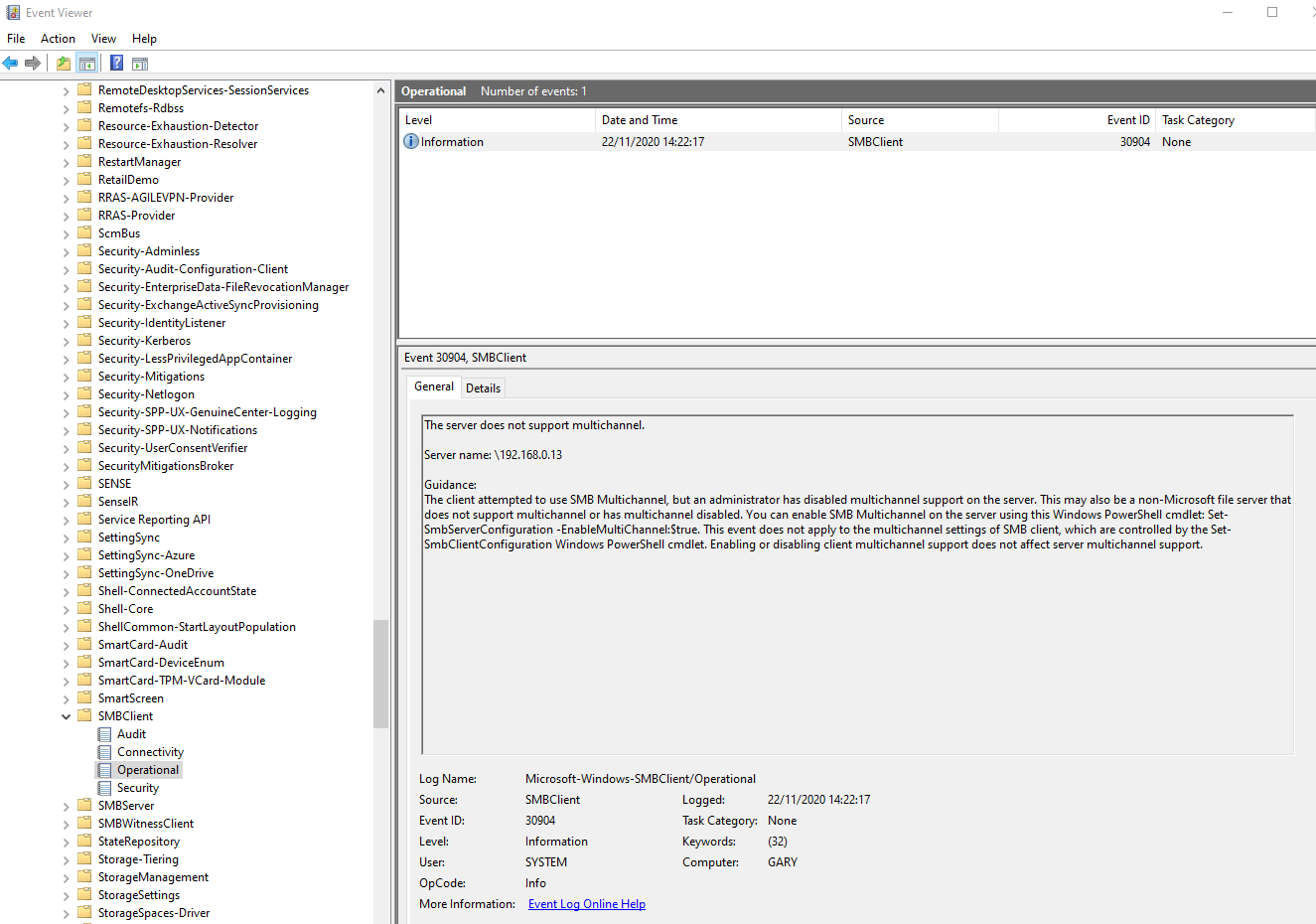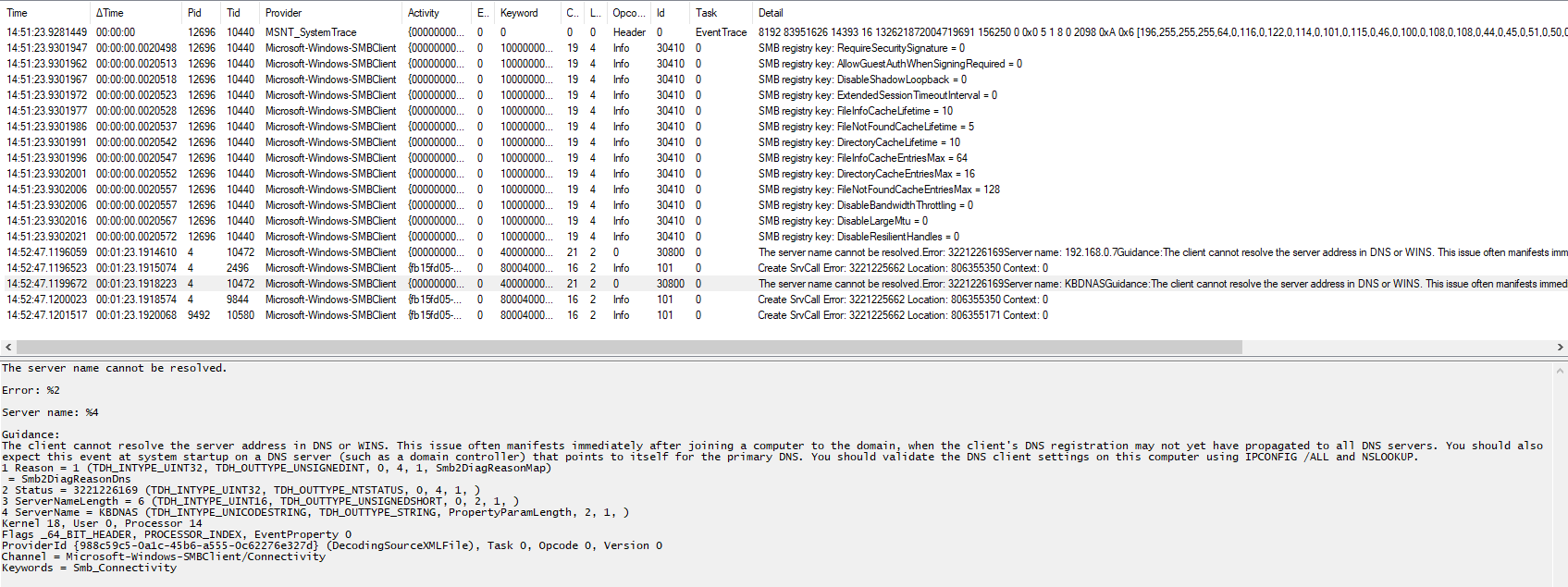Hello @Cristian Karlsson ,
Considering the potential implications of the STATUS_NOINTERFACE error, I would suggest changing the "start" trace commands to this:
New-NetEventSession -LocalFilePath ([System.IO.Path]::GetFullPath("why.etl")) -Name NoSMB
Add-NetEventPacketCaptureProvider -Level 255 -SessionName NoSMB
Add-NetEventProvider -Name "Microsoft-Windows-SMBClient" -Level 255 -SessionName NoSMB
Add-NetEventProvider -Name "Microsoft-Windows-DNS-Client" -Level 255 -SessionName NoSMB
Start-NetEventSession -Name NoSMB
Add-EtwTraceProvider -Guid {F818EBB3-FBC4-4191-96D6-4E5C37C8A237} -MatchAny 0xFFFFFFFFFFFFFFF -Level 255 -SessionName NoSMB
Add-EtwTraceProvider -Guid {E4AD554C-63B2-441B-9F86-FE66D8084963} -MatchAny 0xFFFFFFFFFFFFFFF -Level 255 -SessionName NoSMB
This adds the MRxSMB and MRxSMB20 WPP ETW providers. I believe that mrxsmb.sys handles the WSK requirements of the SMB driver; adding mrxsmb20.sys tracing might add some more context to the trace data.
There is no need to change the "stop" trace commands.
Gary