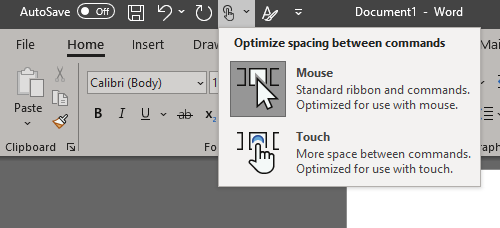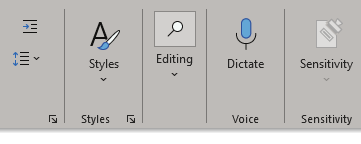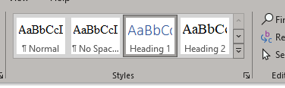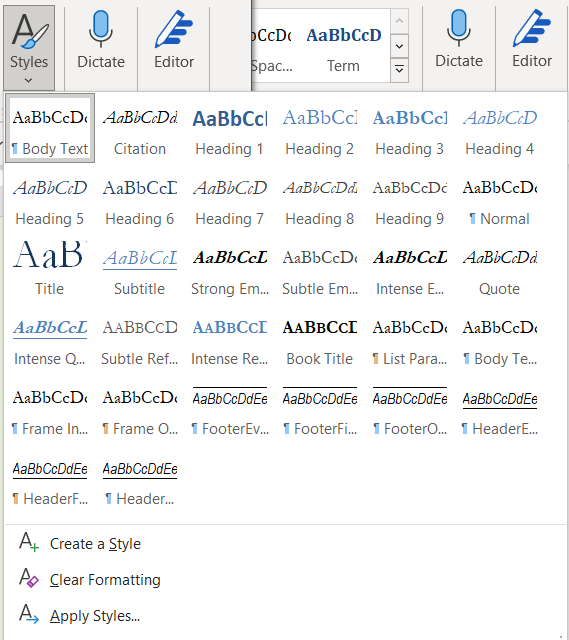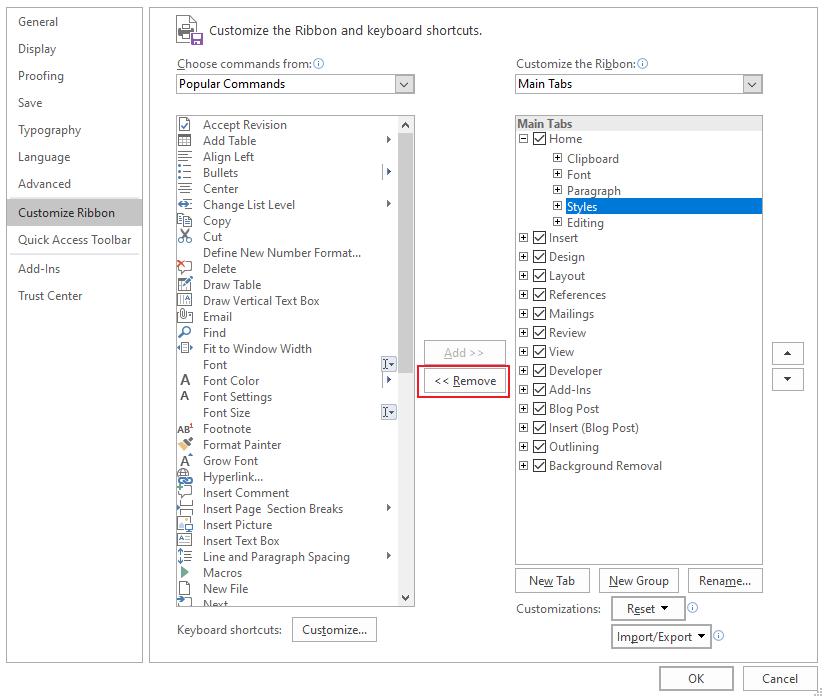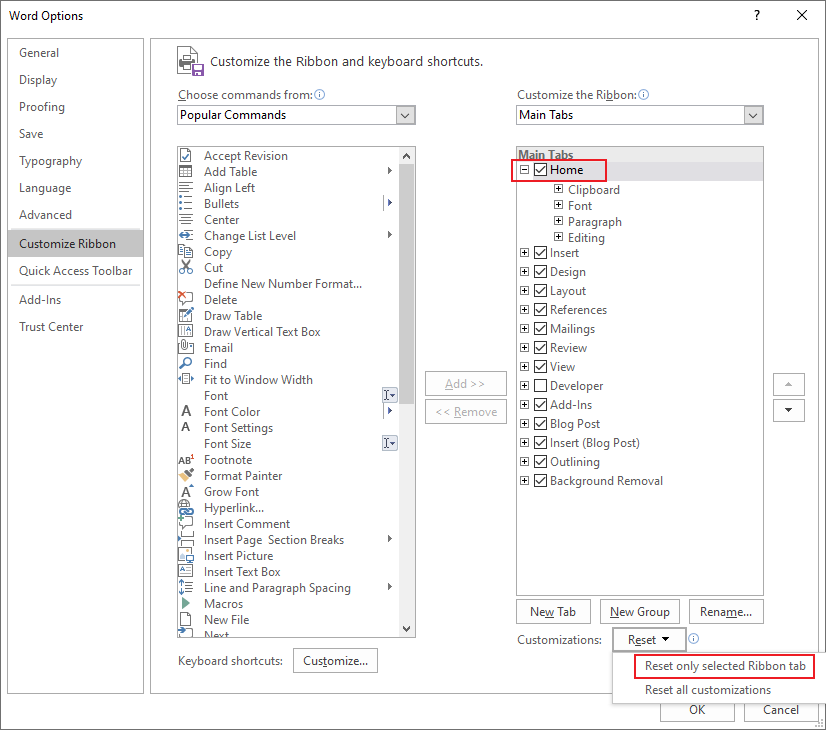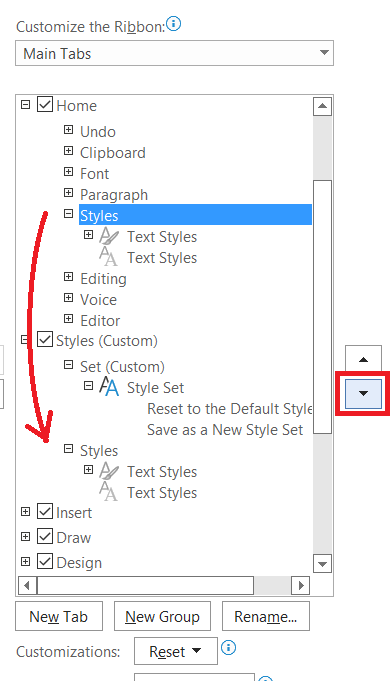Hi @CassandraJ-8057,
Welcome to Q&A forum.
As JohnKorchok said, "The style gallery automatically collapses when there isn't enough screen space", please make sure the Word is maximized to fill your screen.
If it doesn't help, you could try to go to File>Options>Customize Ribbon to Remove Styles, then re-add it to have a check.
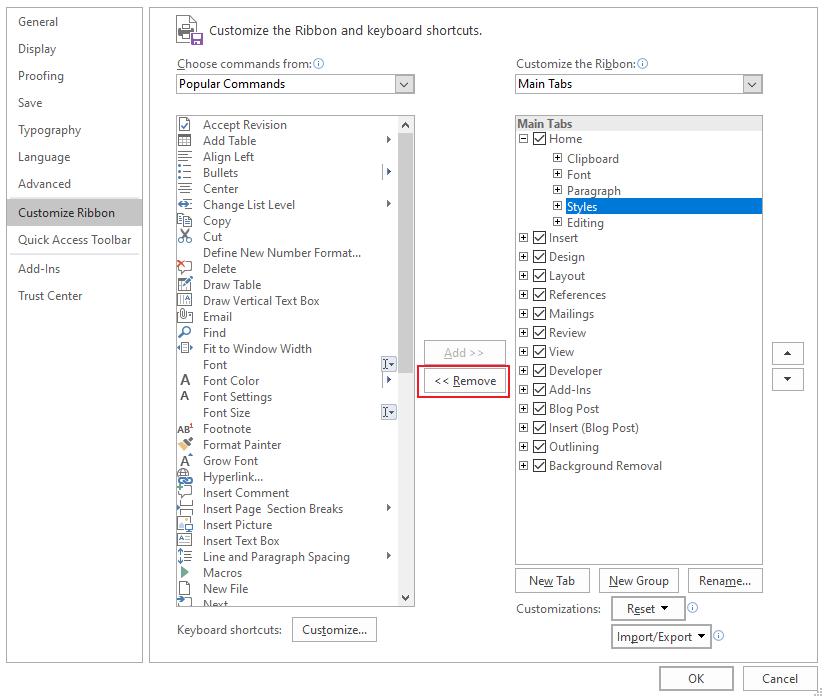
Besides, you could select Home tab, then in the drop-down list of Reset select Reset only selected Ribbon tab to set Home tab to its default settings.
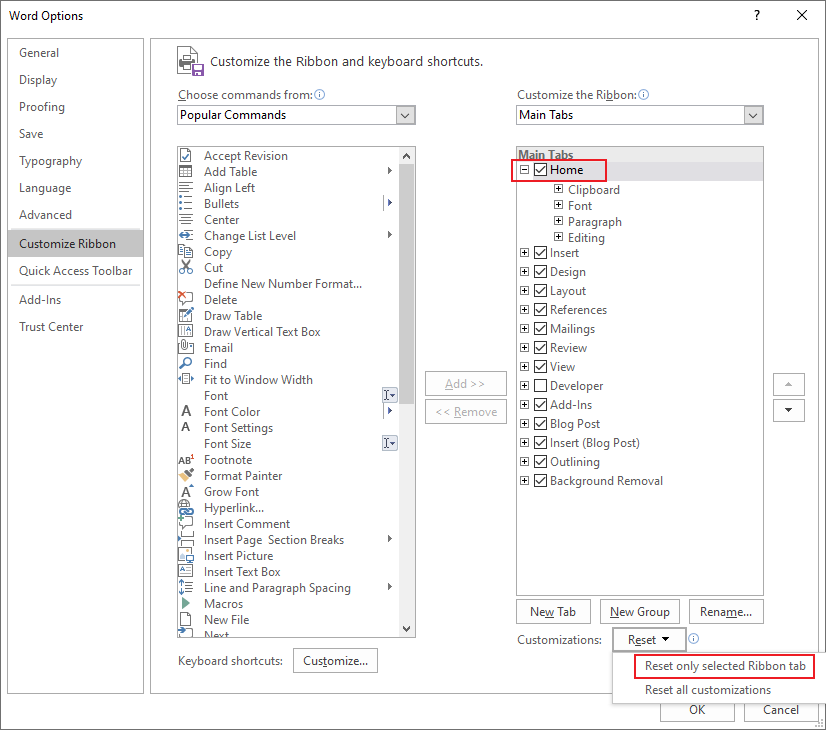
Any updates, please let us know.
If an Answer is helpful, please click "Accept Answer" and upvote it.
Note: Please follow the steps in our documentation to enable e-mail notifications if you want to receive the related email notification for this thread.