Ending support for ADAL
We are ending support for Active Directory Authentication Library (ADAL) on June 30th, 2022. Apps using ADAL on existing OS versions will continue to work, but we will not provide any technical support or security updates.
Get a list of apps using ADAL in your tenant
You can get started by identifying which applications need to be updated and how to best transition to MSAL. We have added a new table to an existing workbook in the Azure AD admin portal to assist you in determining which applications use ADAL and how often they are used. The information in this workbook is available in sign in logs, but the workbook helps you collect and visualize the information in one view. Learn more about the schema in sign in logs here.
Accessing the workbook
If you organization is new to Azure Monitor workbooks, you’ll need to integrate your Azure AD sign-in and audit logs with Azure Monitor before accessing the workbook. This allows you to store, and query, and visualize your logs using workbooks for up to 2 years. Only sign-in and audit events created after Azure Monitor integration will be stored, so the workbook will not contain insights prior to that date. If you have previously integrated your Azure AD sign-in and audit logs with Azure Monitor, you can use the workbook to assess past information.
To access the workbook:
- Sign into the Azure portal
- Navigate to Azure Active Directory > Monitoring > Workbooks
In the Usage section, open the Sign-ins workbook
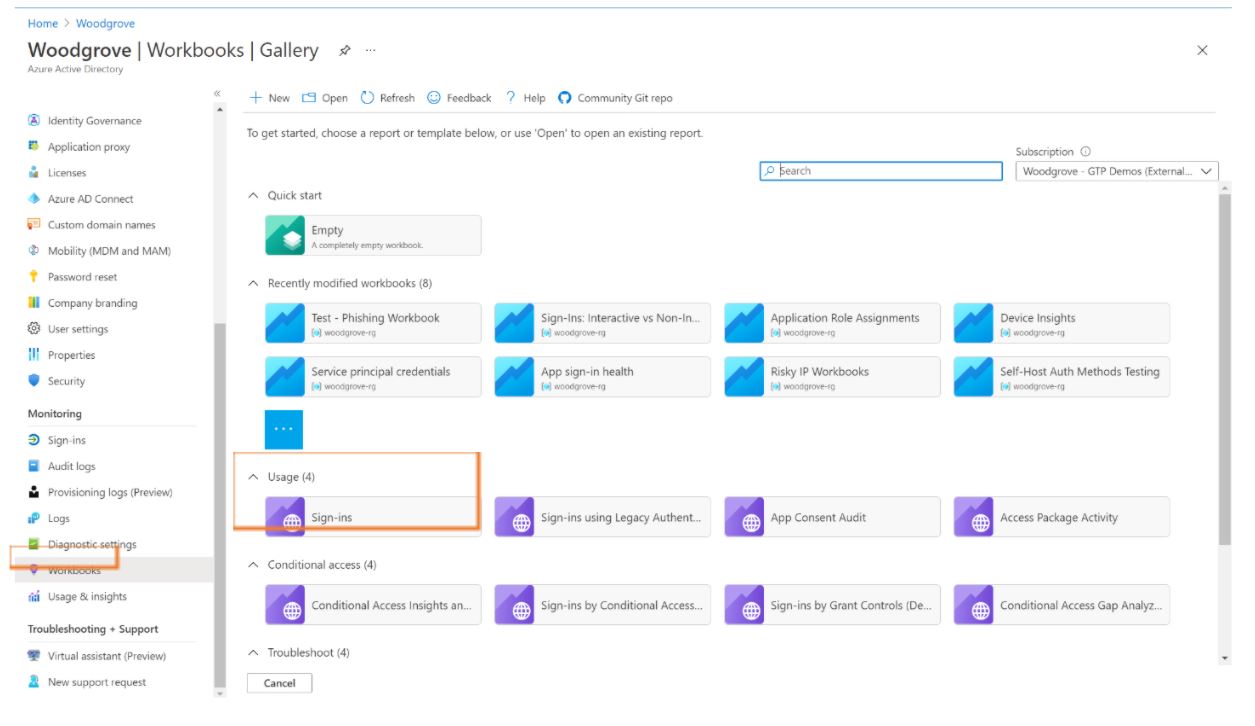
The Sign-ins workbook has a new chart at the bottom of the page that can show you which recently used apps are using ADAL.
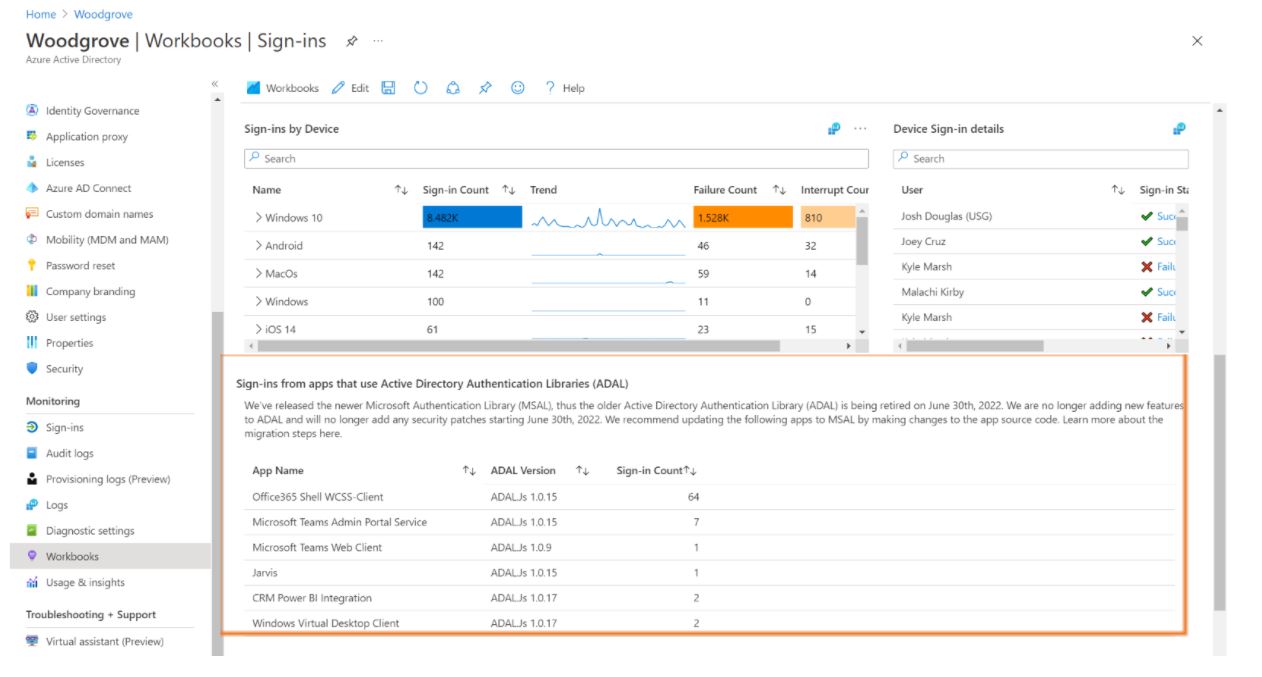
After you’ve identified which apps are using ADAL, you can review our migration guide to determine the technical steps for how to transition to MSAL.
