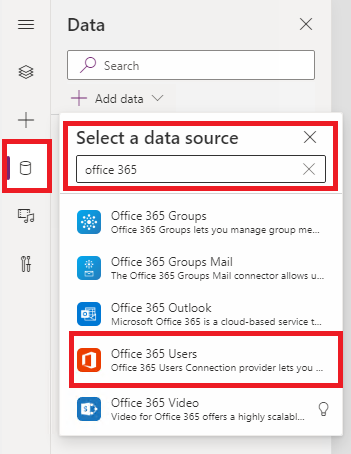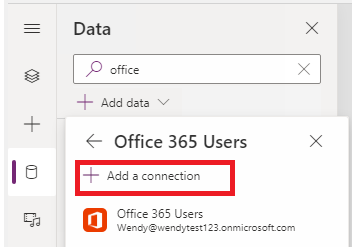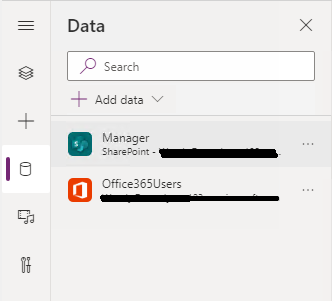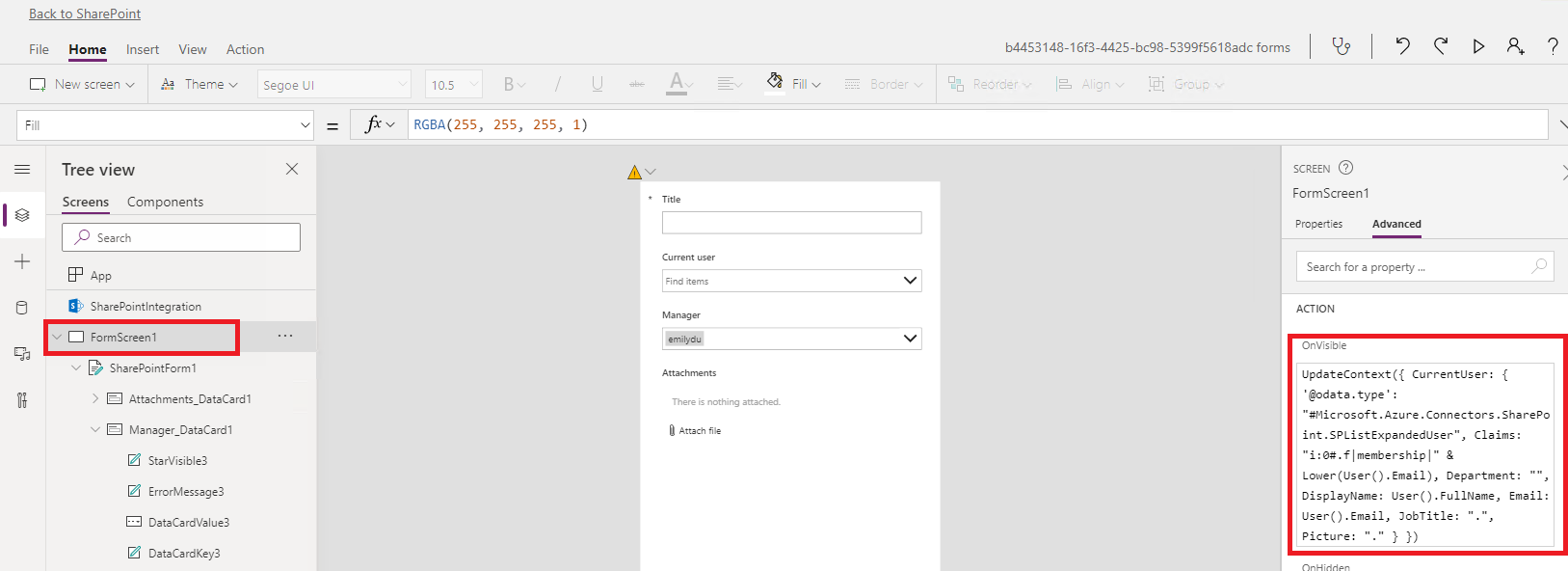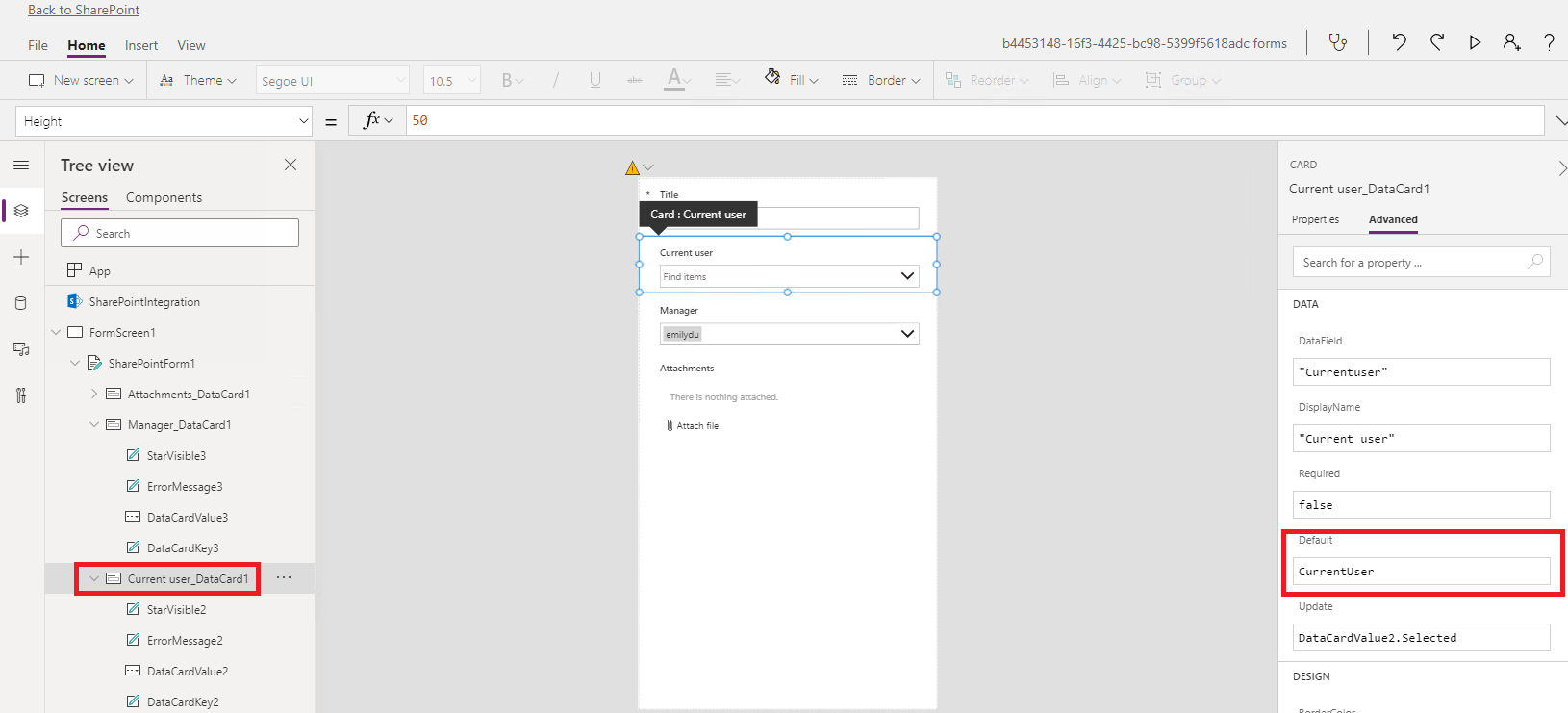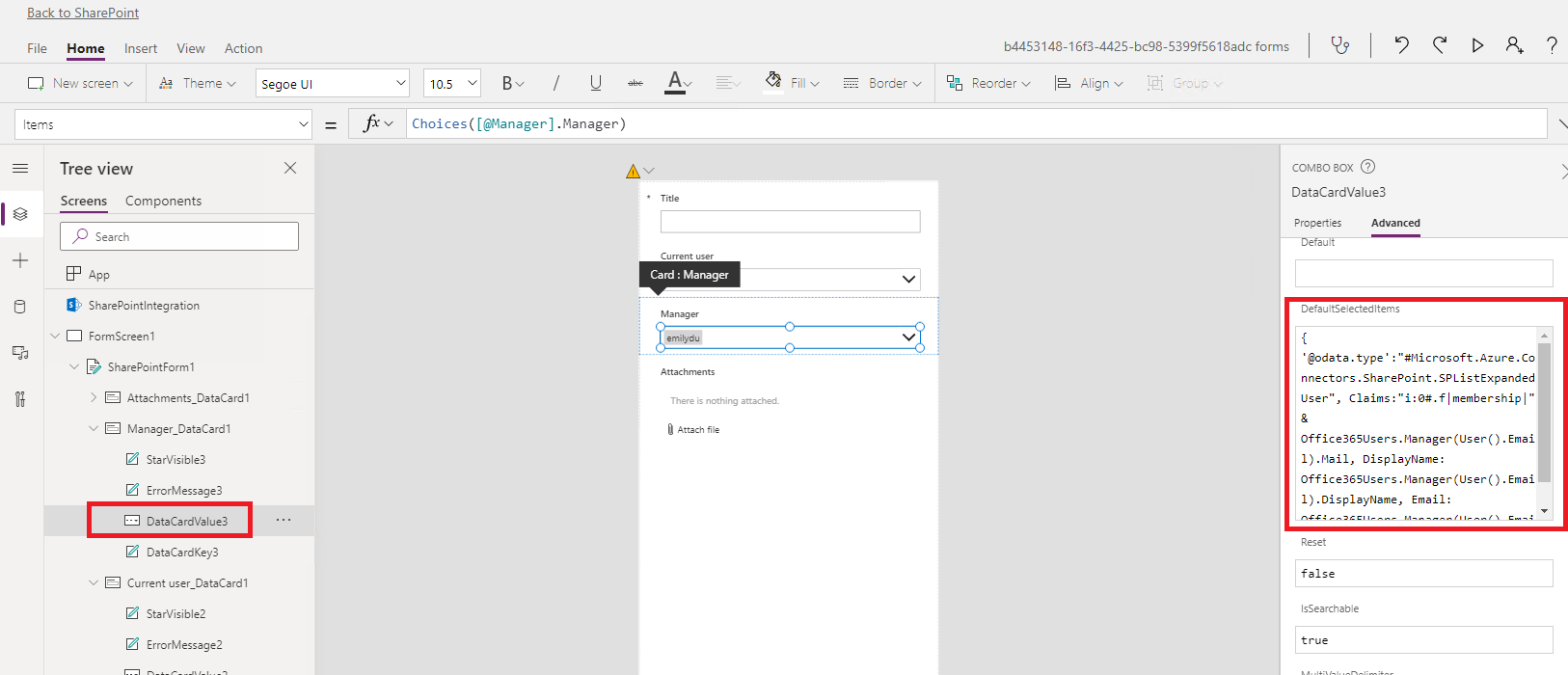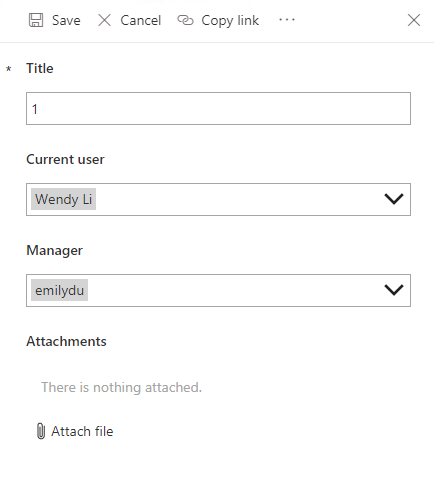You need to set the manager for the current user first. Then follow below steps to achieve this.
1.Go to your list -> Power Apps -> Customize forms.
2.Click Data -> Add data -> Search Office 365 Users -> Add a connection.
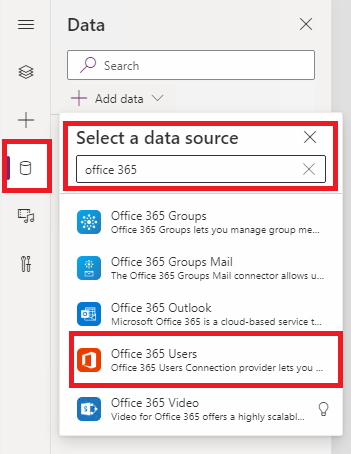
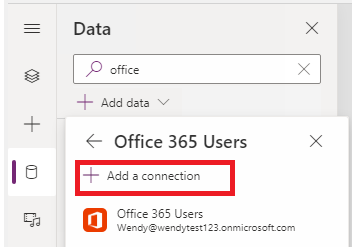
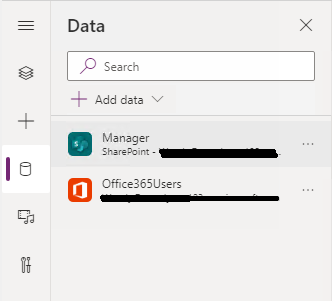
3.Click FormScreen1 in the left Tree view -> Advanced on the right -> OnVisible -> Fill the text box with following code.
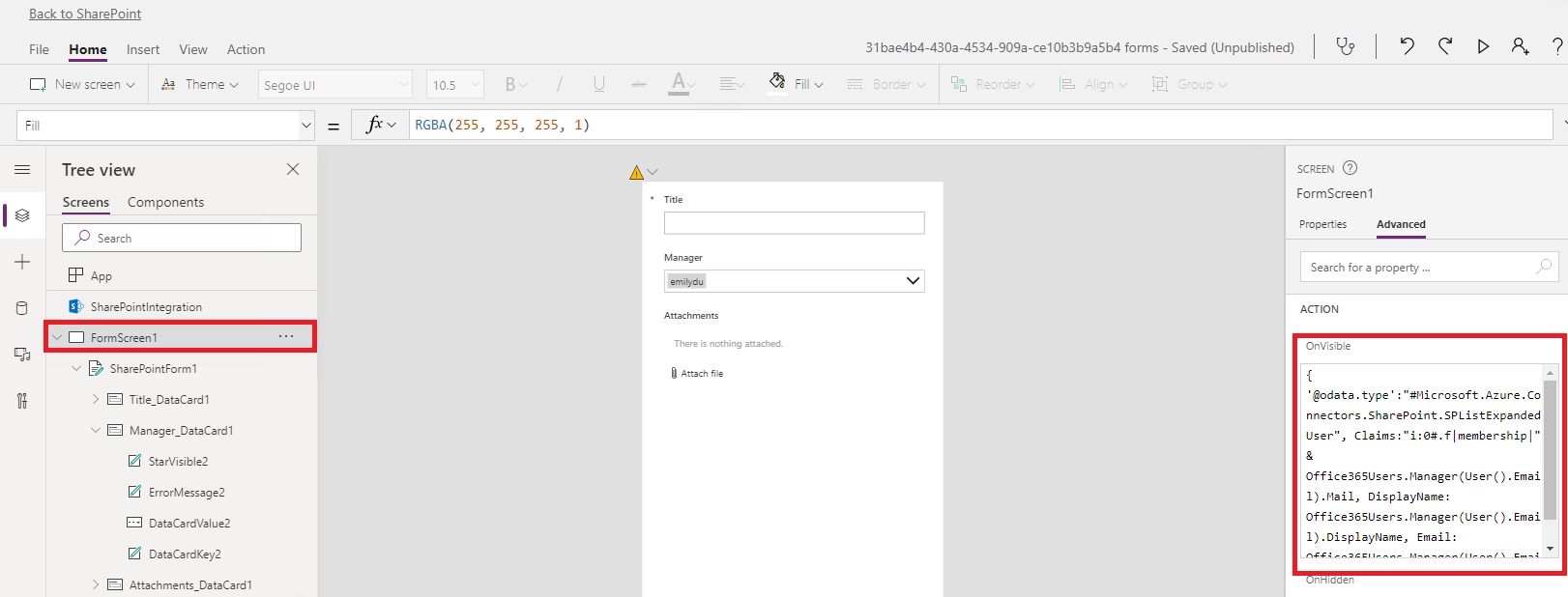
{
'@odata.type':"#Microsoft.Azure.Connectors.SharePoint.SPListExpandedUser",
Claims:"i:0#.f|membership|" & Office365Users.Manager(User().Email).Mail,
DisplayName: Office365Users.Manager(User().Email).DisplayName,
Email: Office365Users.Manager(User().Email).Mail
}
4.Click the people or group field DataCard (which is named Manager_DataCard1 in my example) on the left Tree view -> DataCardValue2 -> Advanced on the right -> DefaultSelectedItems -> Fill the text box with following code.
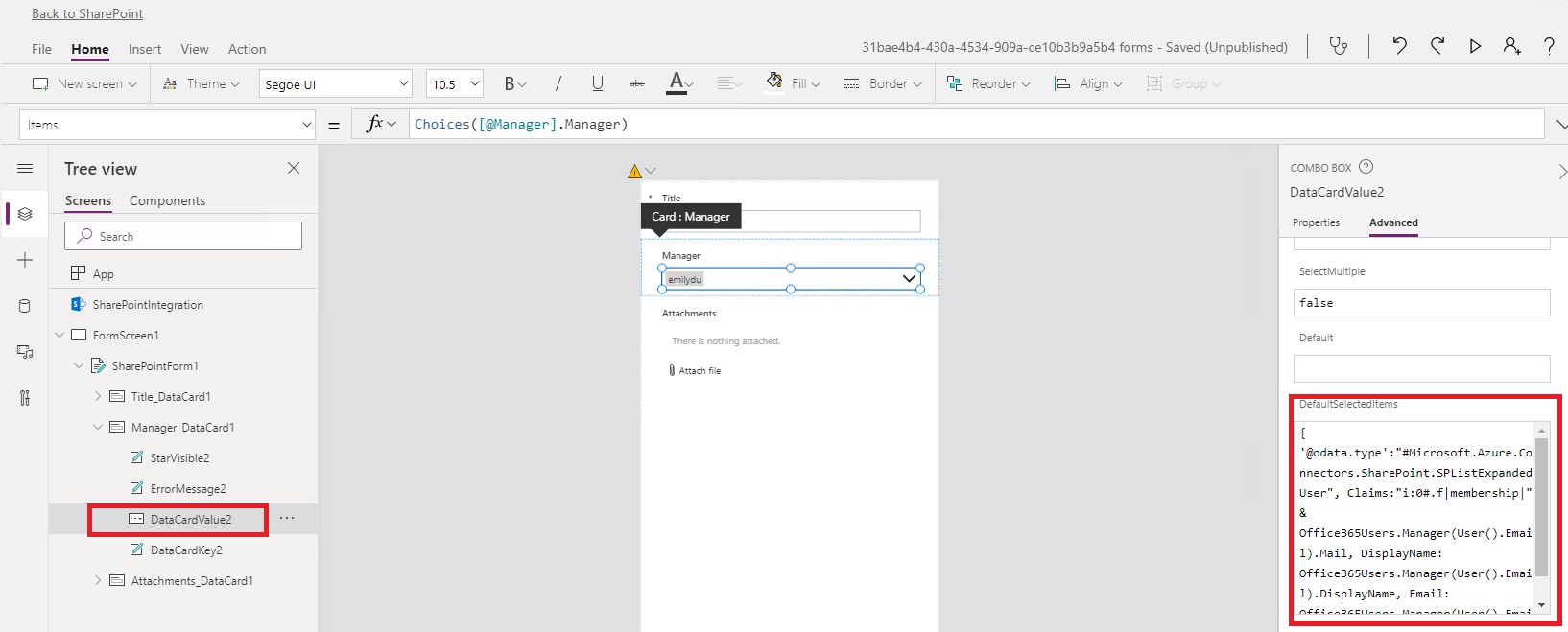
{
'@odata.type':"#Microsoft.Azure.Connectors.SharePoint.SPListExpandedUser",
Claims:"i:0#.f|membership|" & Office365Users.Manager(User().Email).Mail,
DisplayName: Office365Users.Manager(User().Email).DisplayName,
Email: Office365Users.Manager(User().Email).Mail
}
5.Result.
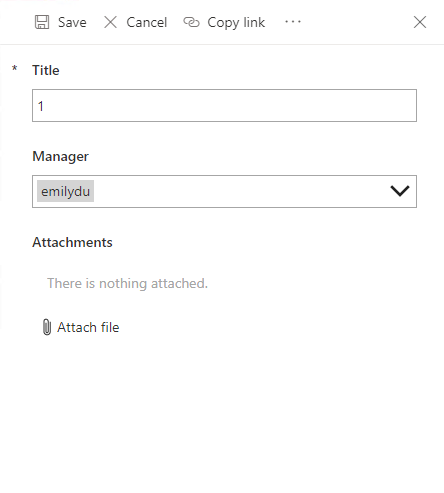
If an Answer is helpful, please click "Accept Answer" and upvote it
Note: Please follow the steps in our documentation to enable e-mail notifications if you want to receive the related email notification for this thread.