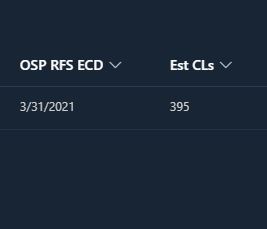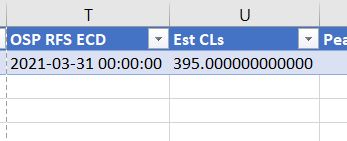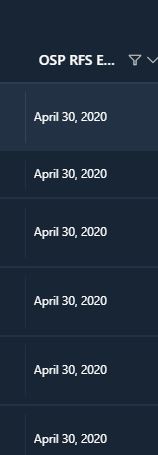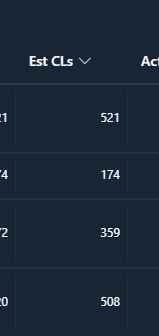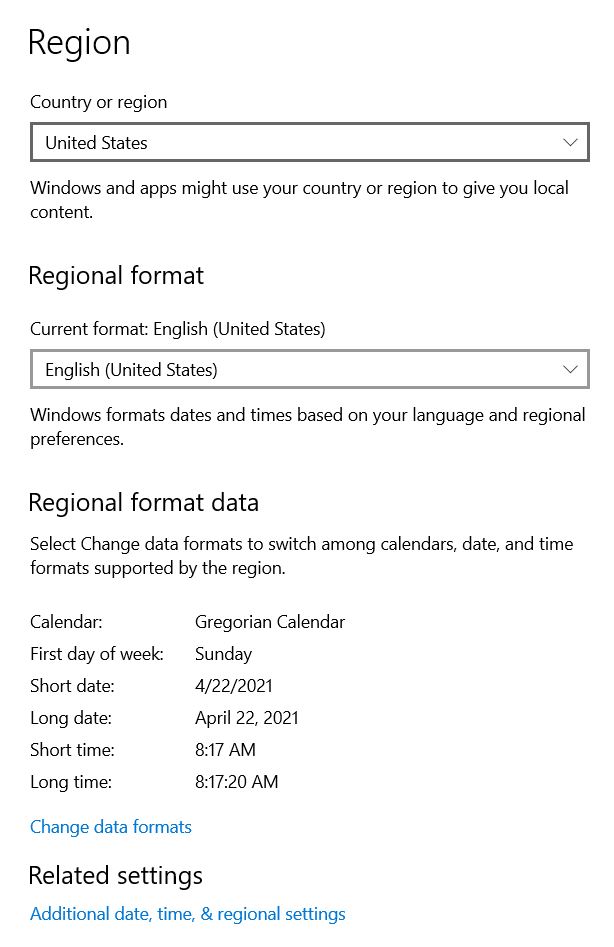Hi @fourj_4 ,
I could reproduce your issue if the column type is lookup column with the correct regional format.
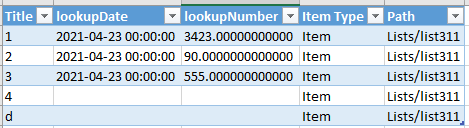
As a workaround, we can import this table into Excel Power Query, then transform the date format.
Detailed steps for your reference(My office version is 2016):
- Select full table, then click From table under Data option:
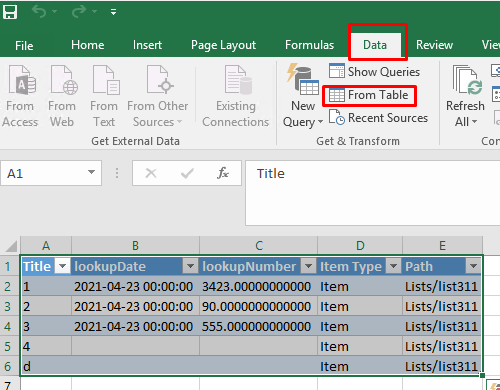
2.Choose the date column, click Date Only under transform tab:
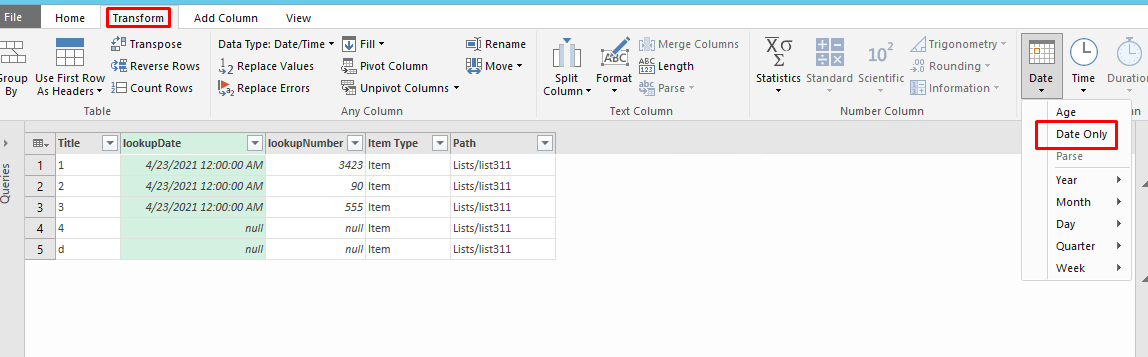
3.Then close and load the query to the worksheet.
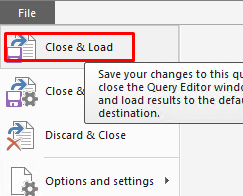 ]
]
Result for your reference:
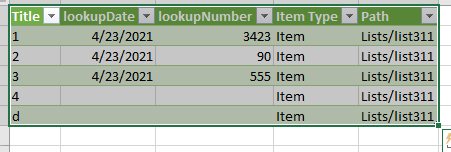
If an Answer is helpful, please click "Accept Answer" and upvote it.
Note: Please follow the steps in our documentation to enable e-mail notifications if you want to receive the related email notification for this thread.