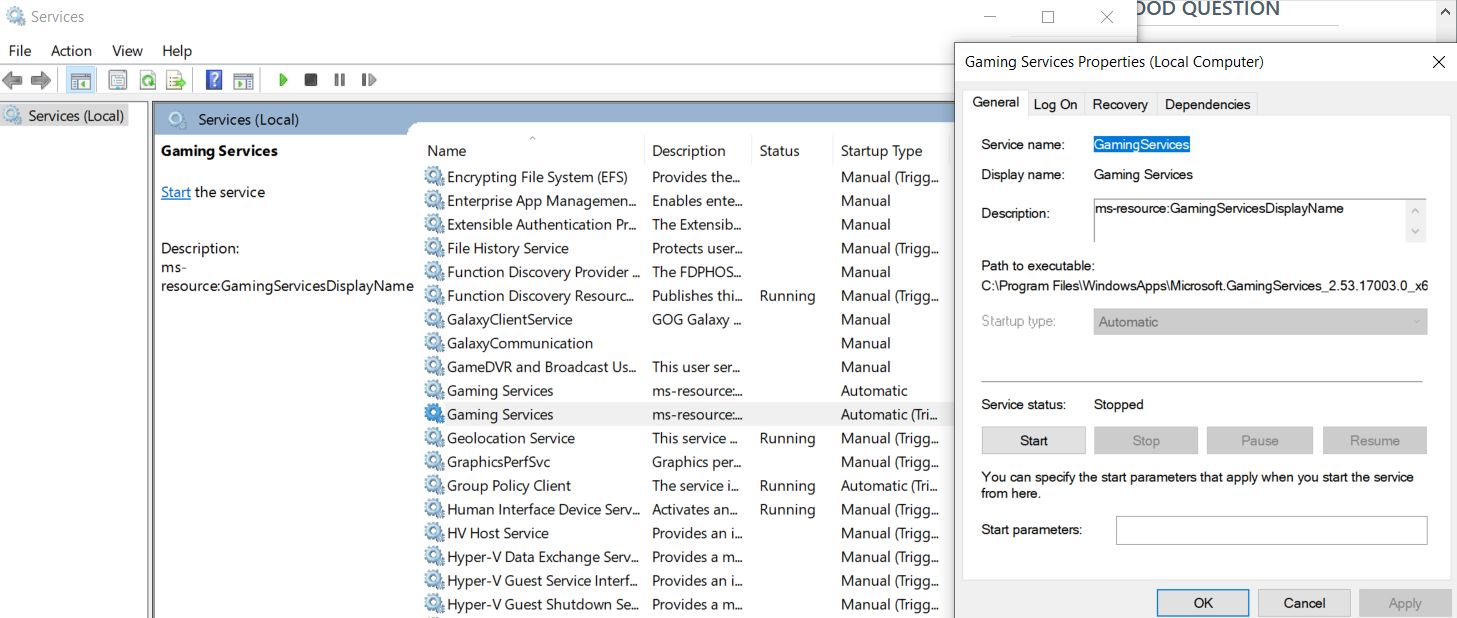This looks like something that got installed from the microsoft store. Maybe something XBox related got installed. Might want to ask here about this.
https://answers.microsoft.com/en-us/windows/forum/windows_10-windows_store
https://answers.microsoft.com/en-us/xbox/forum
Another option is to set the DWord Start in registry to 4 (Disabled)
HKEY_LOCAL_MACHINE\SYSTEM\CurrentControlSet\Services
--please don't forget to upvote and Accept as answer if the reply is helpful--