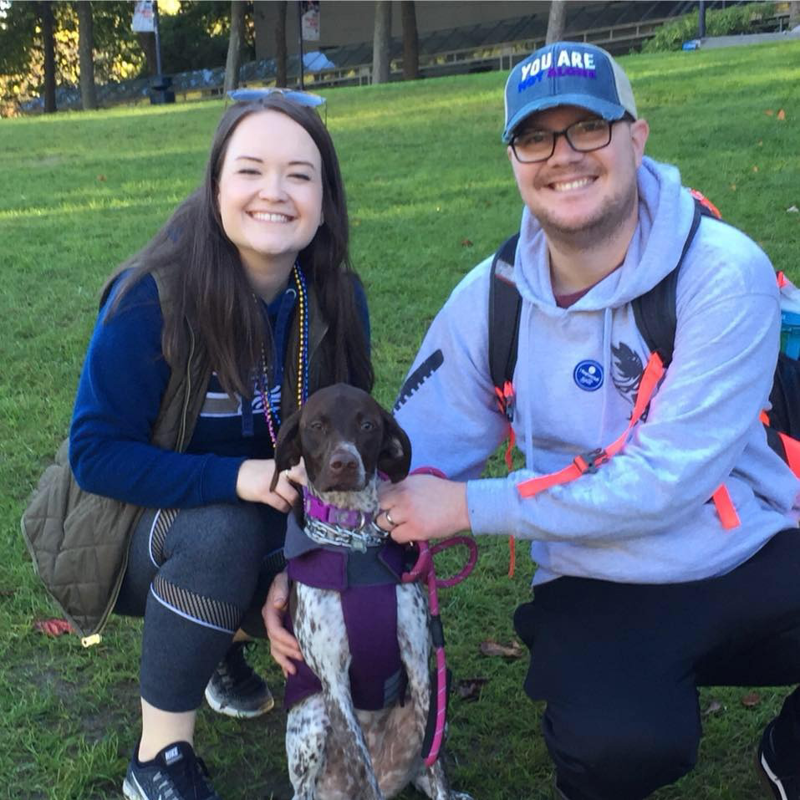Welcome to the Microsoft Q&A platform (Preview).
We have currently limited the lifetime of an application to two days. This is in order to maximize the use of the free cores allocated to the preview. As a result, you are only allowed to run a given deployment continuously for 48 hours, after which time it will be shut down.
If you see this happen, you can validate that the system shut it down by running the az mesh app show command in the Azure CLI. Check to see if it returns "status": "Failed", "statusDetails": "Stopped resource due to max lifetime policies for an application during preview. Delete the resource to continue."
For example:
cli
~$ az mesh app show --resource-group myResourceGroup --name helloWorldApp
{
"debugParams": null,
"description": "Service Fabric Mesh HelloWorld Application!",
"diagnostics": null,
"healthState": "Ok",
"id": "/subscriptions/1134234-b756-4979-84re-09d671c0c345/resourcegroups/myResourceGroup/providers/Microsoft.ServiceFabricMesh/applications/helloWorldApp",
"location": "eastus",
"name": "helloWorldApp",
"provisioningState": "Succeeded",
"resourceGroup": "myResourceGroup",
"serviceNames": [
"helloWorldService"
],
"services": null,
"status": "Failed",
"statusDetails": "Stopped resource due to max lifetime policies for an application during preview. Delete the resource to continue.",
"tags": {},
"type": "Microsoft.ServiceFabricMesh/applications",
"unhealthyEvaluation": null
}
To delete the resource group, use the az group delete command.