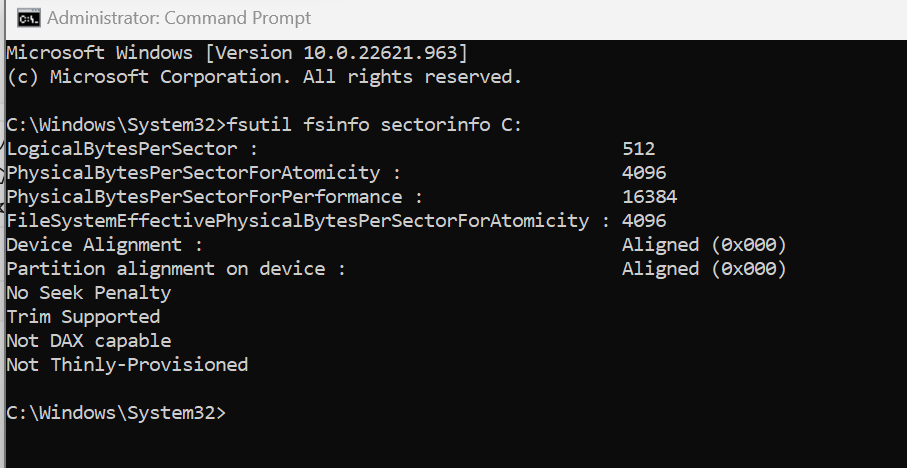We have a developer laptop (Lenovo T14 Gen2) running windows 11 where this error happens, and none of the solutions work.
Try the solutions discussed in this Microsoft article: Troubleshoot errors related to system disk sector size greater than 4 KB. There are known issues with SQL Server on Windows 11 with some storage devices.