Hey, have this been solved?
Azure custom domain transfer : private registration
Hi,
I want to transfer a custom domain I currently have on Azure, to another platform. But after doing all the steps with the authentication code in the Advanced Management Portal, I get an error some minutes later by email telling me that I have to cancel my Private Registration(s).
There's nowhere I can find how to deactivate this Private Registration. The only "similar" thing I can find is "Turn Privacy Off/On" in the Advanced Management Portal, but even in "off" position, my transfer fails.
In the screenshot below you can see "This domain is private" without any option to turn it off. The domain is also unlocked.
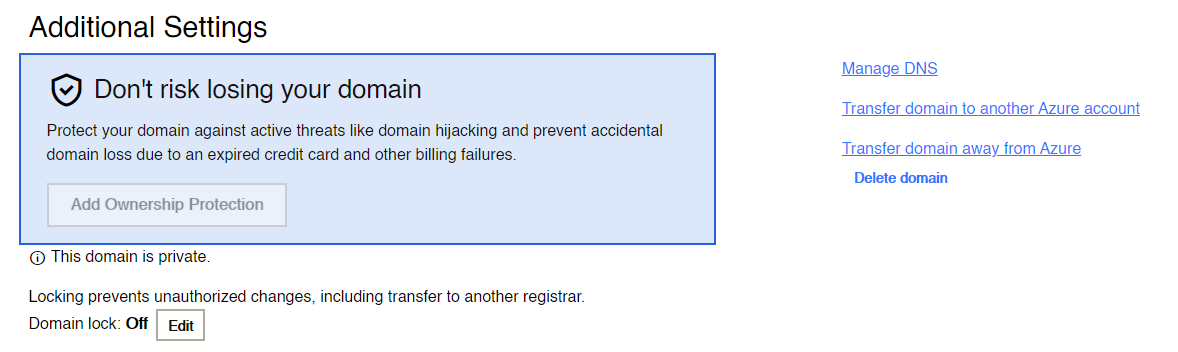
Thanks forehand
2 answers
Sort by: Most helpful
-
-
SnehaAgrawal-MSFT 18,366 Reputation points
2020-07-24T18:05:39.52+00:00 Thanks for asking question! If I understood right, you would like to transfer away your domain from Azure/GoDaddy to another registrar. You may check below steps in case missed anything.
- Go to the Azure Portal.
- Navigate to the domain (not the DNS zone, but the App Service Domain)
- You should see in the menu an option that says “Advanced Management Portal”
- This will take you to GoDaddy. Select the desired domain name you would like to transfer by clicking on it directly to access the domain settings page.
- Under Additional Settings, select Transfer domain away from GoDaddy.
- Review the transfer checklist, then select Continue with transfer. If your domain ends with .UK, you'll need to enter the IPS tag for your new registrar, then select Complete Transfer.
- Select Click here to see Authorization Code, then Copy to Clipboard to copy your authorization code. We'll also send an email with your auth code to the administrative email address on your domain name.
- Select My Domains to go back to your list of domains.
Also,You'll need to finish the transfer process with your new registrar and provide them with the authorization code for your domain name.
Note that you can’t transfer your domain if its within 60 days of registration or a previous transfer, if a 60-day lock was applied after updating domain contact information, or if your domain has Ownership Protection.
You may refer to https://www.godaddy.com/help/transfer-domain-to-another-registrar-3560
Let me know if you have further question on this.