The problem was I've always brought with me old italian folders from old Outlook versions. I deleted them from hmailserver panel, then reinstalled Outlook and now it works fine!
resetfolders command didn't solve my problem
This browser is no longer supported.
Upgrade to Microsoft Edge to take advantage of the latest features, security updates, and technical support.
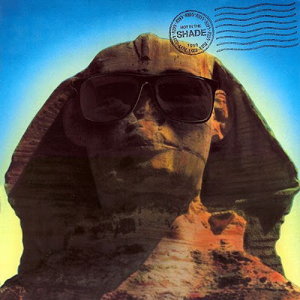
Hi,
Since i used Outlook in 2 languages (italian and english) i have now the situation attached.
Some folders are double (look at the colors). How can I do to unify?
each time I set up a new Outlook, i get all those folders
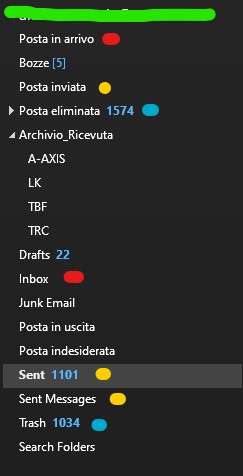
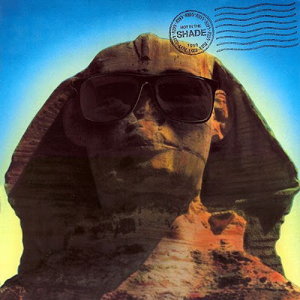
The problem was I've always brought with me old italian folders from old Outlook versions. I deleted them from hmailserver panel, then reinstalled Outlook and now it works fine!
resetfolders command didn't solve my problem
Thanks @AndreaVironda-1776 for sharing your solution! You can accept your post as answer so that others reading this thread can benefit from your information.
By the way, if you are using an Exchange account, next when you meet this issue, you can try resetting the default folder names via OWA, go to Settings > Options > General > Region and time zone, change the language and select "Rename default folders so their names match the specified language":
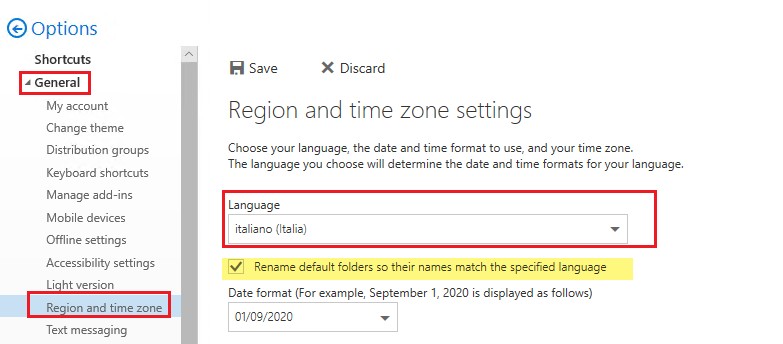
Reference: Folder names are incorrect or displayed in an incorrect language in Outlook

Are you using Exchange email account? If so, I did have a similar issue as yours before. Please try the following steps and see if it works:
If this is not your case, please provide me with more information related to your issue for further research.