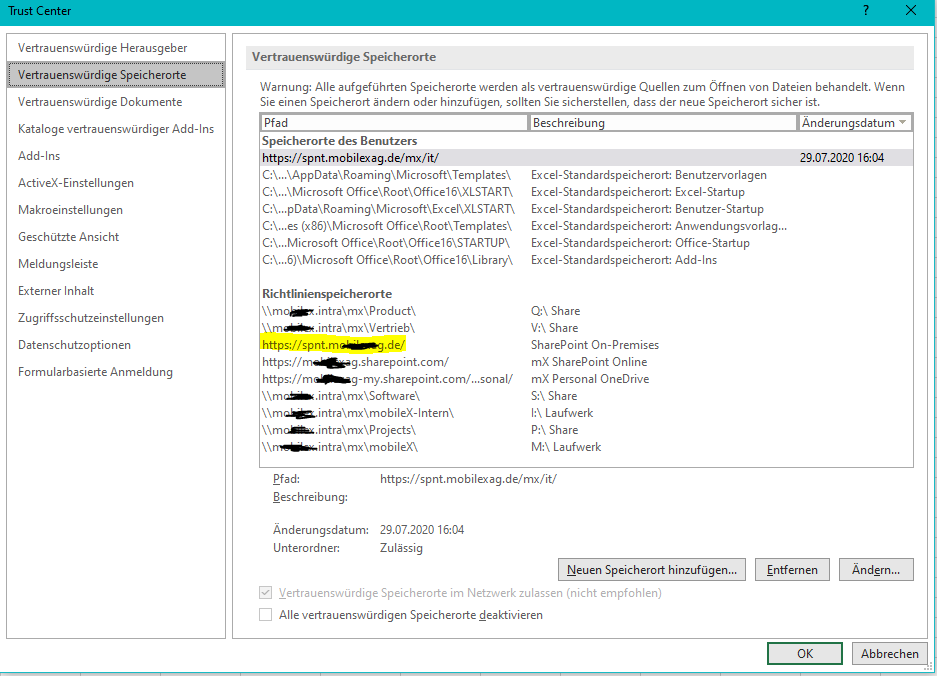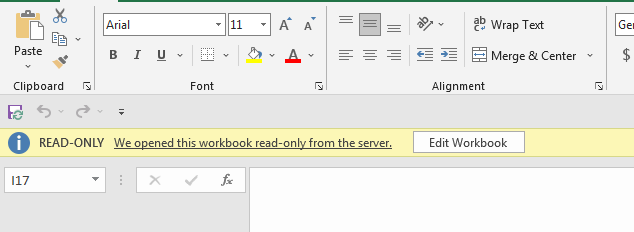Hi DieterTontsch-4959,
Do all the Excel workbooks from SharePoint or OneDrive for Business opened in read-only mode, or just some specific workbooks has this issue?
Besides, do you open the files from Excel desktop application?
From the side of Office, I would suggest you try the following steps.
- When this issue occur with specific workbooks:
- Make sure these Excel workbooks do not enabled Share Workbook (Legacy).
- If you have the right to download these workbooks, please download and open them from local computer for a test.
- Right click the file and choose Properties. If the Read-only attribute is checked, please uncheck it and select OK. Please go to Security tab, ensure you have full control on these file.
- You may also right click the sheet name > Move or Copy > Create a copy, then check this issue.
- When this issue occur with all workbooks:
- Open Excel app > File > Options > Trust Center > Trust Center Settings > Protected View > clear three boxes of Protected View at right panel.
- Update Office to the latest.
- Repair Office in Control Panel.
- Please checkout whether the article below is helpful. Why did my file open read-only?
Any questions, please let me know.