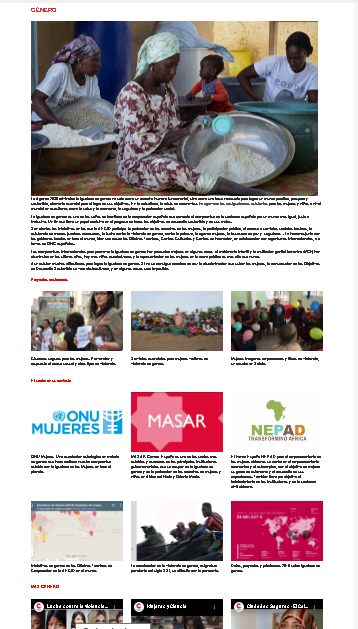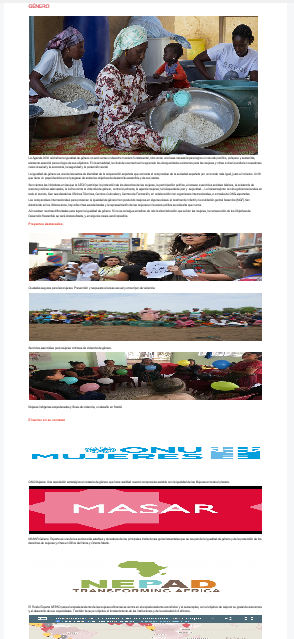You could try to add the site collection into the Compatibility View list to fix site display issues in the Internet Explorer 11.
1.Open Internet Explorer, select the Tools button, then select Compatibility View settings.
2.Under Add this website, enter the URL of the site you want to add to the list, then select Add.
And make sure that you have installed the latest version of IE.
If an Answer is helpful, please click "Accept Answer" and upvote it.
Note: Please follow the steps in our documentation to enable e-mail notifications if you want to receive the related email notification for this thread.