Hi @ismepopola ,
Welcome to Microsoft Q&A!
You don't need to uninstall SSAS, please refer to below steps:
1.Access to C:\Program Files\Microsoft SQL Server\MSAS14.SQLSERVER2017\OLAP\Config and then find msmdsrv

2.Cope the file to a temp folder, open with notepad. In the below screenshot, the Deployment mode is set to 2 ( tabular mode ), you should change it to 0 ( multidimensional model ).
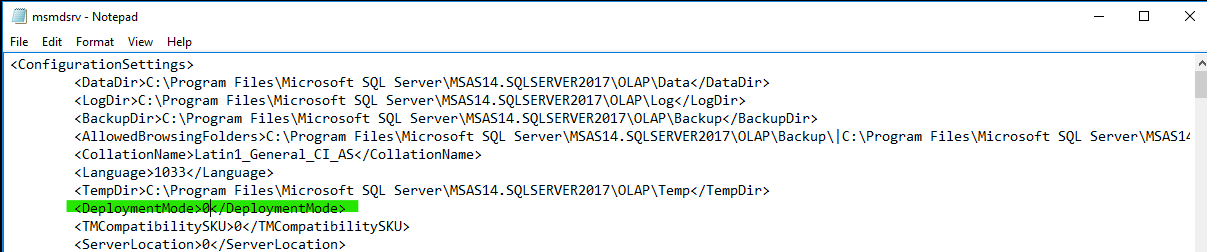
3.Copy and replace the msmdsrv.ini file back to the OLAP\Config directory.
4.Go to services.msc and restart the Analysis Services instance.
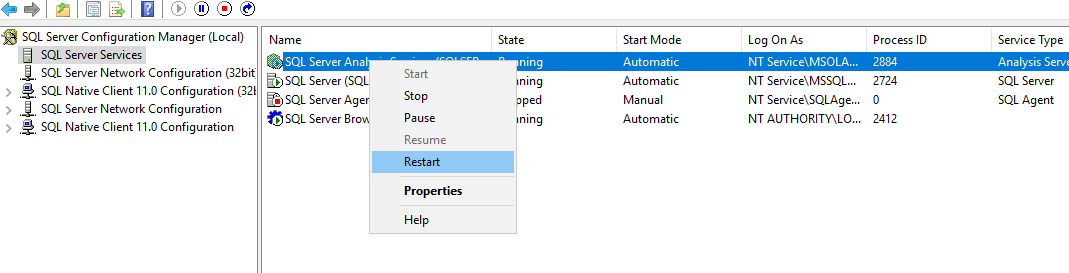
5.Connect to the server in SQL Server Management Studio, and then you could find that the model has been changed.
For more information, please refer to this blog.
Best regards,
Carrin
If the answer is helpful, please click "Accept Answer" and upvote it.
Note: Please follow the steps in our documentation to enable e-mail notifications if you want to receive the related email notification for this thread.
