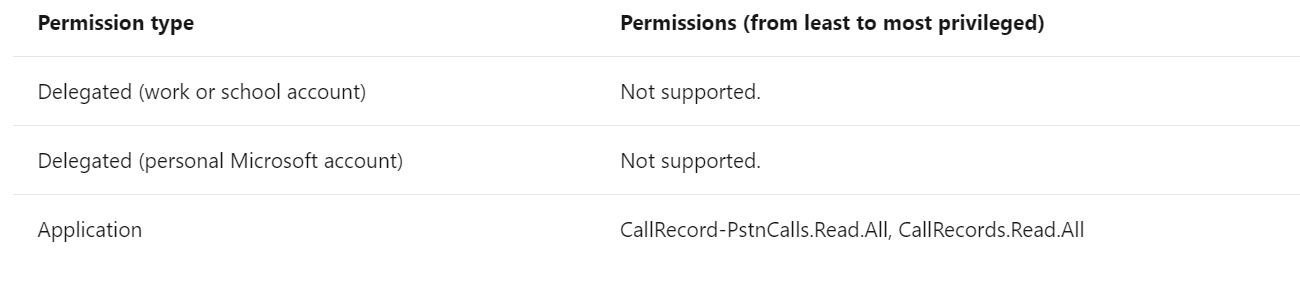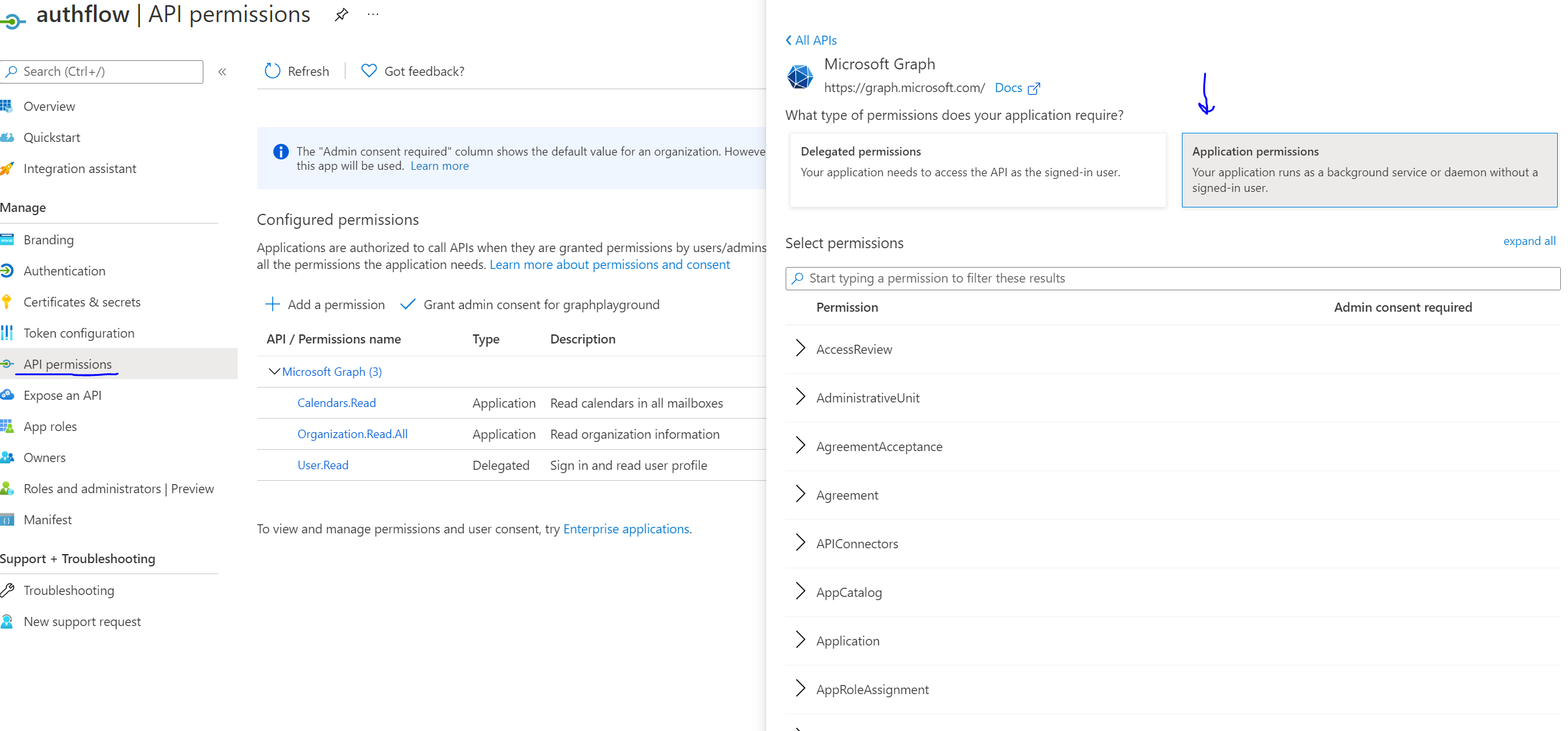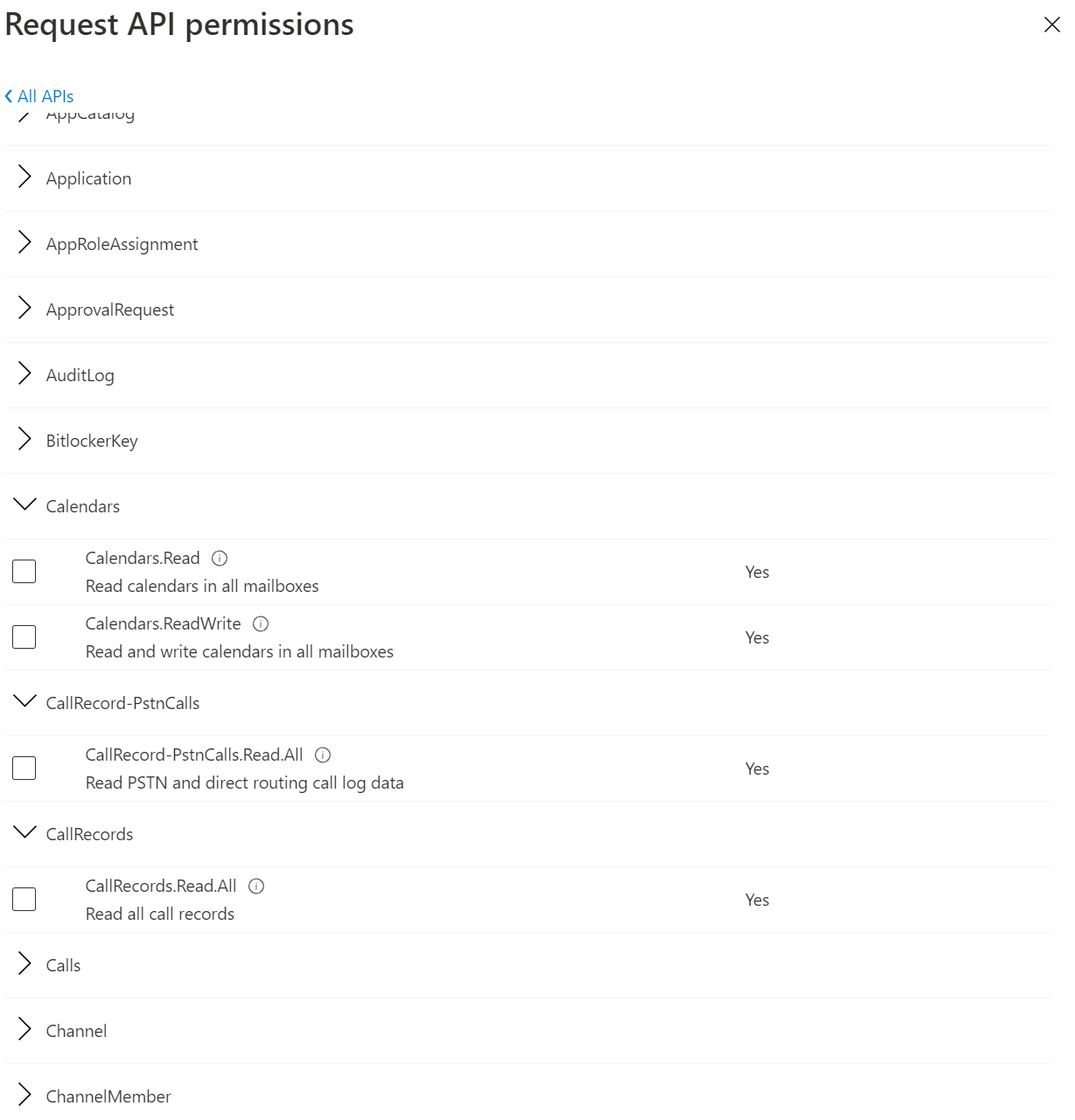Hi
I am trying to retrieve callRecords from Graph Explorer before I creae a script to run the command automtically but I get stuck right into Graph Explorer
I am issuing the GET command
https://graph.microsoft.com/v1.0/communications/callRecords/getPstnCalls(fromDateTime=2021-09-01,toDateTime=2021-09-30)
and receive error:
Forbidden - 403 - 315ms. You need to consent to the permissions on the Modify permissions (Preview) tab
The Modify permission panel says
Permissions for the query are missing on this tab. Open the permissions panel to see the full list of Microsoft Graph permissions and select the permission(s) you want and consent to them from there.
I read all pages (billions of pages on the entire Internet - Oh Yes I did) on how to set permission/consent.
All say the same - Go to the permission panel and consent to CallRecords.Read.All
My problem is that CallRecords IS NOT in the list. There are hundreds of other permissions but none beginning with Call*
I am logged with a user that is a Tenant admin
I can run the other samples on the Graph Explorer site with no problems.
I even went to Azure Active Directory Admin Center / API Permissions / Microsoft Graph and added permissions to all Call* and then GRAND admin consent.
I am still unable to run the GET command for callRecords
Please help
I spent all day on this and I am desperate.
Customer not happy with Teams Voici and the lack of report.
Cannot give customer access to its Admin Teams page - Too risky.
Only Alternative is with Graph API
Thank you