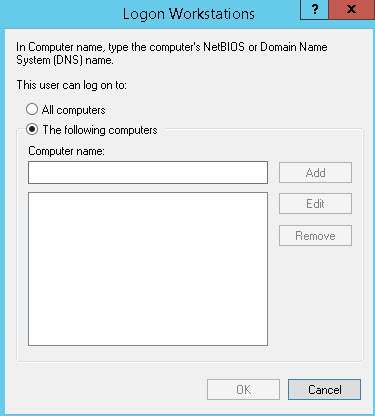Hi @bmcmcm
The radio button reflects the state of the userWorkstatons attribute, if the value is not set, then the All computers radio button is set, the userWorkstaitons contains any value then the The following computers radio button is selected. ADUC does sometimes contradicting the previous statement. If you click on The following computers but don't enter anything and close the dialog, if you then click on Logon To against without closing the properties dialog, it will show the The following computers radio button still selected, However, if you close the user properties and open it again. Then the dialog will display the current state of the userWorkstation attribute and display All computers selected.
How to find all users that have the userWorkstations defined or The Following computers selected, you can use the following LDAP filter (&(objectclass=user)(userworkstations=*)) This is the powershell command
Get-ADUser -ldapfilter '(userWorkstations=*)'
To find the users that don't have the userWorkstations set or All Computers selected use the following command:
Get-ADUser -ldapfilter '(!userWorkstations=*)'
To set the userworkstations attribute use the following powershell command:
Set-ADUser -Identity $username -LogonWorkstations $comp
And to clear the userworkstations attribute user
Set-ADUser -Identity $username -LogonWorkstations $null
Gary.