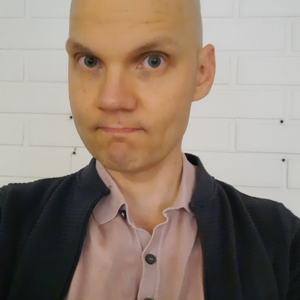Hello,
I'm facing a lot of problems in windows with multiple screens. I'm using ASUS Laptop with 11800H, 32GB RAM, RTX 3060. I have connected Laptop to two LG 27" UHD monitors.
I used to use Laptop as CPU, I don't open laptop screen, I use only two monitors. Whenever I wake up the monitors from sleep mode, all windows moved to one place and the size also be changed. Sometimes the font size of one of the monitor(connected with type C cable) changed. I scaled up the font size to110% actually. but only one monitor font going to be changed, When minimize and reopen it it will come back to normal again.
It should be fixed early, getting irritated with windows resize and misplacement after waking up the monitor from sleep mode, I didn't have this problem with windows 10.