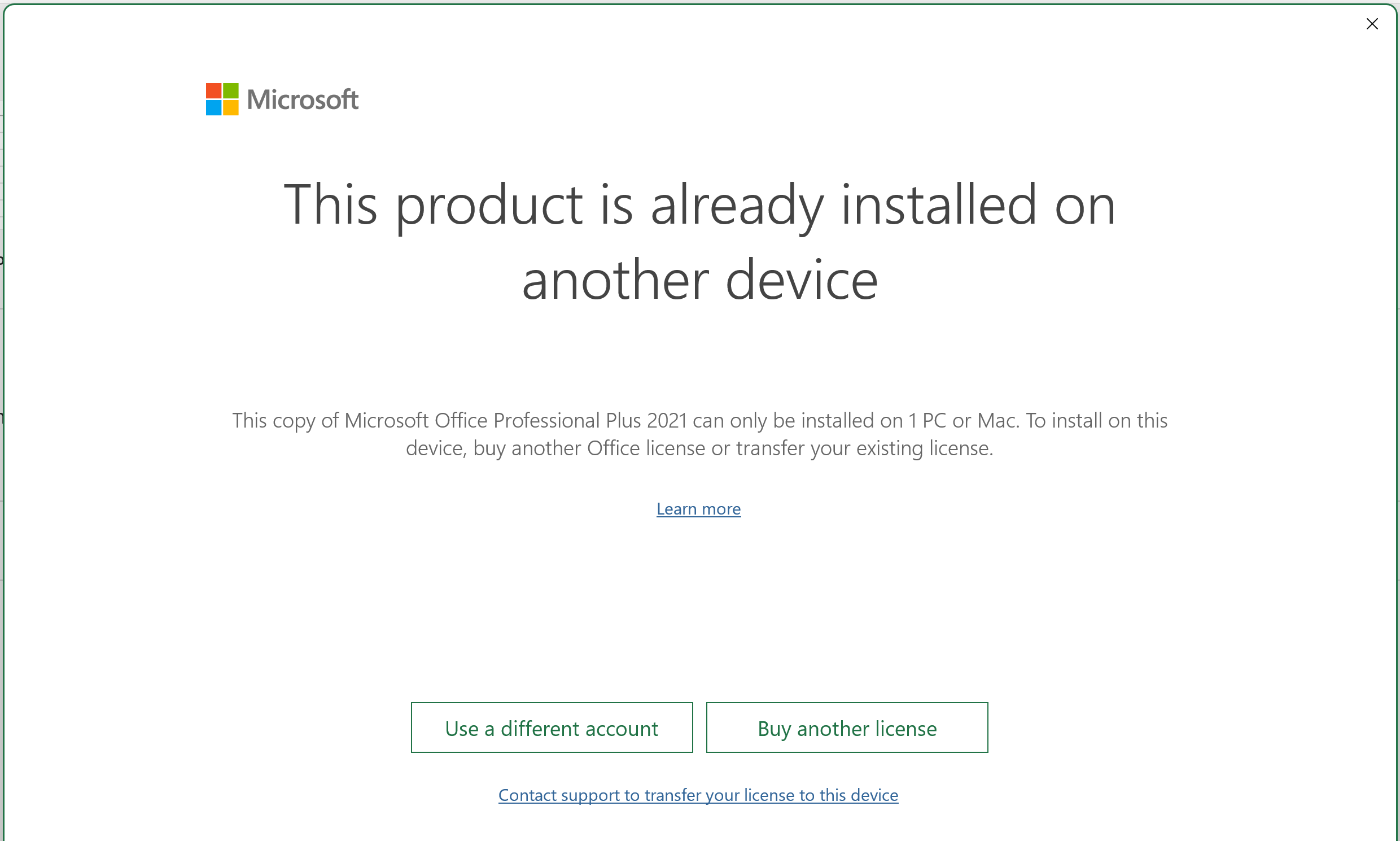> Moreover, I don't see any link for 'Activate Office by telephone'.
Do you find the Activation wizard when you open Office apps?
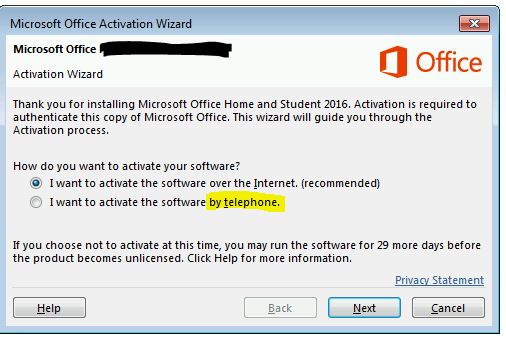
If yes, then you could find the way that "Activate by telephone".
For more, you could checkout "Activate Office using the Activation wizard".
> I never installed / activated this license associated with my Microsoft account in any other systems.
- You have volume licensed versions of Office Professional Plus 2021, am I right?
If so, how do you activate these Office? Such as via Multiple Activation Key (MAK), Key Management Service (KMS), or Active Directory-based.
Or do you have retail versions of Office that login the associated Microsoft account for activation?- If the Office Professional Plus 2021 still on your machines, please choose one to run commands to have a check.
Search CMD, right-click the Command Prompt and run as administrator. Then copy and paste the command in it, click Enter at last:
cscript.exe "%ProgramFiles%\Microsoft Office\Office16\ospp.vbs" /dstatus
(If you are running 32-bit Office on a 64-bit operating system)
cscript.exe "%ProgramFiles(x86)%\Microsoft Office\Office16\ospp.vbs" /dstatus
Then please share a screenshot of your results.
- If the Office Professional Plus 2021 still on your machines, please choose one to run commands to have a check.
Any updates, you could post back.
If the answer is helpful, please click "Accept Answer" and kindly upvote it. If you have extra questions about this answer, please click "Comment".
Note: Please follow the steps in our documentation to enable e-mail notifications if you want to receive the related email notification for this thread.