The user may also have a local logon profile, if so you can copy the shortcuts over to domain profile.
--please don't forget to Accept as answer if the reply is helpful--
This browser is no longer supported.
Upgrade to Microsoft Edge to take advantage of the latest features, security updates, and technical support.
I have a user that logged into a new workstation (Lenovo Yoga) and their desktop icons from their profile are not populating. They have icons, just the ones that they added (Chrome, Office, etc). Show icons option is turned on, tablet mode turned off, restarted explorer.exe. Profile works on other domain workstations, what are the things that I am missing?

The user may also have a local logon profile, if so you can copy the shortcuts over to domain profile.
--please don't forget to Accept as answer if the reply is helpful--
Hi,
If you are using roaming user profile ,check if all gpo are applied on this desktop.
Check also if the desktop are able to access on share where hosted the user profile.
To get more details about how configure roaming profile please check the link below:
*********************************Please don't forget to mark this reply as answer if help you to fix your problem or answer at your question***************************
Hello @John Deter ,
Thank you for posting here.
Based on the description, I understand the Desktop icon of a domain user disappears when he/she logs on a new domain-joined workstation (Lenovo Yoga), but the same domain user logs on other domain workstations, the Desktop icon appears there, if there is anything I misunderstood, please correct me.
We can try to troubleshoot as below:
1.Check whether other domain users have the same issue (I mean the Desktop icon disappears when he/she logs on this new domain-joined workstation (Lenovo Yoga), but on other domain workstations, Desktop icon appears there).
If so, maybe we configure specific setting for this new domain-joined workstation (Lenovo Yoga), such as point 5. Or maybe there is issue about this PC itself.
2.Check if we configure the folder redirection (Desktop) for this user.
The folder redirection GPO path is understand: User Configuration\Policies\Windows Settings\Folder redirection\Desktop
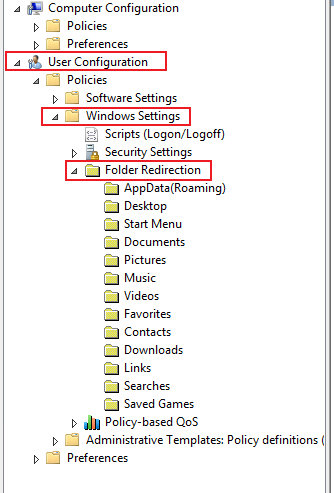
Check steps
Logon one domain joined workstation with this domain user.
Create a folder in C drive (such as C:\folder).
Open CMD (do not run as Administrator).
Type gpresult /h C:\folder\report.html and click Enter.
Open report.html to check if there is group policy settings related to folder redirection (Desktop) under "User Details".
Also, check if the user can access the shared path that hosted the redirected folder path.
3.Check if we configured roaming profile for this user.
Open user Properties\Profile tab\Profile path under User profile.
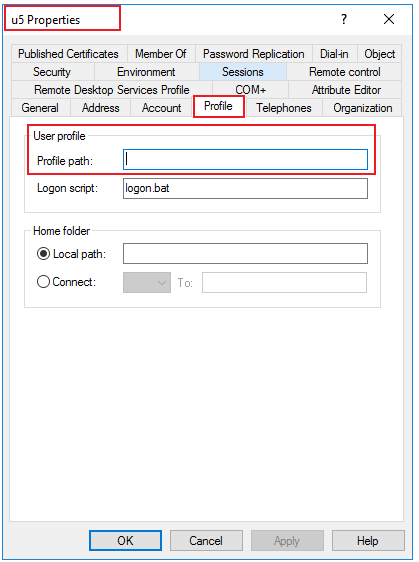
Also, check if the user can access the shared path that hosted the roaming profile.
4.Check if we configure any grouop policy setting for the new domain-joined workstation (Lenovo Yoga).
For example: Computer Configuration \ Policies \ Administrative Templates \ System\ User Profile\ Set roaming profile path for all users logging onto this computer
Check steps
Logon this new domain-joined workstation (Lenovo Yoga) with domain Administrator account.
Open CMD (run as Administrator).
Type gpresult /h C:\report.html and click Enter.
Open report.html to check if there is group policy settings above under "Computer Details".
Also, check if we can access the shared path that hosted the roaming profile.
5.Check if we set this new domain-joined workstation (Lenovo Yoga) as primary computer for Folder Redirection or Roaming User Profile.
Deploy primary computers for Folder Redirection and Roaming User Profiles
https://learn.microsoft.com/en-us/windows-server/storage/folder-redirection/deploy-primary-computers
For more information about folder redirection, we can refer to the link below.
Using Folder Redirection in Group Policy
https://learn.microsoft.com/en-us/previous-versions/windows/it-pro/windows-server-2012-r2-and-2012/dn789199(v=ws.11)
Best Regards,
Daisy Zhou