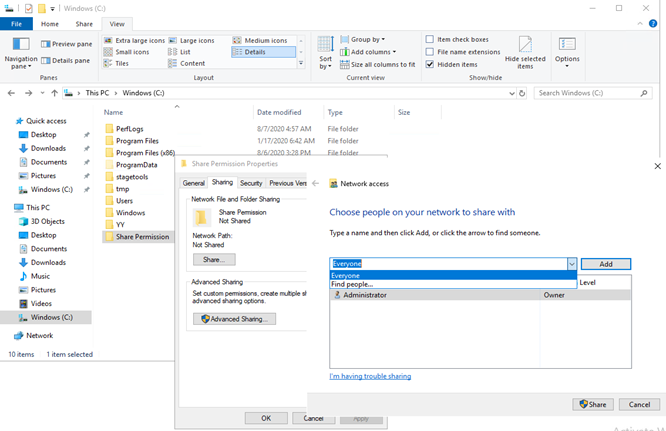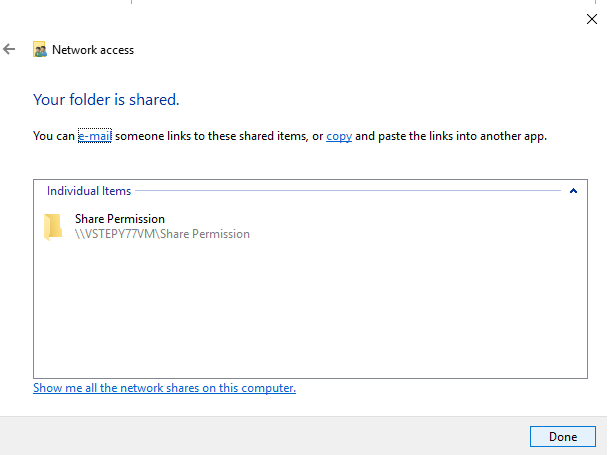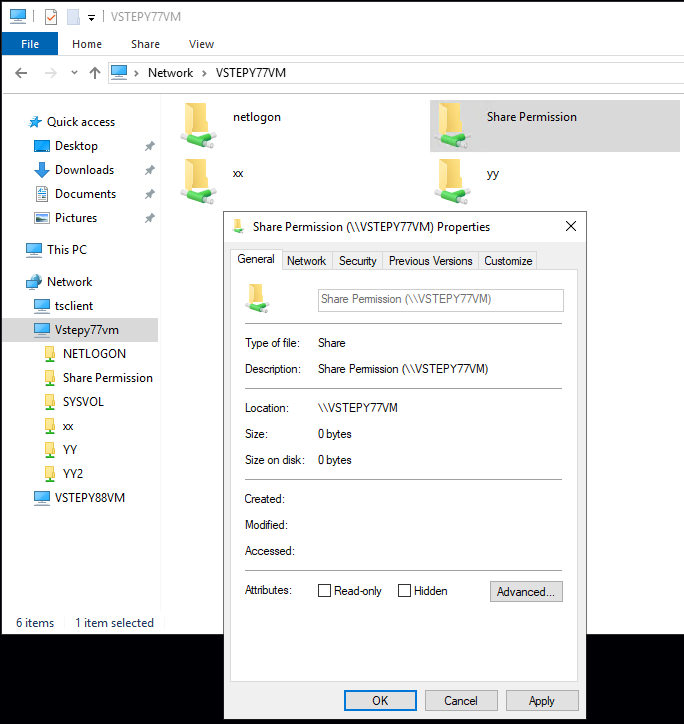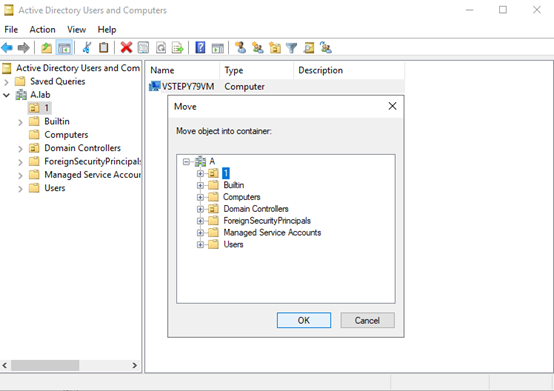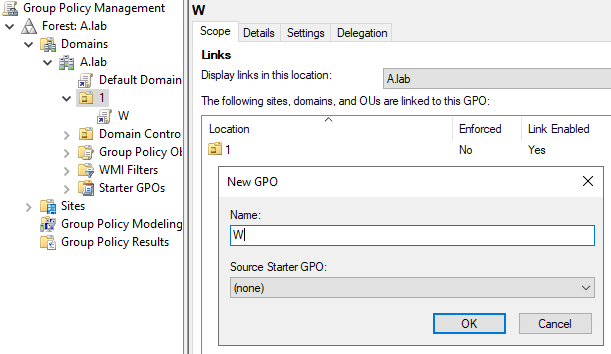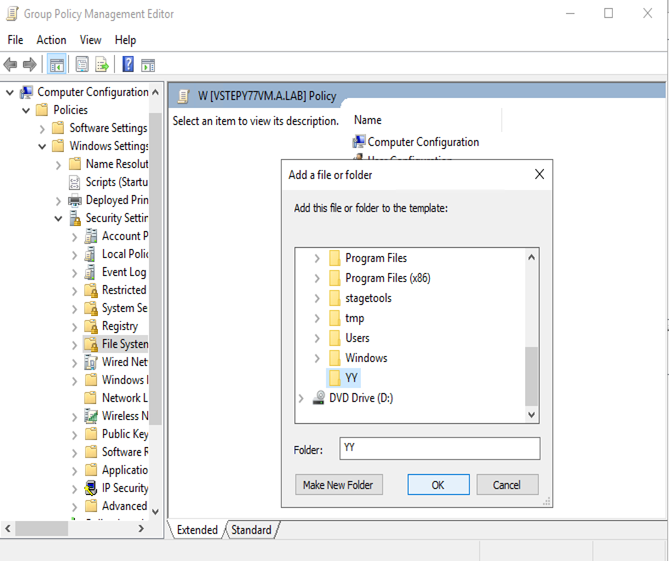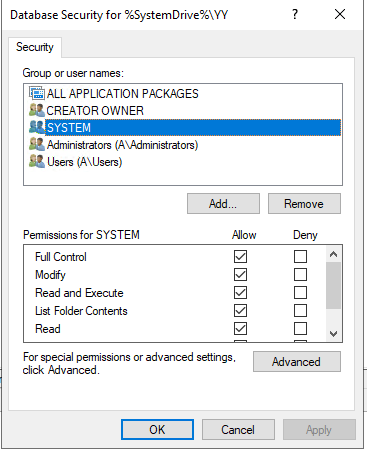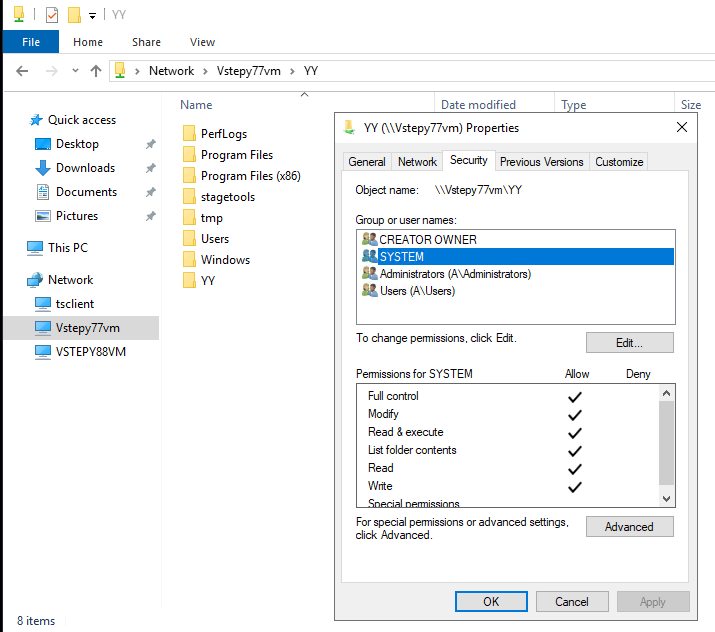Hello DaneBriggs-5625,
Thank you for posting here.
Here are the answer for your references
According to the description above, you probably want to configure the GPO (we want to the GPO to set Share permissions and NTFS permissions for the existing folders) and apply the GPO to the servers.
Based on my test, I can set NTFS permissions for the existing folders via GPO, but for configuring Share permissions on existing folders, we can set it on separate server itself.
Usually, if we want to create GPO and apply it to users, we can do as below:
- Create an OU and put computers into this OU.
- Create a GPO and link it to OU above.
- Edit the GPO.
- Run gpupdate /force
In my lab. I have a domain named A.lab.
I add a server named VSTEPY79VM to the domain, create a new OU named 1 in ADUC, and move the domain-added server to 1
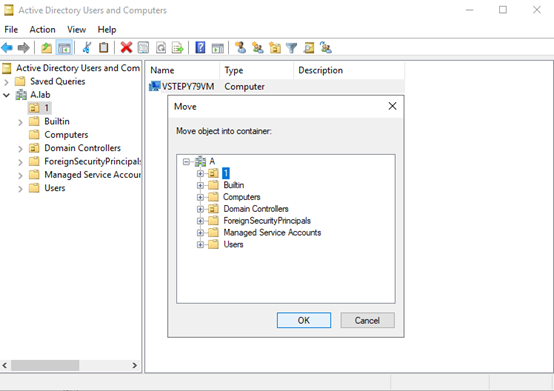
Right-click in GPMC and click 1, create a GPO in this domain, here I named it W
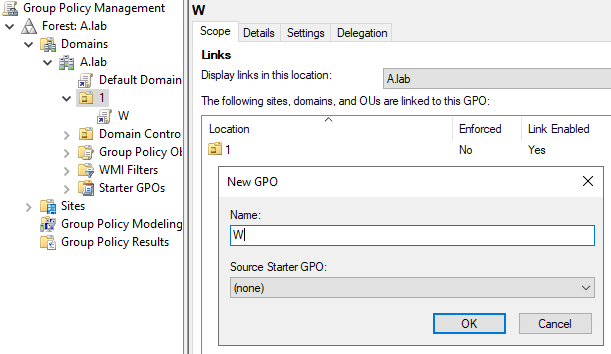
Right-click W, click Edit, as shown in the figure, right-click File System, select Add a file or folder, and add the folder you want to share.
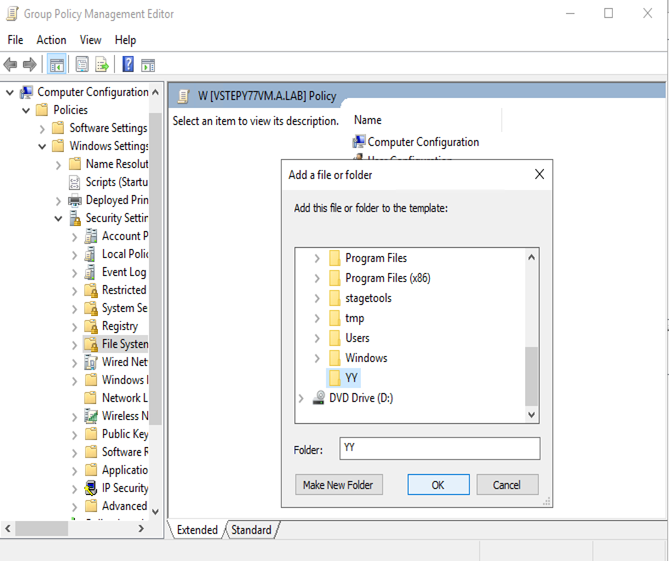
After clicking OK, the following interface will appear, and you can configure the NTFS permissions you need for it
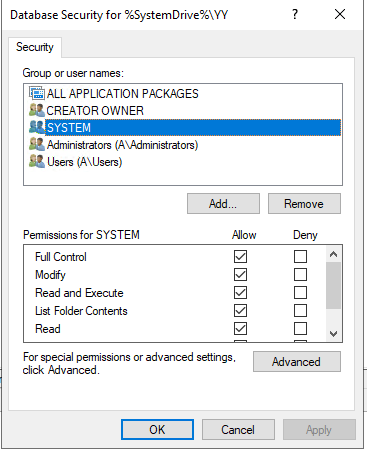
After the configuration is successful, you can find the share folder and have the same NTFS permissions on the server where the domain is added (eg: login to VSTEPY79VM as an administrator in my lab)
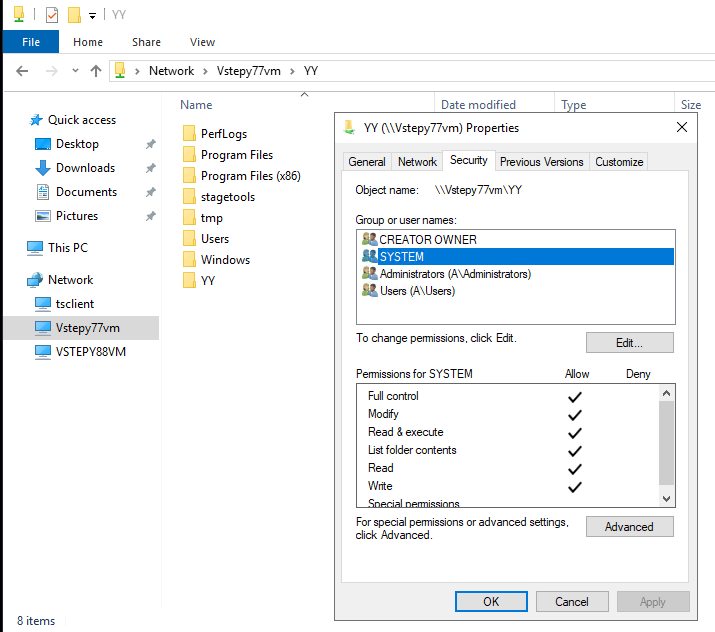
When you add a new server to the domain, move the server to the OU where you have configured the GPO in ADUC.
Run gpupdate /force
You can set needed Share Permission directly on separate share folder or file. For more operations, please refer to the following article.
Sharing Files and Folders
http://technet.microsoft.com/en-us/library/bb457104.aspx#EDAA
If it does not work above, in order to better troubleshoot the problem, please confirm the following information:
- What does your configured script look like?
- How did you configure this scheduled task with your PS script?
- Does your task run successfully on one domain-joined server ? Did you achieve the effect you wanted?
If you can provide more information, such as script information or the process of configuring tasks, I would appreciate it.
Hope the information above is helpful. If anything is unclear, please feel free to let us know.
Best Regards,
Stephanie Yu