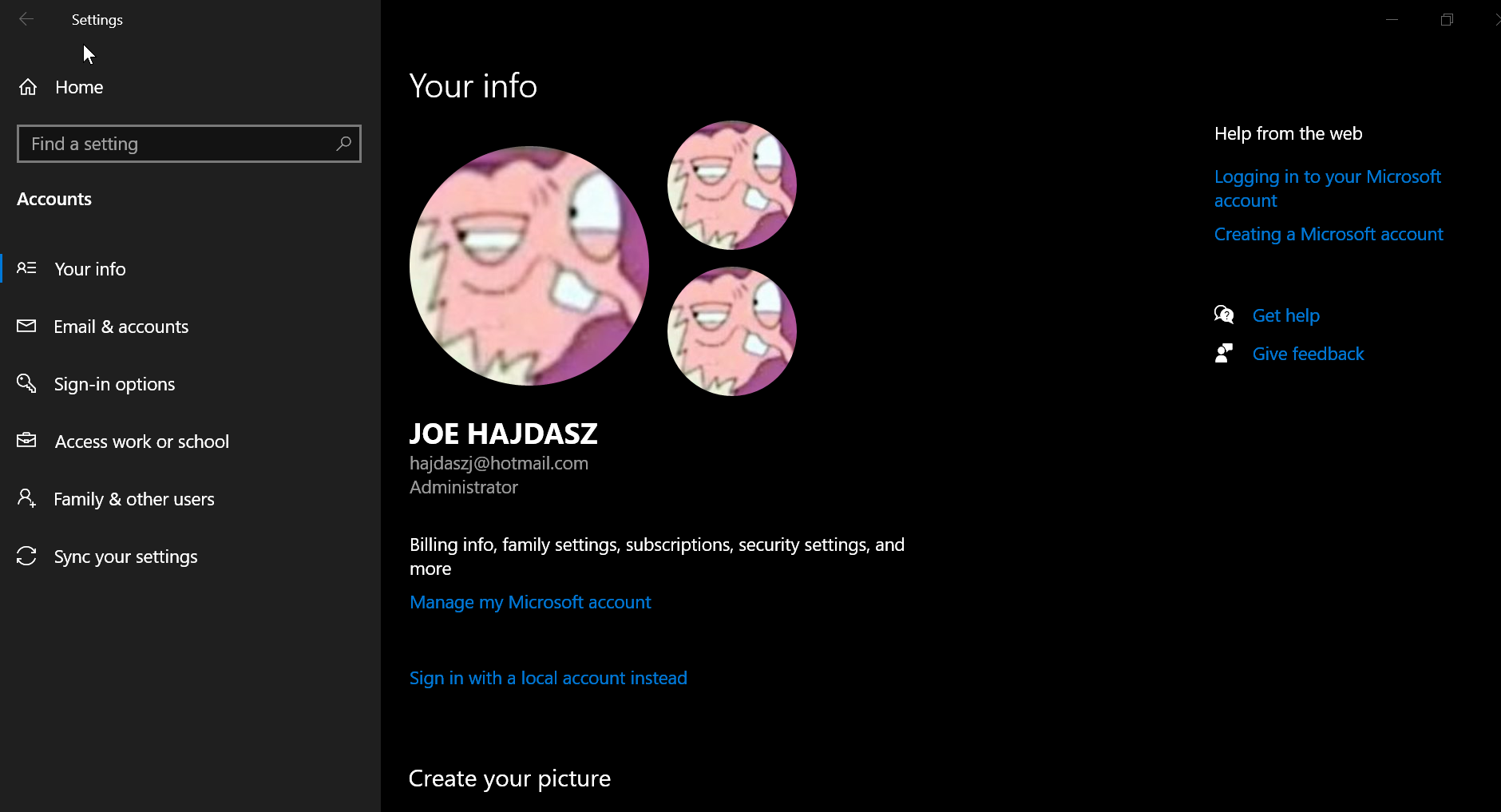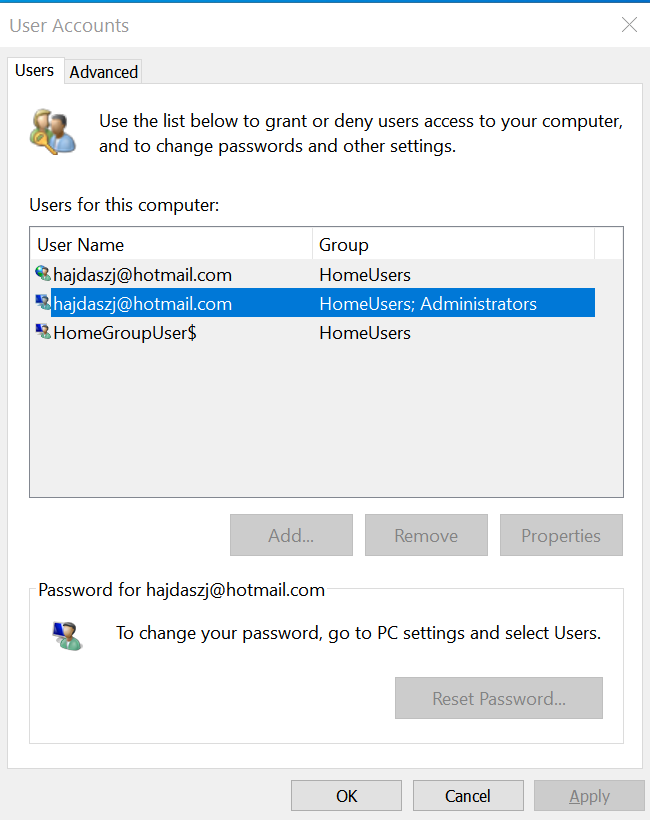Hello,
In the first image, three pictures represents only account pictures. The largest one is current account picture (DP) and rest two are older DPs. You can clear account picture history using this guide:
https://www.kapilarya.com/how-to-delete-account-picture-history-in-windows-10
In second image, you don't need to perform any action. Leave it as it is.
Hope this helps!
Note: Included link in this reply refers to blog post by a trusted Microsoft MVP.
Please remember to mark replies as answers, if they helps!