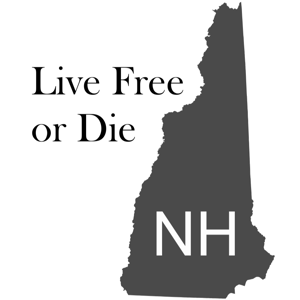I figured out how to fix it, but still not sure on the root cause: In an Office app, remove BOTH the Connected Services AND the account sign-in. Then re-add just the Connected Service.
Steps:
- Click on File tab
- Click on Account in the lower left
- Under "Connected Services," click Remove next to all of the AD-connected accounts
- Repeat steps 2-3 for all AD-connected accounts (at least for me, it was OK to leave the personal account)
- In the Upper right (in the Title Bar), click on the Avatar icon (may just appear as initials) for your User Account
- Click the 3 dots to the right of each AD-connected account and select "Sign out"
- Repeat steps 5-6 for all AD-connected accounts (at least for me, it was OK to leave the personal account)
- Close the Office application
I'm not sure if it's needed, but possibly also remove the Work Account from Windows:
- Click on Settings
- Click on Accounts
- Click on "Access work or school" on the left
- Select the problem Work account and click on "Disconnect"
- To be safe or if this process fails otherwise, remove all Work accounts (easy to add back later)
With those done, you have removed the problem service. Now you can add them back safely:
- Open the Office App
- Click on File tab
- Click on Account in the lower left
- Click on "Add a Service" -> Storage -> One Drive for Business
- Enter your email address for the AD account for the SharePoint/OneDrive folders you wish to access
This will also add the account to your Account menu, so no need to also add it there. If you selected to allow the account to also manage its settings on the machine (as opposed to app only), then it will also be added to the Settings -> Accounts section as a Work or school account.