Hi @Aase Nomad ,
You could use following PowerShell commands to get files and folders count on each folder in a given document library.
PowerShell commands:
#Parameters
$SiteURL = "https://xxx.sharepoint.com/sites/xxx"
$ListName = "xxx"
$CSVFile = "C:\Temp\FolderStats.csv"
#Connect to SharePoint Online
Connect-PnPOnline $SiteURL
#Get the list
$List = Get-PnPList -Identity $ListName
#Get Folders from the Library - with progress bar
$global:counter = 0
$FolderItems = Get-PnPListItem -List $ListName -PageSize 500 -Fields FileLeafRef -ScriptBlock { Param($items) $global:counter += $items.Count; Write-Progress -PercentComplete `
($global:Counter / ($List.ItemCount) * 100) -Activity "Getting Items from List:" -Status "Processing Items $global:Counter to $($List.ItemCount)";} | Where {$_.FileSystemObjectType -eq "Folder"}
Write-Progress -Activity "Completed Retrieving Folders from List $ListName" -Completed
$FolderStats = @()
#Get Files and Subfolders count on each folder in the library
ForEach($FolderItem in $FolderItems)
{
#Get Files and Folders of the Folder
Get-PnPProperty -ClientObject $FolderItem.Folder -Property Files, Folders | Out-Null
#Collect data
$Data = [PSCustomObject][ordered]@{
FolderName = $FolderItem.FieldValues.FileLeafRef
URL = $FolderItem.FieldValues.FileRef
FilesCount = $FolderItem.Folder.Files.Count
SubFolderCount = $FolderItem.Folder.Folders.Count
}
$Data
$FolderStats+= $Data
}
#Export the data to CSV
$FolderStats | Export-Csv -Path $CSVFile -NoTypeInformation
My test result:
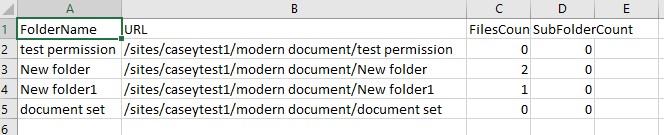
And you could use following PowerShell to get the count of files and folders.
PowerShell commands:
#Config Parameters
$SiteURL= "https://xxx.sharepoint.com/sites/xxx"
$ListName = "xxx"
#Setup Credentials to connect
$Cred = Get-Credential
Try {
#Setup the context
$Ctx = New-Object Microsoft.SharePoint.Client.ClientContext($SiteURL)
$Ctx.Credentials = New-Object Microsoft.SharePoint.Client.SharePointOnlineCredentials($Cred.UserName,$Cred.Password)
#Get the List
$List= $Ctx.web.lists.GetByTitle($ListName)
$Ctx.Load($List)
$Ctx.ExecuteQuery()
#Define Query to Filter and Get All Files from the list
$Query = "@
<View Scope='RecursiveAll'>
<Query>
<Where>
<Eq>
<FieldRef Name='FSObjType' /><Value Type='Integer'>0</Value>
</Eq>
</Where>
</Query>
</View>"
$FilesQuery = New-Object Microsoft.SharePoint.Client.CamlQuery
$FilesQuery.ViewXml =$Query
$Files = $List.GetItems($FilesQuery)
$Ctx.Load($Files)
$Ctx.ExecuteQuery()
#Define Query to Filter and Get All Folders from the list
$Query = "@
<View Scope='RecursiveAll'>
<Query>
<Where>
<Eq>
<FieldRef Name='FSObjType' /><Value Type='Integer'>1</Value>
</Eq>
</Where>
</Query>
</View>"
$FoldersQuery = New-Object Microsoft.SharePoint.Client.CamlQuery
$FoldersQuery.ViewXml =$Query
$Folders = $List.GetItems($FoldersQuery)
$Ctx.Load($Folders)
$Ctx.ExecuteQuery()
#Get List Item Count
Write-host -f Green "Total Number of Items in the List:"$List.ItemCount
Write-host -f Green "Total Number of Files in the List:"$Files.Count
Write-host -f Green "Total Number of Folders in the List:"$Folders.Count
}
Catch {
write-host -f Red "Error Getting List Item Count!" $_.Exception.Message
}
My test result:

For Reference:
SharePoint Online: Get Files and Sub-Folders Count on Each Folder in a Document Library using PowerShell
SharePoint Online: Get List Item Count using PowerShell
Note: Microsoft is providing this information as a convenience to you. The sites are not controlled by Microsoft. Microsoft cannot make any representations regarding the quality, safety, or suitability of any software or information found there. Please make sure that you completely understand the risk before retrieving any suggestions from the above link.
If the answer is helpful, please click "Accept Answer" and kindly upvote it. If you have extra questions about this answer, please click "Comment".
Note: Please follow the steps in our documentation to enable e-mail notifications if you want to receive the related email notification for this thread.
