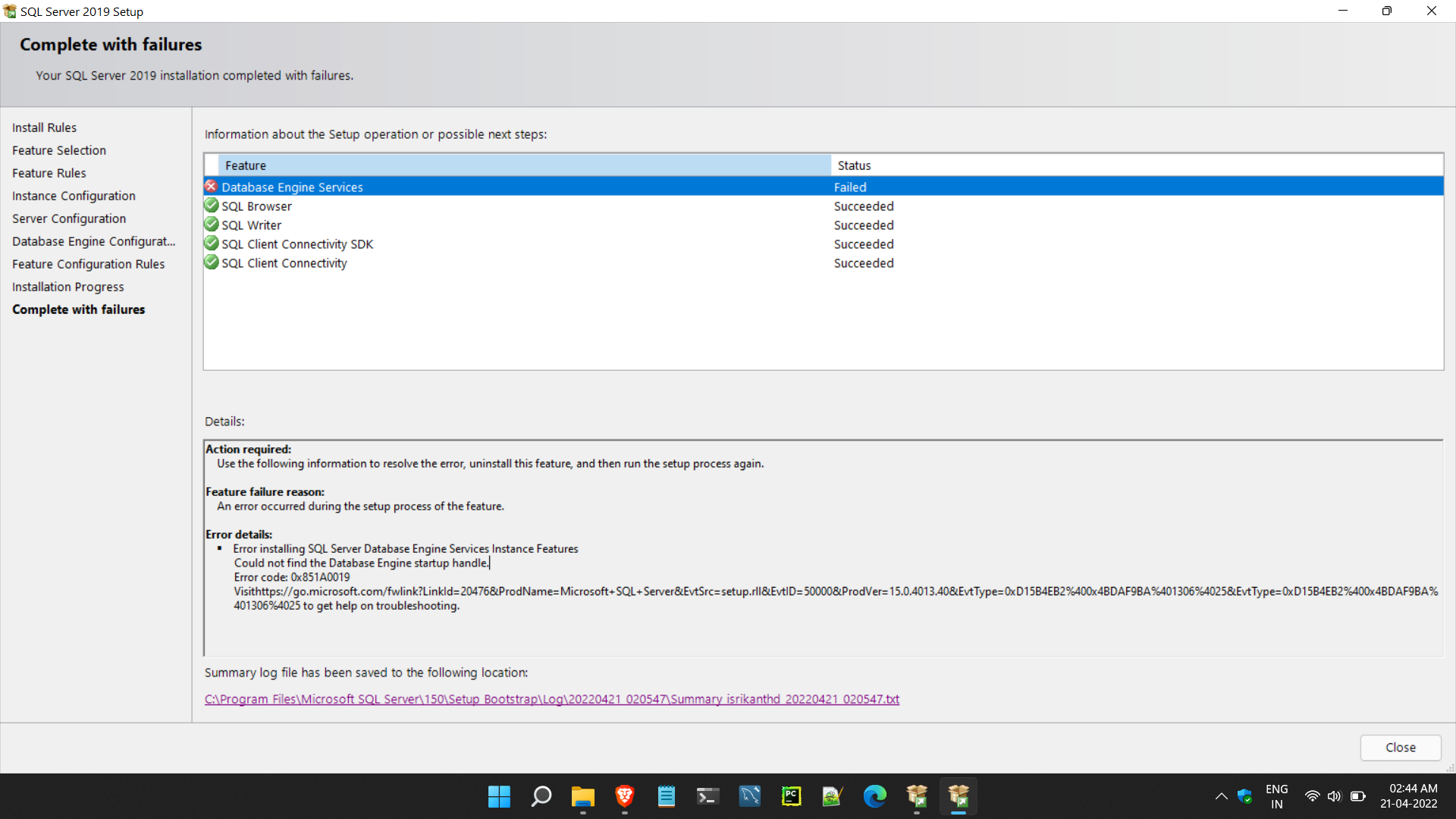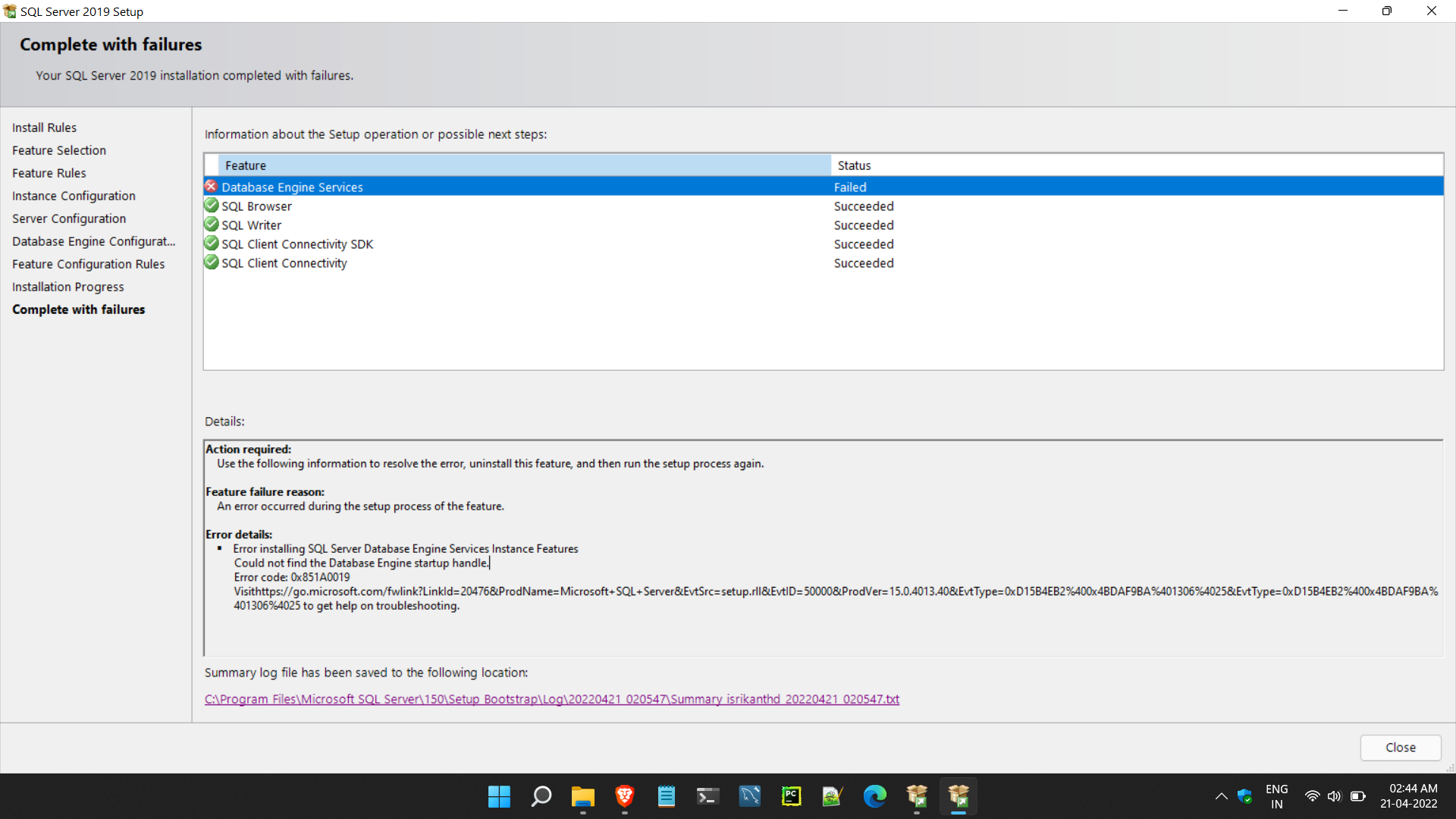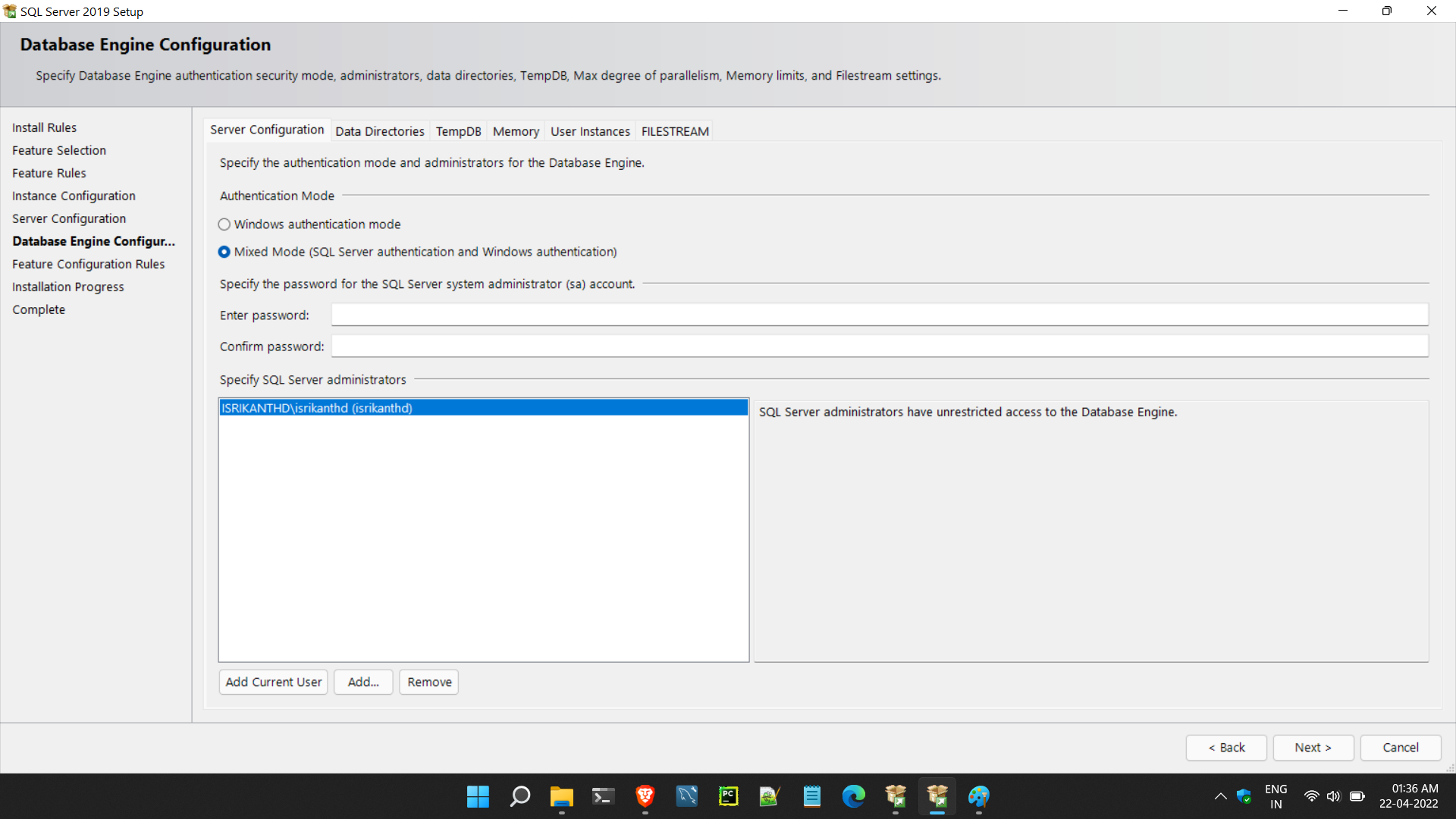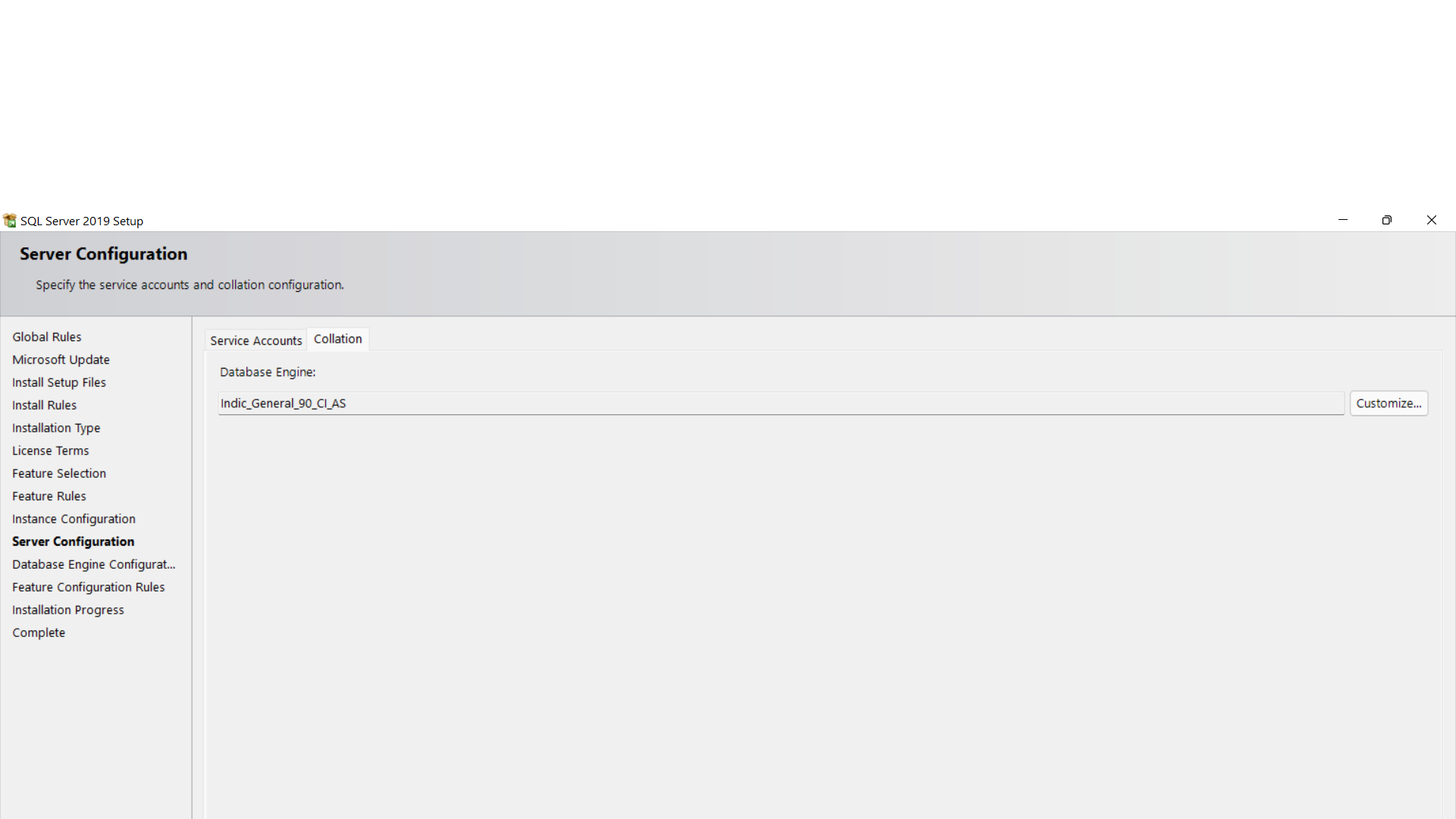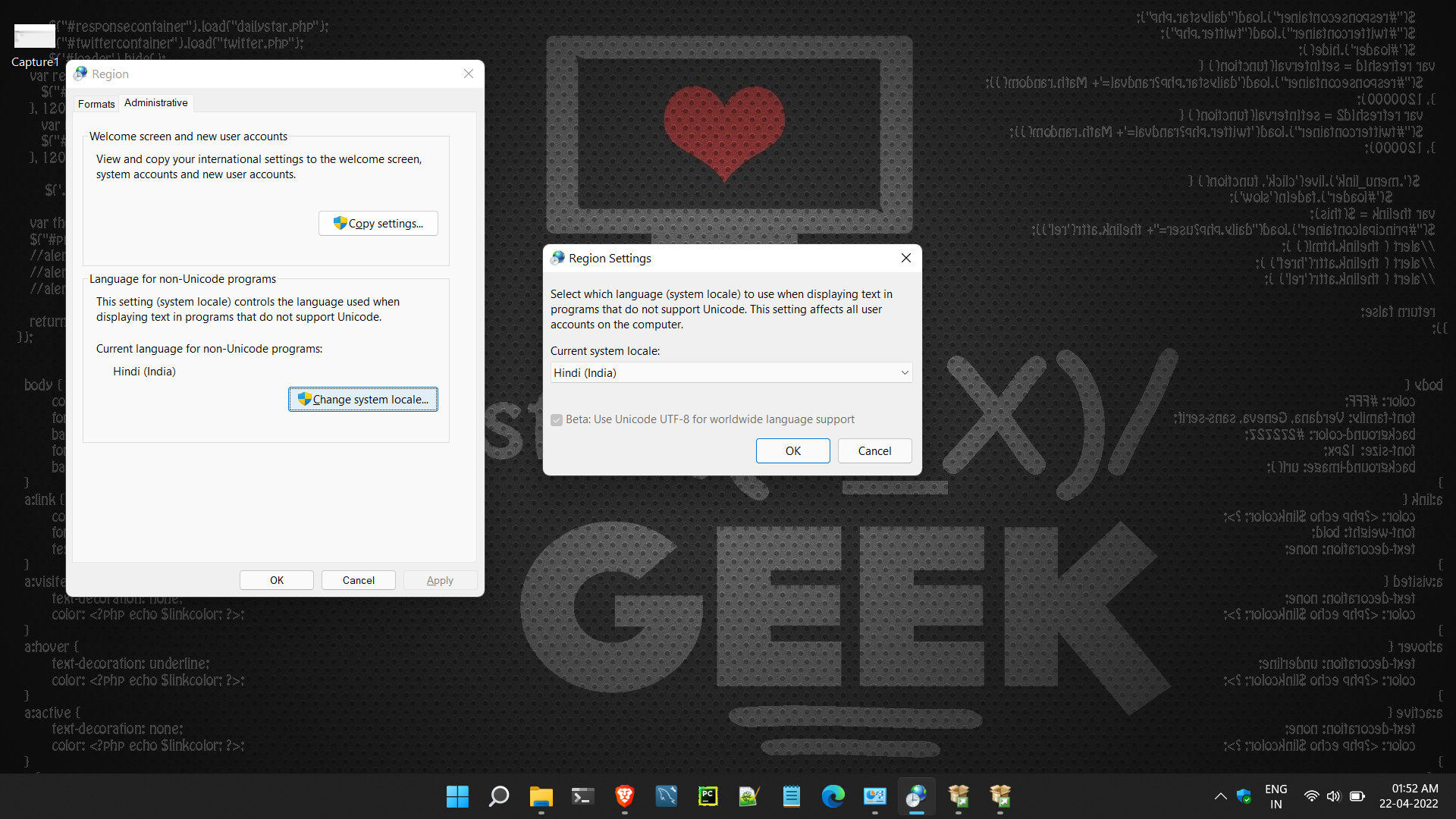Hi,
Its been few days i'm trying to install SQL Server 2019 Express edition on my windows pc but it is getting failed due to the mentioned error. I tried some ways posted on the web like cleaning the previous installed traces from registry and changing Database Engine services as NT Authority\SYSTEM during installation but No luck.
There is no log file in C:\Program Files\Microsoft SQL Server\MSSQL15.MSSQLSERVER\MSSQL\Log
I have the following summary information. Please help me solve this problem.
Overall summary:
Final result: Failed: see details below
Exit code (Decimal): -2061893607
Start time: 2022-04-21 02:06:09
End time: 2022-04-21 02:19:03
Requested action: Install
Setup completed with required actions for features.
Troubleshooting information for those features:
Next step for SQLEngine: Use the following information to resolve the error, uninstall this feature, and then run the setup process again.
Machine Properties:
Machine name: ISRIKANTHD
Machine processor count: 8
OS version: Microsoft Windows 11 Home Single Language (10.0.22000)
OS service pack:
OS region: United States
OS language: English (United States)
OS architecture: x64
Process architecture: 64 Bit
OS clustered: No
Product features discovered:
Product Instance Instance ID Feature Language Edition Version Clustered Configured
Package properties:
Description: Microsoft SQL Server 2019
ProductName: SQL Server 2019
Type: RTM
Version: 15
SPLevel: 0
Installation location: C:\SQL2019\Express_ENU\x64\setup\
Installation edition: Express
Product Update Status:
None discovered.
User Input Settings:
ACTION: Install
ADDCURRENTUSERASSQLADMIN: true
AGTSVCACCOUNT: NT AUTHORITY\NETWORK SERVICE
AGTSVCPASSWORD: *****
AGTSVCSTARTUPTYPE: Disabled
ASBACKUPDIR: Backup
ASCOLLATION: Latin1_General_CI_AS
ASCONFIGDIR: Config
ASDATADIR: Data
ASLOGDIR: Log
ASPROVIDERMSOLAP: 1
ASSERVERMODE: TABULAR
ASSVCACCOUNT: <empty>
ASSVCPASSWORD: <empty>
ASSVCSTARTUPTYPE: Automatic
ASSYSADMINACCOUNTS: <empty>
ASTELSVCACCT: <empty>
ASTELSVCPASSWORD: <empty>
ASTELSVCSTARTUPTYPE: 0
ASTEMPDIR: Temp
BROWSERSVCSTARTUPTYPE: Disabled
CLTCTLRNAME: <empty>
CLTRESULTDIR: <empty>
CLTSTARTUPTYPE: 0
CLTSVCACCOUNT: <empty>
CLTSVCPASSWORD: <empty>
CLTWORKINGDIR: <empty>
COMMFABRICENCRYPTION: 0
COMMFABRICNETWORKLEVEL: 0
COMMFABRICPORT: 0
CONFIGURATIONFILE:
CTLRSTARTUPTYPE: 0
CTLRSVCACCOUNT: <empty>
CTLRSVCPASSWORD: <empty>
CTLRUSERS: <empty>
ENABLERANU: true
ENU: true
EXTSVCACCOUNT: <empty>
EXTSVCPASSWORD: <empty>
FEATURES: SQLENGINE, SNAC_SDK
FILESTREAMLEVEL: 0
FILESTREAMSHARENAME: <empty>
FTSVCACCOUNT: <empty>
FTSVCPASSWORD: <empty>
HELP: false
IACCEPTPYTHONLICENSETERMS: false
IACCEPTROPENLICENSETERMS: false
IACKNOWLEDGEENTCALLIMITS: false
INDICATEPROGRESS: false
INSTALLSHAREDDIR: C:\Program Files\Microsoft SQL Server\
INSTALLSHAREDWOWDIR: C:\Program Files (x86)\Microsoft SQL Server\
INSTALLSQLDATADIR: <empty>
INSTANCEDIR: C:\Program Files\Microsoft SQL Server\
INSTANCEID: MSSQLSERVER
INSTANCENAME: MSSQLSERVER
ISMASTERSVCACCOUNT: NT AUTHORITY\Network Service
ISMASTERSVCPASSWORD: <empty>
ISMASTERSVCPORT: 8391
ISMASTERSVCSSLCERTCN: <empty>
ISMASTERSVCSTARTUPTYPE: Automatic
ISMASTERSVCTHUMBPRINT: <empty>
ISSVCACCOUNT: NT AUTHORITY\Network Service
ISSVCPASSWORD: <empty>
ISSVCSTARTUPTYPE: Automatic
ISTELSVCACCT: <empty>
ISTELSVCPASSWORD: <empty>
ISTELSVCSTARTUPTYPE: 0
ISWORKERSVCACCOUNT: NT AUTHORITY\Network Service
ISWORKERSVCCERT: <empty>
ISWORKERSVCMASTER: <empty>
ISWORKERSVCPASSWORD: <empty>
ISWORKERSVCSTARTUPTYPE: Automatic
MATRIXCMBRICKCOMMPORT: 0
MATRIXCMSERVERNAME: <empty>
MATRIXNAME: <empty>
MRCACHEDIRECTORY:
NPENABLED: 0
PBDMSSVCACCOUNT: <empty>
PBDMSSVCPASSWORD: <empty>
PBDMSSVCSTARTUPTYPE: 0
PBENGSVCACCOUNT: <empty>
PBENGSVCPASSWORD: <empty>
PBENGSVCSTARTUPTYPE: 0
PBPORTRANGE: <empty>
PBSCALEOUT: false
PID: *****
QUIET: false
QUIETSIMPLE: false
ROLE: AllFeatures_WithDefaults
RSINSTALLMODE: DefaultNativeMode
RSSVCACCOUNT: <empty>
RSSVCPASSWORD: <empty>
RSSVCSTARTUPTYPE: Automatic
SAPWD: *****
SECURITYMODE: SQL
SQLBACKUPDIR: <empty>
SQLCOLLATION: Indic_General_90_CI_AS
SQLJAVADIR: <empty>
SQLMAXDOP: 0
SQLMAXMEMORY: 2147483647
SQLMINMEMORY: 0
SQLSVCACCOUNT: NT AUTHORITY\SYSTEM
SQLSVCINSTANTFILEINIT: false
SQLSVCPASSWORD: *****
SQLSVCSTARTUPTYPE: Automatic
SQLSYSADMINACCOUNTS: ISRIKANTHD\SRIKANTH
SQLTELSVCACCT: NT Service\SQLTELEMETRY
SQLTELSVCPASSWORD: <empty>
SQLTELSVCSTARTUPTYPE: Automatic
SQLTEMPDBDIR: <empty>
SQLTEMPDBFILECOUNT: 1
SQLTEMPDBFILEGROWTH: 64
SQLTEMPDBFILESIZE: 8
SQLTEMPDBLOGDIR: <empty>
SQLTEMPDBLOGFILEGROWTH: 64
SQLTEMPDBLOGFILESIZE: 8
SQLUSERDBDIR: <empty>
SQLUSERDBLOGDIR: <empty>
SUPPRESSPAIDEDITIONNOTICE: false
SUPPRESSPRIVACYSTATEMENTNOTICE: false
TCPENABLED: 0
UIMODE: AutoAdvance
UpdateEnabled: true
UpdateSource: MU
USEMICROSOFTUPDATE: false
USESQLRECOMMENDEDMEMORYLIMITS: false
X86: false
Configuration file: C:\Program Files\Microsoft SQL Server\150\Setup Bootstrap\Log\20220421_020547\ConfigurationFile.ini
Detailed results:
Feature: Database Engine Services
Status: Failed
Reason for failure: An error occurred during the setup process of the feature.
Next Step: Use the following information to resolve the error, uninstall this feature, and then run the setup process again.
Component name: SQL Server Database Engine Services Instance Features
Component error code:
Error description: Could not find the Database Engine startup handle.
Error help link: https://go.microsoft.com/fwlink?LinkId=20476&ProdName=Microsoft+SQL+Server&EvtSrc=setup.rll&EvtID=50000&ProdVer=15.0.4013.40&EvtType=0xD15B4EB2%400x4BDAF9BA%401306%4025&EvtType=0xD15B4EB2%400x4BDAF9BA%401306%4025
Feature: SQL Browser
Status: Passed
Feature: SQL Writer
Status: Passed
Feature: SQL Client Connectivity SDK
Status: Passed
Feature: SQL Client Connectivity
Status: Passed
Rules with failures or warnings:
Global rules:
Warning IsFirewallEnabled The Windows Firewall is enabled. Make sure the appropriate ports are open to enable remote access. See the rules documentation at https://go.microsoft.com/fwlink/?linkid=2094702 for information about ports to open for each feature.
Rules report file: C:\Program Files\Microsoft SQL Server\150\Setup Bootstrap\Log\20220421_020547\SystemConfigurationCheck_Report.htm