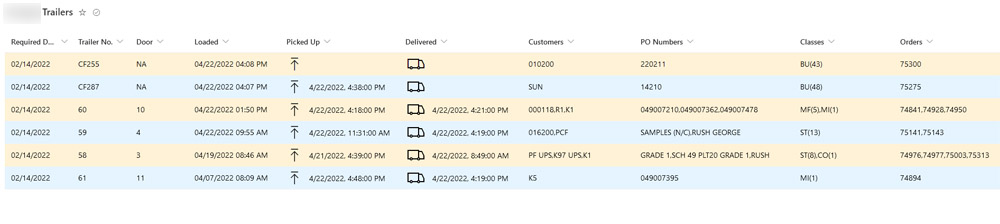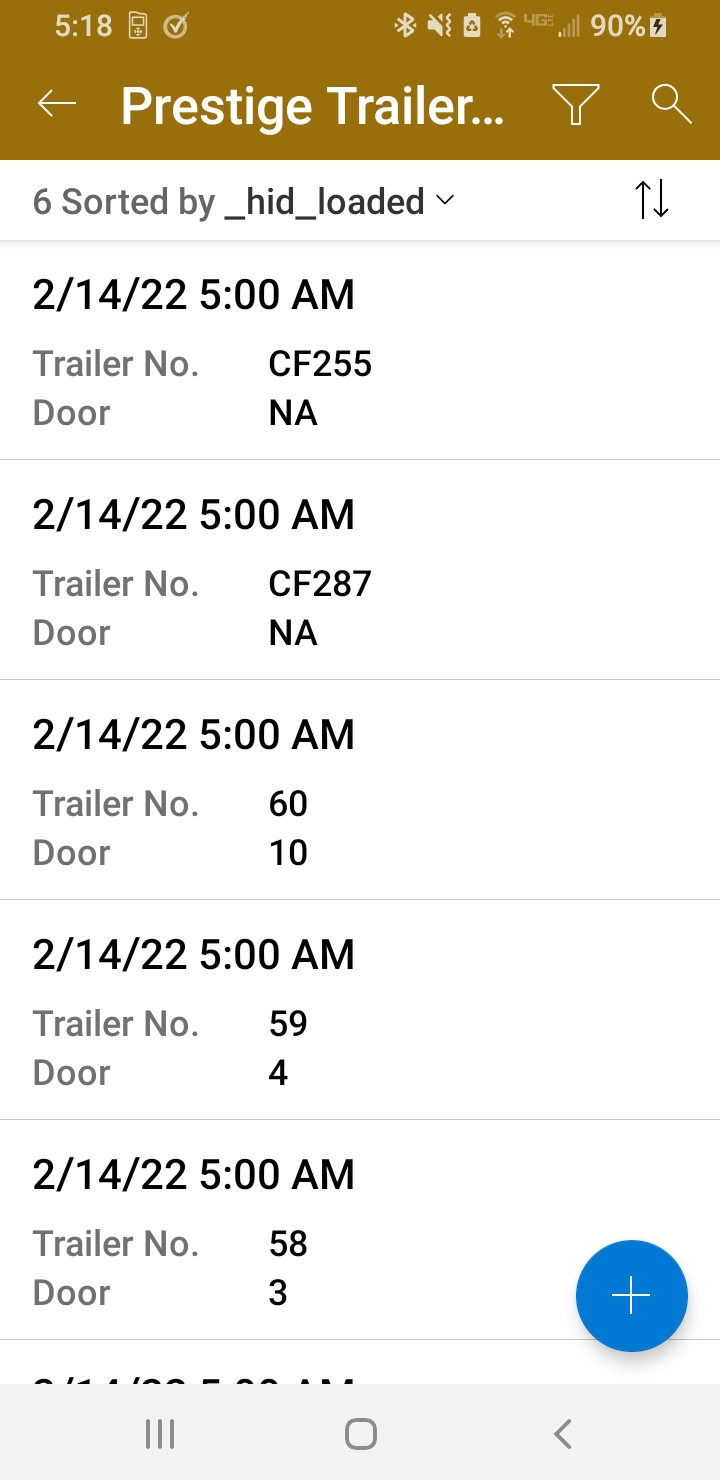Hi @James Trogdon ,
I don't know if you have another list and try to see the view in Mobile. Per my test, the list view on SharePoint Mobile is displayed in the form of an item by default.
- I suggest that you add a web part to the home page to display the list as a workaround. At this time, viewing the home page will display the same default view as the PC, but clicking on the list to view the details is still displayed in the form of items, so it can only be viewed on the home page.
On how to add the list to the homepage, the steps are as follows:
Edit homepage->Add a new section->Add a new web part->Select the list you want to add to the home page to view->Republish
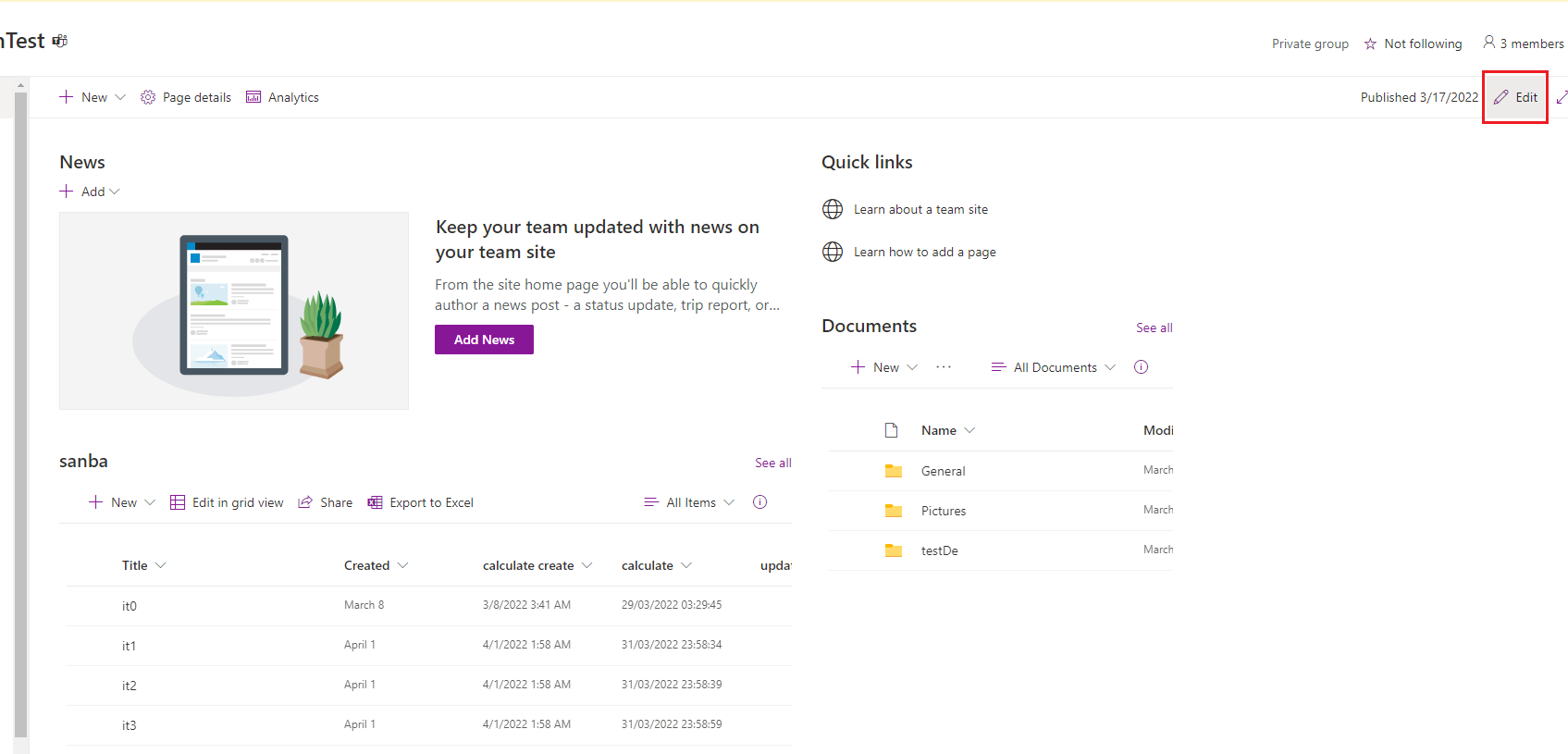
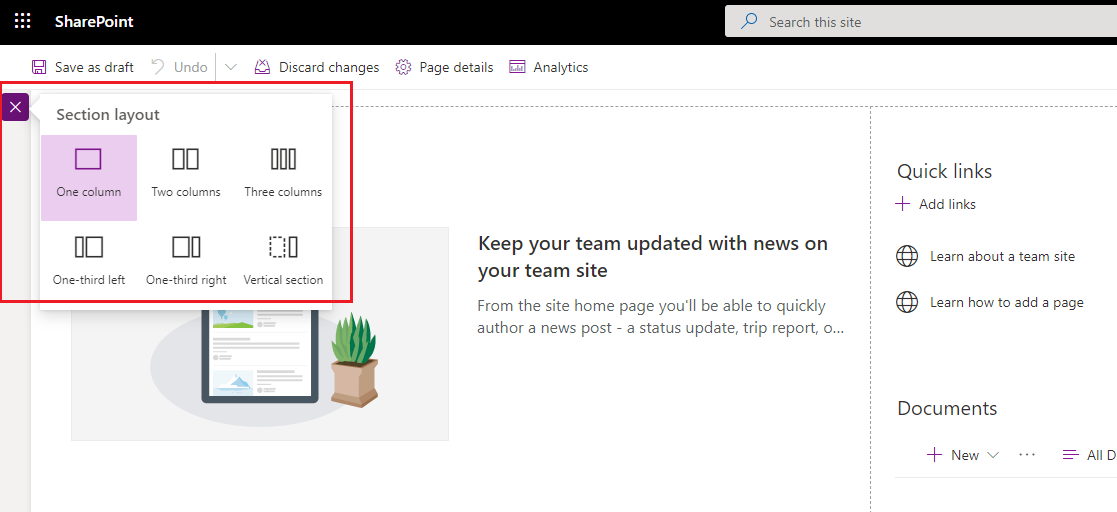
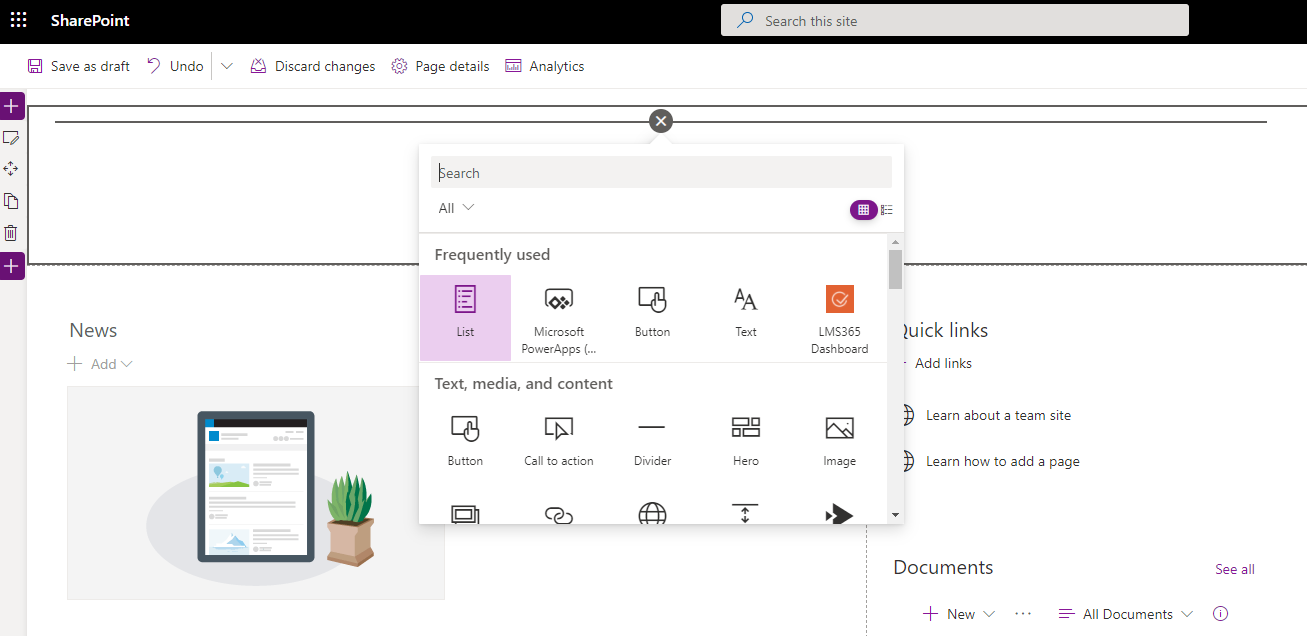
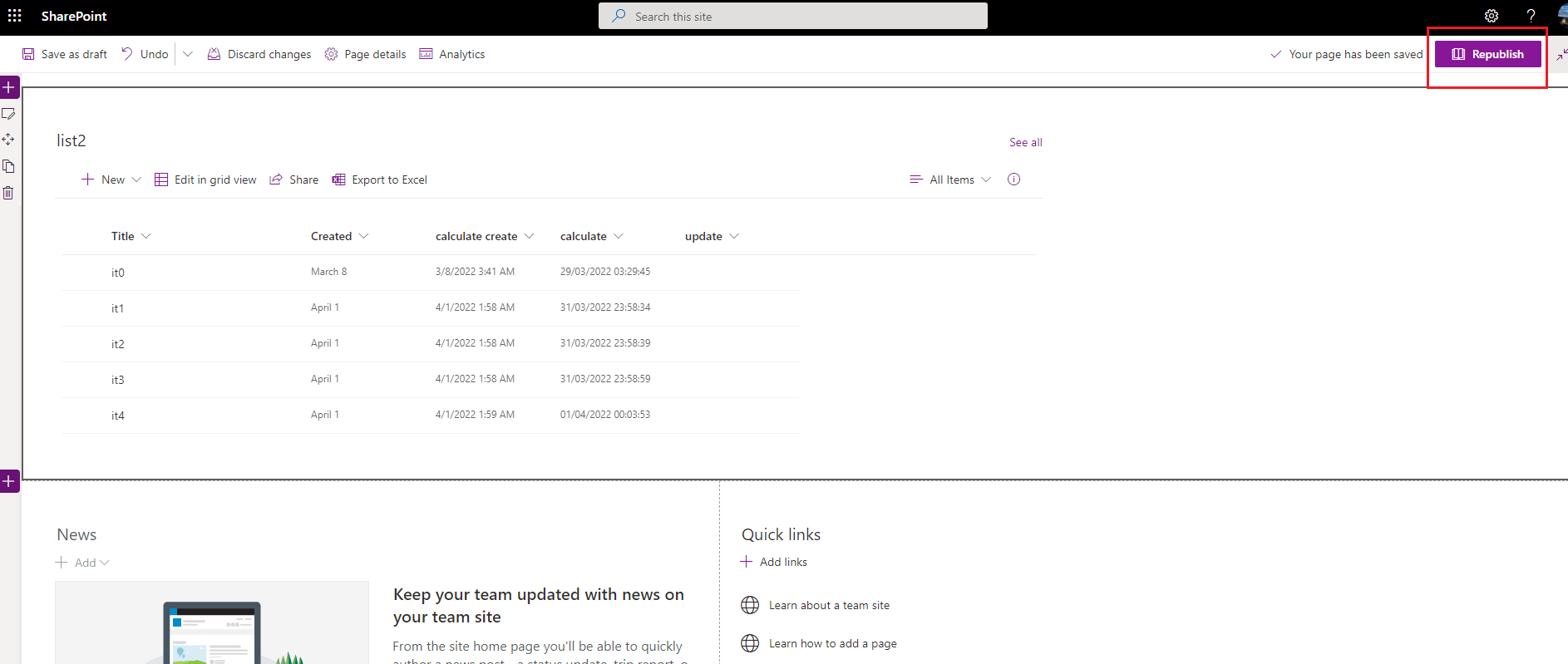
Then it will be displayed in the form of List on the home page.
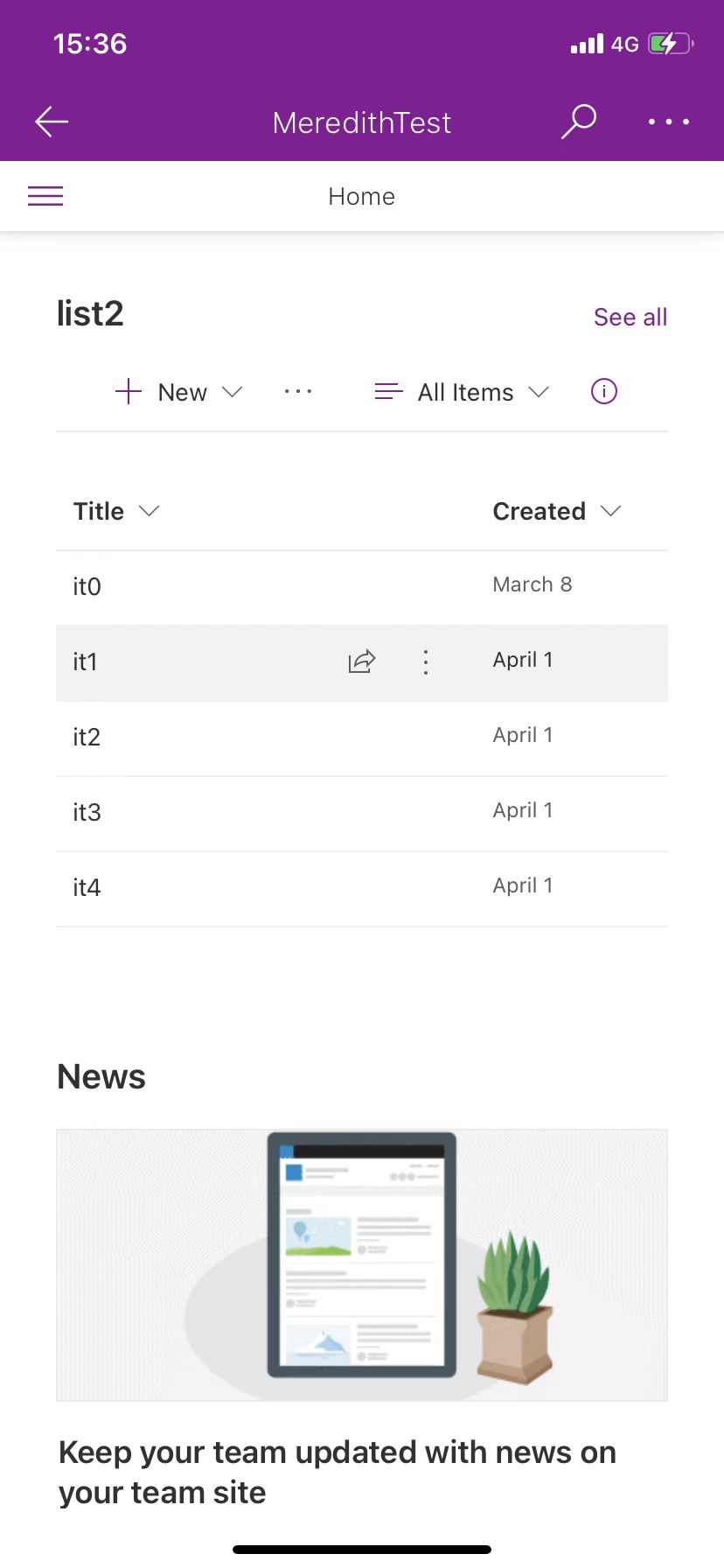
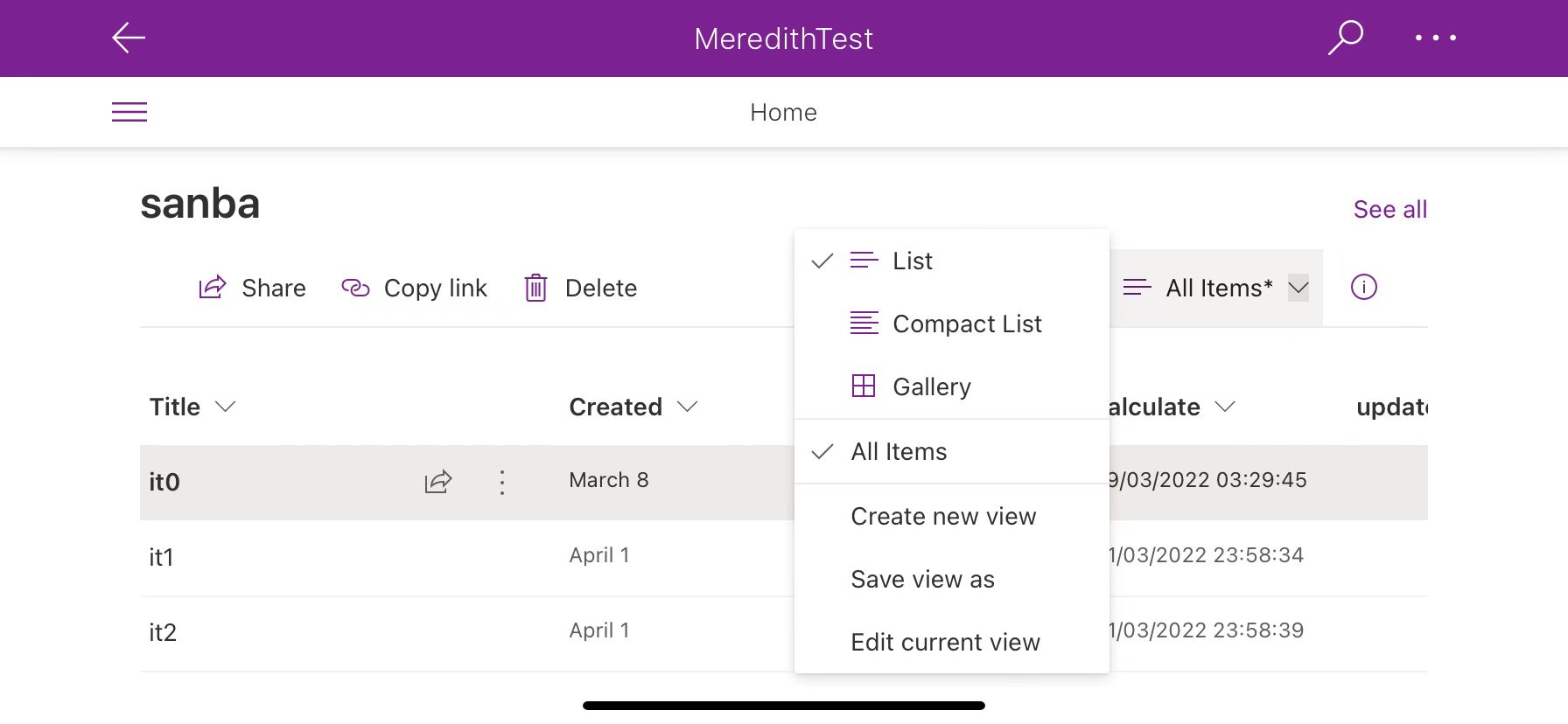
2.If you are an IOS user, you could download the Microsoft Lists app to open the list, and the default PC list view will be displayed.
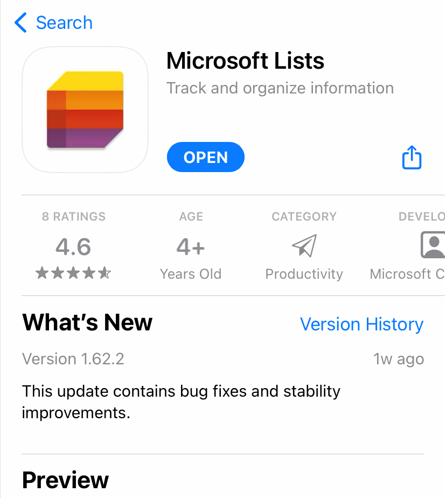
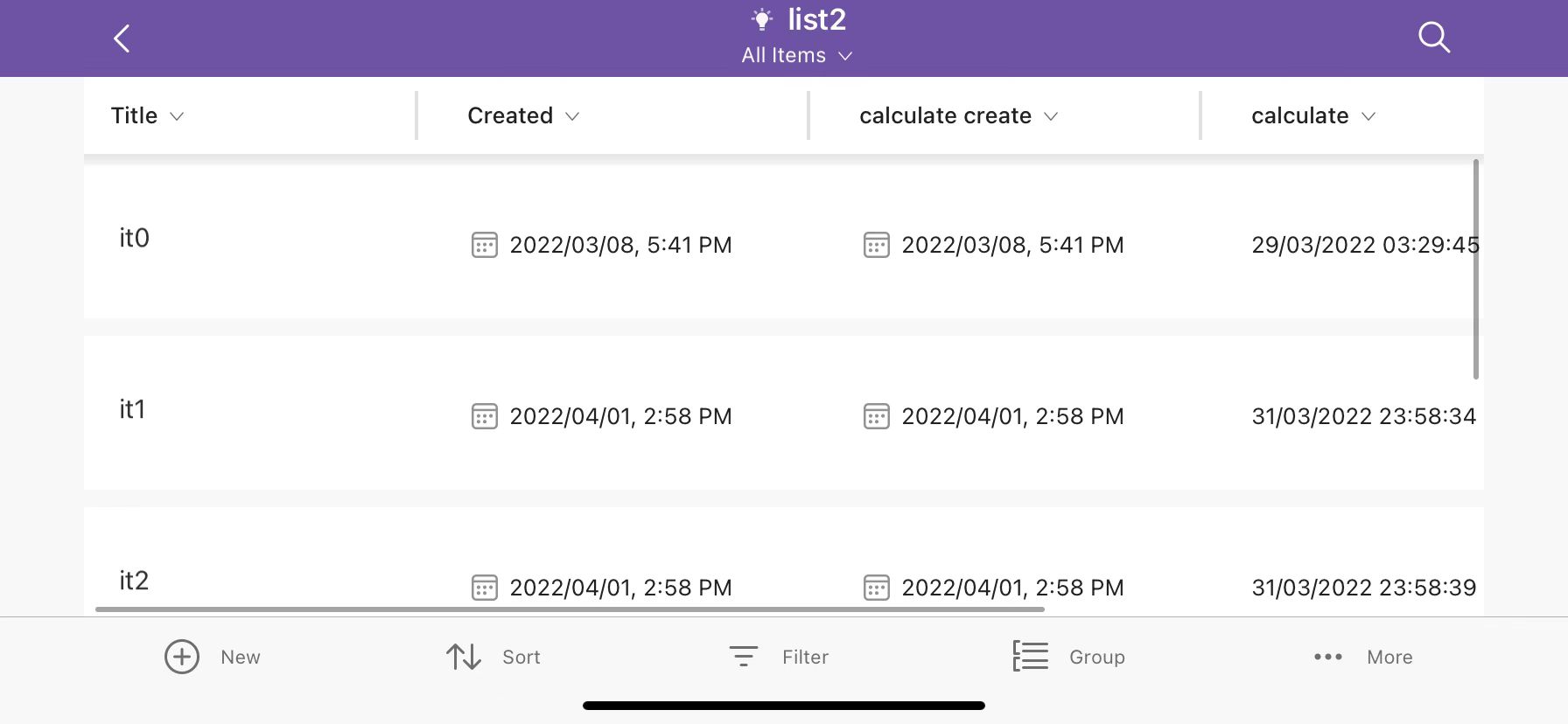
If the answer is helpful, please click "Accept Answer" and kindly upvote it. If you have extra questions about this answer, please click "Comment".
Note: Please follow the steps in our documentation to enable e-mail notifications if you want to receive the related email notification for this thread.