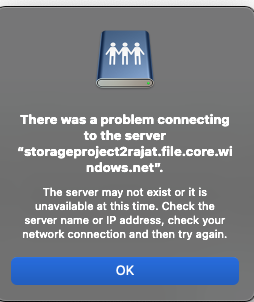@rajat bullakkanavar Thank you for reaching out to Microsoft Q&A. I understand that you are having issues with mounting your File Share on your MacOS.
Here are some reasons that may cause this error:
Cause #1- Port 445 may be blocked by your ISP. To see the summary of ISPs that allow or disallow access from port 445, go to TechNet. Work with your ISP to open port 445 outbound to Azure IP ranges.
Workarounds-
- By Setting up a VPN to your specific Storage Account, the traffic will go through a secure tunnel as opposed to over the internet. Follow the instructions to setup VPN to access Azure Files from Windows.
- Azure Files also supports REST in addition to SMB. REST access works over port 443 (standard tcp). There are various tools that are written using REST API that enable rich UI experience. Storage Explorer is one of them. Download and Install Storage Explorer and connect to your file share backed by Azure Files. Cause #2 - Virtual network or firewall rules are enabled on the storage account
- Verify that virtual network and firewall rules are configured properly on the storage account. To test if virtual network or firewall rules is causing the issue, temporarily change the setting on the storage account to Allow access from all networks. To learn more, see Configure Azure Storage firewalls and virtual networks.
Hope this helps. Please let us know if you have any further questions and we will be glad to assist you further. Thank you!
Remember:
Please accept an answer if correct. Original posters help the community find answers faster by identifying the correct answer. Here is how.
Want a reminder to come back and check responses? Here is how to subscribe to a notification.