Xamarin
Important
Visual Studio App Center is scheduled for retirement on March 31, 2025. While you can continue to use Visual Studio App Center until it is fully retired, there are several recommended alternatives that you may consider migrating to.
My Xamarin.iOS builds build from solution file (.sln) instead of project file (.csproj)
When your Xamarin.iOS builds run from solution file (.sln), there are several things you might want to check.
Android and UWP projects should be disabled in your code for build configurations that are intended for iOS builds. Go into the solution's configuration mappings, and for all mappings that target iPhone and iPhoneSimulator, uncheck all the projects that target different platforms. This configuration ensures when the .sln begins building, it won't attempt to build other projects.
My Xamarin.iOS builds fail claiming I need to provide signing information
If your Xamarin.iOS builds aren't signed, but the build process requires signing, it's probably because you've selected Sign builds: Off in the App Center branch configuration.
If your build log contains:
RequireProvisioningProfile: True.
It means that your project itself is configured for signing and applies signing despite the App Center configuration.
To fix it, open Project Options > Build > iOS Bundle Signing in your IDE and make sure that your project configuration (for example, Debug|iPhoneSimulator) doesn't contain any signing information other than Automatic.
My Xamarin.Android build failed with Error: No APK files found.
One common reason for a build failing during Xamarin Android Postprocess task is an incorrect value in the <OutputPath> property in the Android project file. To check it, go to Xamarin.Android > Project Options > Build > Output and verify that your build configuration (Debug/Release) points to the default location. Usually, it should be YourProjectDir/bin/$(Configuration).
I set up my Xamarin.iOS app branch to build without signing but my build failed claiming I need to provide the signing information
If you selected Sign builds: Off in the App Center branch configuration, and your build log contains RequireProvisioningProfile: True, it means that your project itself is configured for signing and will try to apply signing despite the App Center configuration. To fix it open Project Options > Build > iOS Bundle Signing in your IDE and make sure that your project configuration (for example, Debug|iPhoneSimulator) doesn't contain any signing information other than Automatic.
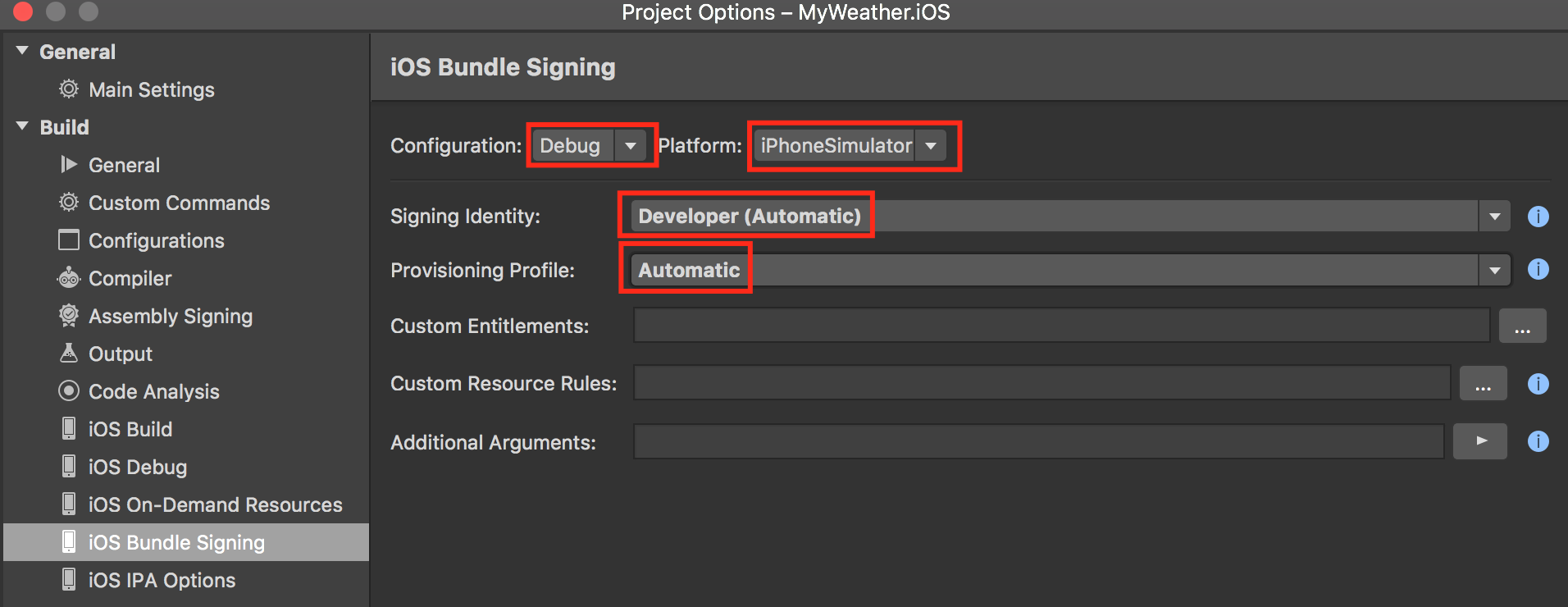
My Xamarin.iOS simulator build fails to install into iOS Simulator with "Failed to chmod ... /Appname.iOS.app/Appname.iOS : No such file or directory" error.
When you create a Xamarin.iOS project in Visual Studio, the default configuration for iPhoneSimulator has i386 + x86_64 supported architectures. The .app file that builds from such configuration will fail to upload into a simulator. Open Project Options > Build > iOS Build and for iPhoneSimulator configuration change Supported architectures to i386 or x86_64.
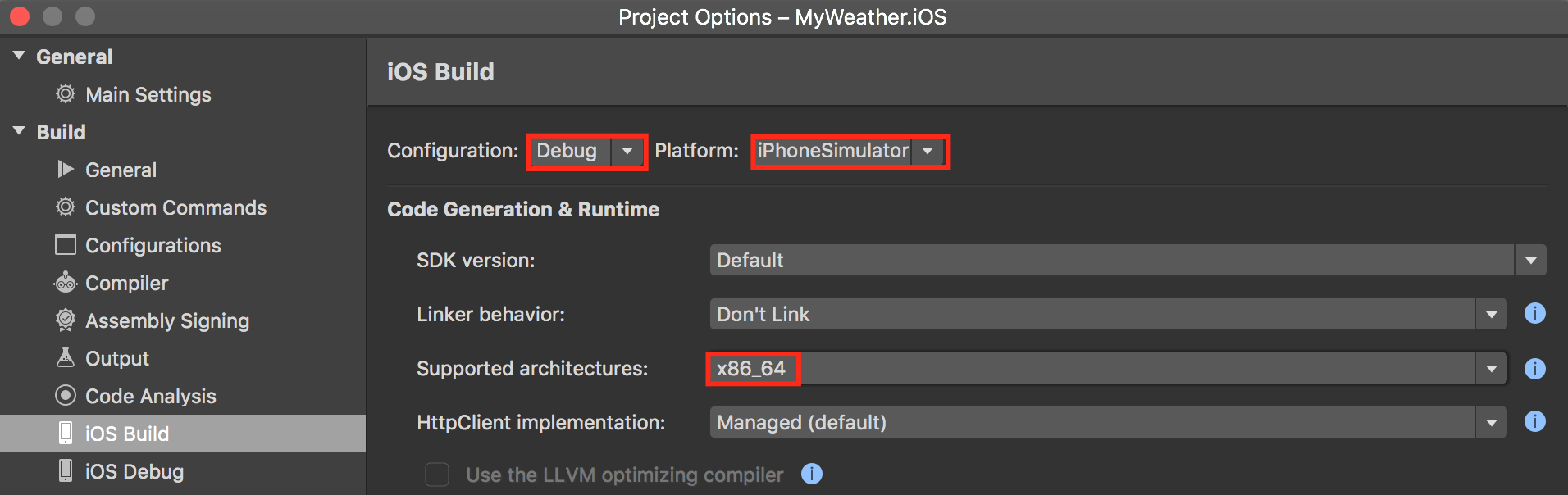
My Xamarin build fails with error MSB4018: The "WriteRestoreGraphTask" task failed unexpectedly.
Looks like your solution contains PCL or older .NET Standard projects together with newer .NET Standard projects. That means they may contain both PackageTargetFallback and AssetTargetFallback references in .csproj files. Your build logs will also contain messages like this:
error MSB4018: NuGet.Commands.RestoreCommandException: PackageTargetFallback and AssetTargetFallback cannot be used together. Remove PackageTargetFallback(deprecated) references from the project environment.
To resolve this issue, either remove PackageTargetFallback (tends to be in older PCL .csproj files) or rename it to AssetTargetFallback? The solution is also described in this StackOverflow thread.
My Xamarin build fails with error: This project references NuGet package(s) that are missing on this computer.
Looks like not all packages were restored to build your application. Your build logs will also contain messages like these:
warning MSB3245: Could not resolve this reference. Could not locate the assembly "ASSEMBLY_NAME". Check to make sure the assembly exists on disk. If this reference is required by your code, you may get compilation errors.
error CS0246: The type or namespace name 'TYPE_OR_NAMESPACE_NAME' could not be found (are you missing a using directive or an assembly reference?)
To resolve this issue, you can use pre-build script appcenter-pre-build.sh with the following commands, which restores all packages for each solution in your repository:
#!/bin/bash
find $APPCENTER_SOURCE_DIRECTORY -name '*.sln' -print0 | xargs -0 -n1 nuget restore -DisableParallelProcessing
I want to run unit tests for my Xamarin application
To run unit tests in your Xamarin builds, use a post-build script. For example when your NUnit based project has Test in the name, you can use the following script to build, run, and display the results:
echo "Found NUnit test projects:"
find $APPCENTER_SOURCE_DIRECTORY -regex '.*Test.*\.csproj' -exec echo {} \;
echo
echo "Building NUnit test projects:"
find $APPCENTER_SOURCE_DIRECTORY -regex '.*Test.*\.csproj' -exec msbuild {} \;
echo
echo "Compiled projects to run NUnit tests:"
find $APPCENTER_SOURCE_DIRECTORY -regex '.*bin.*Test.*\.dll' -exec echo {} \;
echo
echo "Running NUnit tests:"
find $APPCENTER_SOURCE_DIRECTORY -regex '.*bin.*Test.*\.dll' -exec nunit3-console {} \;
echo
echo "NUnit tests result:"
find . -name 'TestResult.xml' -exec cat {} \;
I get an error: No projects found and No configurations found for Xamarin builds
It could be a problem of the repository depth that the .csproj and .sln are located in. There's a limitation in current analyzer because of performance reasons.
For .csproj files, it shouldn't be lower than four directories deep including the repository root.
For .sln files, it shouldn't be lower than two directories deep including the repository root.
How do I restore a private NuGet feed?
If the NuGet.Config file is checked-in into the repository and sitting next to the .sln or at the root level of your repository, App Center restores your private NuGet feeds when they're added as shown in the example below. Credentials can be added safely using environment variables.
For Mac build machines:
<?xml version="1.0" encoding="utf-8"?>
<configuration>
<packageSources>
<add key="nuget" value="https://api.nuget.org/v3/index.json" />
<add key="MyGet" value="https://www.myget.org/F/MyUsername/api/v2/index.json" />
<add key="MyAuthNuget" value="https://nuget.example.com/v2/index.json" />
</packageSources>
<activePackageSource>
<add key="All" value="(Aggregate source)" />
</activePackageSource>
<packageSourceCredentials>
<MyAuthNuget>
<add key="Username" value="%USER_VARIABLE%" />
<add key="ClearTextPassword" value="%PASSWORD_VARIABLE%" />
</MyAuthNuget>
</packageSourceCredentials>
</configuration>
For Windows build machines, refer to UWP C#.
If you have complex configurations and need more information, you can refer to Configuring NuGet behavior.
Builds stuck at CompileToNative
If the build experiences similar symptoms as described in this GitHub issue, try to build only for ARM64 by adding the following argument, as suggested in the issue:
<MtouchArch>ARM64</MtouchArch>
Build failed with error: target "_IsProjectRestoreSupported" does not exist in the project.
You may experience build issues if you have UWP project in the solution where during the restore its errors were silently ignored in the old version of NuGet. Removing or fixing such UWP project in the solution may resolve the issue. Plese see the details in this GitHub issue.
Feedback
Coming soon: Throughout 2024 we will be phasing out GitHub Issues as the feedback mechanism for content and replacing it with a new feedback system. For more information see: https://aka.ms/ContentUserFeedback.
Submit and view feedback for